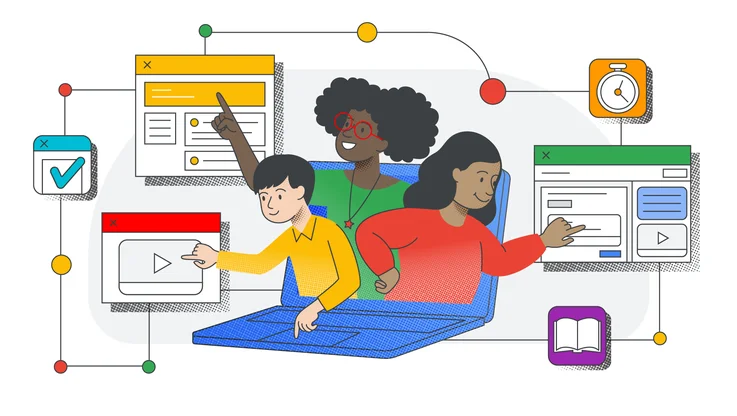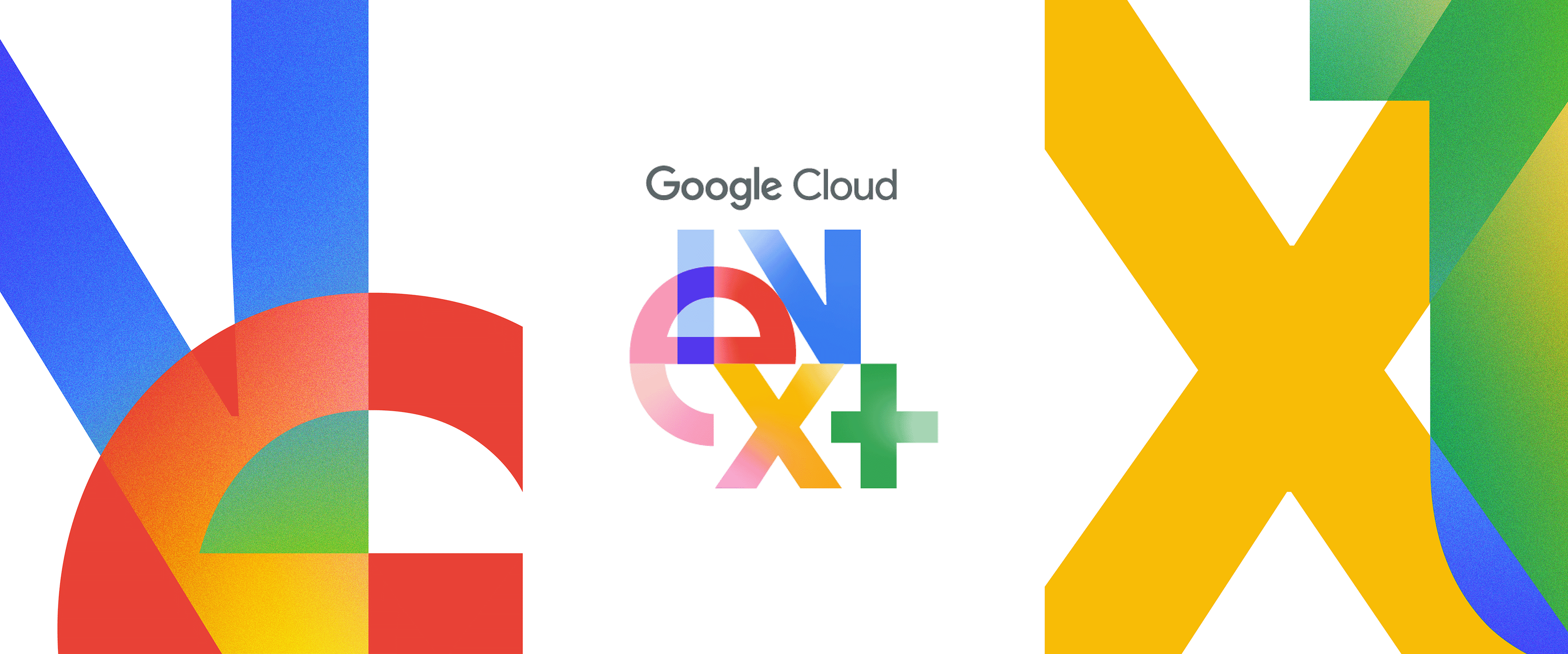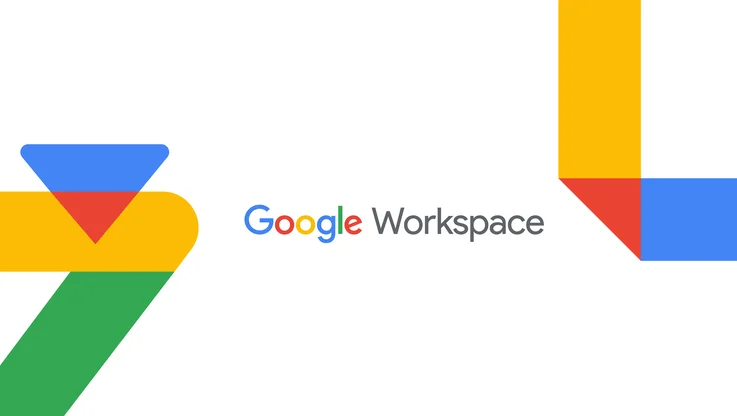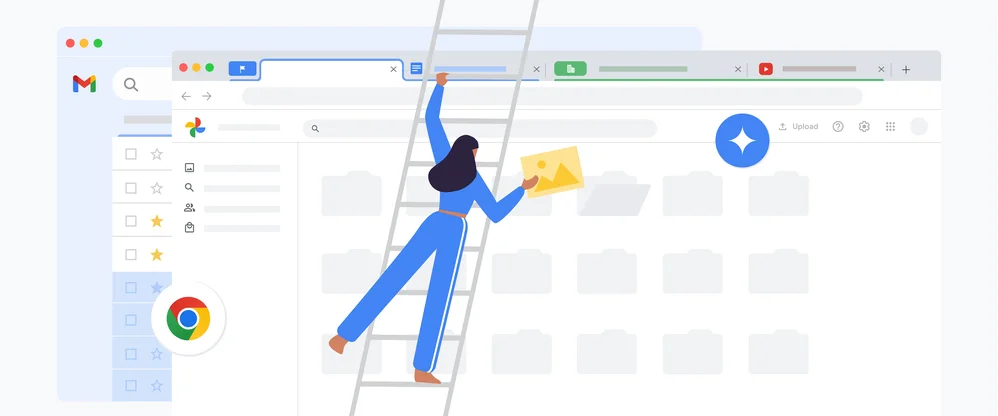10 things to know to get started with Google Classroom
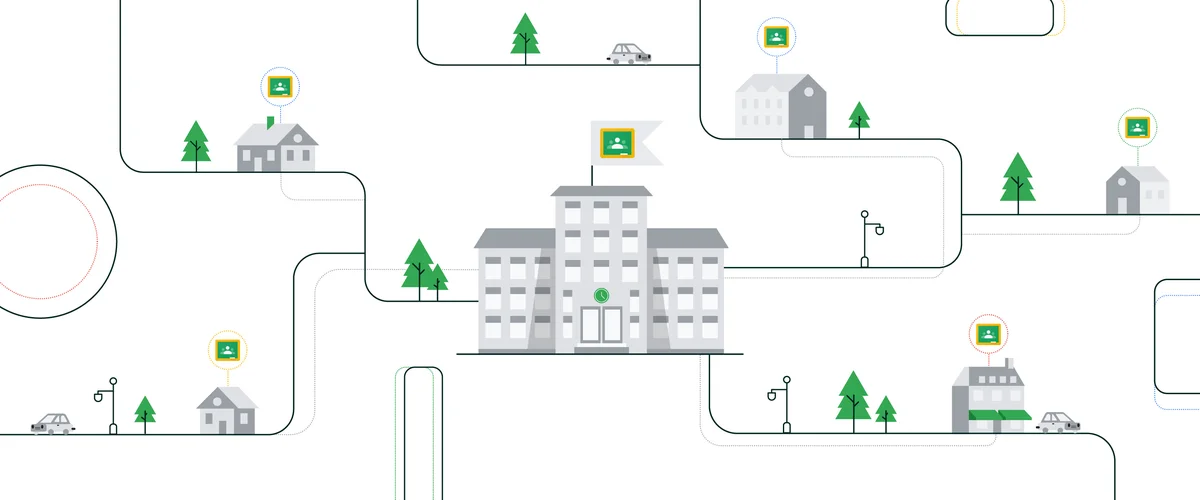
For so many educators-- from tech beginners to tech wizards—the past few months have been a crash course in distance learning, following COVID-19 school closures. Just about every educator is learning the ins and outs of distance learning. If you’re a teacher testing various digital tools for your distance learning program, this is a good time to try Google Classroom, which can help you manage assignments, grade work, and give students feedback—just as you’ve done in your classrooms at school.
Below is a step-by-step guide for getting started with Classroom:
1. Teachers and students need G Suite for Education accounts to use Google Classroom; your G Suite administrator will need to set up accounts for your school if necessary. While anyone with a Gmail account can create a Google Classroom, such as those using it for personal use, if you are using Google Classroom in a school setting, you must use a G Suite for Education account. G Suite for Education accounts let schools decide which Google services their students can use, and provides additional privacy and security protections that are important in a school setting. You can also get the Classroom app for Android, iOS, and Chrome OS devices.
2. Create a class. Each Google Classroom is a space where your students can receive assignments and read your announcements. Head to classroom.google.com to get started—you’ll have your class up and running in no time.
3. Invite students to your classroom in order to enroll them. You’ll do this by way of email invitation or code.
4. Set up a grading system and grade categories. You can choose a “Total Points” or “Weighted by Category” grading system, and your grades will be calculated for you. If you opt for no grading system, choose “No Overall Grade,” and grades will not be calculated. With grade categories, you can organize classwork (essays, homework, and tests, for example). If you choose not to set a grading system, you can still use Classroom to share materials and engage your students.
5. Create assignments, and organize materials by topics. You can post assignments to multiple classes as well as to individual students. You can give feedback on assignments, grade and return assignments, and reuse assignments. You can also add a Question on the Classwork page as a quick and easy way to take attendance, especially while class is virtual.
6. Create quizzes, import quiz grades, and return grades to students.
7. Set up live online classes. Keep kids engaged and foster a feeling of connection and community with video conferencing using Google Meet right from Classroom. You can also set up digital office hours.
8. Find out how to help students with low or no internet bandwidth at home.
9. For students who are blind or low-vision, they can use a screen reader with Classroom - teachers can learn more here. And there are many accessibility features built into G Suite for Education tools that all work with Classroom.
10. Get the support you need. At any point, you can reach out to a community of teachers for tips on how to engage your students and stay motivated yourself. Teach From Home has resources that can help you stay connected with your colleagues, trade stories over virtual coffee breaks, and share teaching resources and strategies.
For more help, check out this training on the Teacher Center, and stay up to date on distance-learning strategies with Google’s Education blog.