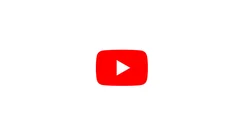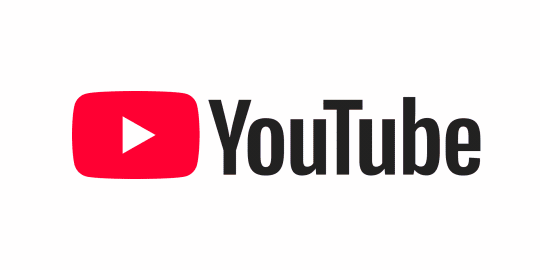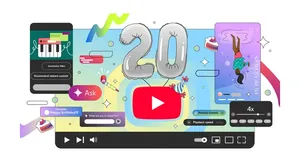YouTube Kids - now on TV!
We know that many families enjoy watching TV together as they create memories while watching their favorite programs together, especially with their children. This is why we’re excited to announce the launch of a new way that allows parents the ability to easily switch to their kids’ personal profile on YouTube Kids on their smart TV, streaming device or gaming console and to enjoy their favorite shows.
When you are signed in and open the YouTube app on your TV, you’ll now see your child’s YouTube Kids profile appear alongside your YouTube profiles. More details on creating a YouTube Kids profile here. Once you select your child’s YouTube Kids profile, you’ll be brought directly into the YouTube Kids experience on your TV. This update is rolling out over the coming weeks.
To help you make the most of your experience, we’d like to share 5 tips to customize your child’s viewing experience on YouTube Kids based on your needs as a family.
- Personal profiles for each child - Show each child age-appropriate content by creating a profile for each child.
- Hand-pick content Parents can choose to select which videos, channels or collections they want their children to watch on YouTube Kids. You can change the settings by visiting settings, selecting the child’s profile and then selecting approved content only. You’ll then see a range of channels, collections and videos for you to choose from.
- Turn Search Off If you would like to restrict your child’s experience to a more limited set of content, you can turn off Search using the parental settings. With Search off, your child can’t search for videos, and your child is limited to videos from a set of channels that have been verified by YouTube Kids.
- Block content You can customize content you see in the YouTube Kids app by signing into the app and blocking videos or channels you don’t want your child to watch.When you block a video or channel, you will no longer see that video in the YouTube Kids apps when you are signed in. You can always clear your blocked videos and channels from Settings if you change your mind. Please note that when you block a specific video, it may still be available in the app if it has also been uploaded by a different channel.
We hope you enjoy watching YouTube Kids with your family!