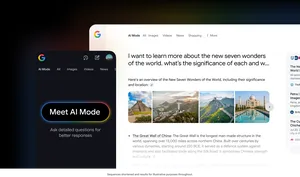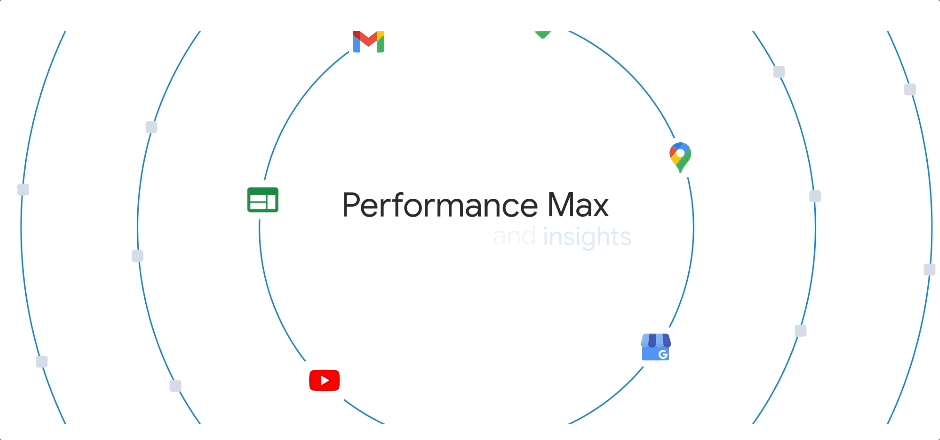4 ways to use Search to check facts, images and sources online
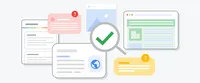
For International Fact-Checking Day, we’re sharing four Search features that can help you quickly evaluate information and get key context to make sense of what you’re seeing online.
And to give more people access to these tools, we’ve expanded two features — About this image and About this page — to 40 additional languages globally.
- Learn more about a site in “more about this page”
You may recognize a lot of websites in your search results, but there might be others you don’t. Our About this result feature lets you get context about a website before you click through. Just click the three dots next to a website in search results and tap on the “more about this page” tab. That will bring up information about the website, such as how Wikipedia describes it (when available) and what others on the web have said about the site. With more information about the website, you can make a more informed decision about visiting it.
The “more about this page” feature in About this result is now available in 40 additional languages globally, including French, German, Hindi, Italian, Japanese, Korean, Portuguese, Spanish and Vietnamese.
2. Easily find fact checks in results
Curious about a rumor you heard on a group chat? Independent fact-checking organizations may have already looked into it. We make it easy to find fact checks published by independent, authoritative sources on the web. If a fact-check article is relevant to your query, you might see a preview for it appear in your search results. These results will also display snippets to help you quickly get context about a specific claim that was made.
3. Dig deeper with Fact Check Explorer
Fact Check Explorer helps journalists and fact-checkers dig deeper into a topic. When you search for a topic, you can easily find fact checks that have been investigated by independent organizations from around the world. And now you can use Fact Check Explorer to find out more about an image. Previously in beta, this feature lets you upload or copy the link of an image into the Fact Check Explorer to see if it’s been used in an existing fact check. Journalists and fact-checkers can also use it through the Fact Check Tools API, which gives them the ability to show relevant fact checks for an image on their own websites.
4. Get context with About this image
About this image gives you a quick way to check the background and context of images you see online. Simply click on the three dots next to an image in Google Images results to access this tool, or click “more about this page” in the About this result tool on search results.
About this image lets you see:
- An image’s history: Find out when an image or similar images may have first been seen by Search, and whether it was previously published much earlier on other webpages.
- How other sites use and describe the image: See what other sources, like news and fact-checking sites, have to say about it.
- An image’s metadata: When available, check metadata that image creators and publishers have added to an image.
Use About this image to get more context.
Launched last year in English globally, we’ve now expanded the tool to 40 additional languages around the world, including French, German, Hindi, Italian, Japanese, Korean, Portuguese, Spanish and Vietnamese.
These tools can help you get the context you need to feel more confident about what you’re seeing online — whether it’s checking an image or the online source you’re reading. Try them out today in Search.