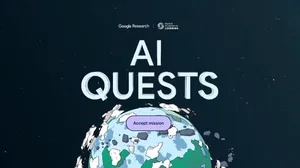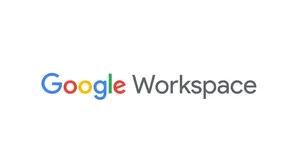Helping every student learn how they learn best
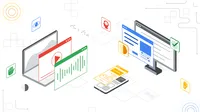
Editor’s note: Today is Global Accessibility Awareness Day. We’re also sharing how we’re partnering with people with disabilities to build products and a new Android accessibility feature.
I often think about what Laura Allen, a Googler who leads our accessibility and disability inclusion work and is low vision, shared with me about her experience growing up using assistive technology in school. She said: “Technology should help children learn the way they need to learn, it shouldn’t be a thing that makes them feel different in the classroom.”
As someone who has spent years building technology at Google, I’ve thought a lot about how we can create the best possible experience for everyone. A big part of getting that right is building accessibility right into our products — which is especially important when it comes to technology that helps students learn. Ninety-five percent of students who have disabilities attend traditional schools, but the majority of those classrooms lack resources to support their needs. The need for accessible learning experiences only intensifies with the recent rise of blended learning environments.
An educator works 1:1 with a student
An educator sits with a student working on a Chromebook.
Students in their special education class working together in their classroom
We want students to have the tools they need to express themselves and access information in a way that works best for them. Here are a few recent ways we’ve built accessibility features directly into our education tools.
- You can now add alt-text in Gmail. This allows people to add context for an image, making it accessible for people using screen readers and helping them better understand exactly what is being shared.
- We’ve improved our Google Docs experience with braille support. With comments and highlights in braille, students reading a Google Doc will now hear start and end indications for comments and highlights alongside the rest of the text. This change makes it easier for people using screen readers and refreshable braille displays to interact with comments in documents and identify text with background colors.
We added new features to dictation on Chrome OS. Now you can speak into any text field on the Chromebook simply by clicking on the mic icon in the status area or pressing Search + d to dictate. The dictation feature can be helpful for students who have trouble writing — whether that's because of dysgraphia, having a motor disability or something else. You can also edit using just your voice. Simply say “new line” to move the cursor to another line, “help” to see the full list of commands, or “undo” to fix any typos or mistakes.
Accessibility in action
We see the helpfulness of these features when they’re in the hands of teachers and students. My team recently spoke with Tracey Green, a teacher of the Deaf and an Itinerant Educational Specialist from the Montreal Oral School for the Deaf (MOSD) in Quebec. Her job is to work with students with hearing loss who attend local schools.
She and Chris Webb, who is a teacher at John Rennie High School and also a Google for Education Certified Innovator and Trainer, have been using Google Classroom to support students throughout distance learning and those who have returned to the classroom. For example, they integrate YouTube videos with automatic captioning and rely on captions in Google Meet. Their efforts to improve access to information during school assemblies kicked off a school-wide, student-led accessibility initiative to raise awareness about hearing loss and related accessibility issues.
Benefiting everyone
One phenomenon that underscores how disability-first features benefit everyone is called the “Curb-cut Effect.” When curbs were flattened to allow access for people with disabilities, it also meant greater access for bikers, skateboarders, and people pushing strollers or shopping carts. Everyone benefitted. Similarly, accessibility improvements like these recent updates to our education tools mean a better experience for everyone.
We see this similar effect time and time again among our own products. Take Live Caption in the Chrome browser for example. Similar to Google Meet captions, Live Caption in Chrome captions any video and audio content on your browser, which can be especially helpful for students who are deaf or hard of hearing. It can also be helpful when people want to read content without noise so they don’t disrupt the people around them.
When we build accessible products, we build for everyone. It’s one of the things I love about working for Google — that we serve the world. There’s a lot of work ahead of us to make sure our products delight all people, with and without disabilities. I’m excited and humbled by technology’s potential to help get us closer to this future.
Stay up-to-date on the latest accessibility features from Google for Education.