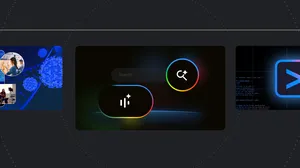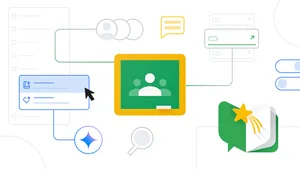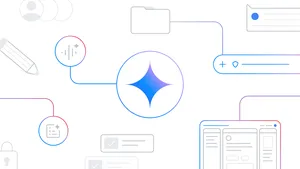Using technology to support project-based learning

How can we reduce plastic in our oceans? In today’s classrooms, teachers use project-based learning (or PBL) so that students can come up with potential solutions to real-world problems like this. With PBL, students identify the problem, research a solution and support it with evidence—all while learning valuable skills they’ll use long after graduation. Brainstorming these dynamic solutions can be an exciting and creative challenge for young minds. Technology can help motivate and spark imagination in ways that static textbooks can’t.
Last week at SXSW EDU, we helped educators experience the power of technology-enhanced PBL first-hand, with a demo on how to create differentiated and personalized learning using technology in the classroom. The interactive demo let people get hands-on with educational tools from G Suite for Education, Chromebooks, Jamboard, Google Expeditions AR and VR and engaging third-party applications.

Even if you didn’t attend SXSW EDU, you can recreate the lesson on removing plastic from our oceans with your students. Follow this guide to bring the magic of Google tools to your students and facilitate a collaborative, intelligent, connected and creative learning space.
Assignment 1: Setting the stage
First, you’ll need to introduce the challenge of reducing plastic in our oceans and identify key facts about pollution in our oceans.
Step 1: Use Google Classroom to introduce the task.
You can use Google Classroom to create individual copies of materials for each student, in just one click. As an example, click here to make a copy of this lesson plan. If you’re using a different Learning Management System (LMS), Course Kit lets you integrate that LMS with G Suite.
Step 2: Use “Explore” to find and cite a key quote.
Open the Google Doc provided in Step 1 and click the “Explore” button in the bottom-right of the document. The “Explore” functionality makes it easy to add citations to materials you referenced across the web.
Step 3: In the Google Sheet, use “Explore” to analyze waste data for Austin, Texas.
Here, the “Explore” feature leverages the same machine learning technology used by Google Search and Google Assistant.
Step 4: Take this quiz in Google Forms to test your knowledge on the topic.
Google Forms automatically grades your students’ work—saving you from having to do it manually—and give them feedback on how they did.
Bonus: Test out the new “locked mode", only available on managed Chromebooks.
This new feature (which is currently in beta) prevents students from navigating away from the Quiz until they submit their answers.
Assignment 2: Dissect the problem and dig deeper
Next, students will use research skills to understand the root of the plastic problem and collaborate with experts and peers.
Step 1: Use Google Earth to explore real data on plastic moving across the oceans.
You can also use have your students use Google MyMaps to compare the size of the Pacific garbage patch to several US states.
Step 2: Use Hangouts Meet to meet experts in the field.
Hangouts Meet is a great tool to connect students with experts and each other though secure video and messaging.
Step 3: Go on a virtual reality tour of the ocean with Google Expeditions.
This tour is just one of more than 150 AR and 900 VR tours you and your students can experience. You can now view and guide tours you’ve created yourself using Tour Creator on both Android and iOS.
Step 4: Use a Jamboard to work together to discuss what you’ve learned so far.
Now that your students have dug into the problem, they can collaborate on the Jamboard or Jamboard app to answer key questions about the plastic problem and discuss what they have learned while researching.
Bonus: If you have a Vernier©️ sensor, use the Science Journal Android app to run an experiment testing how oxygen levels are affected by plastic in the ocean. Science Journal transforms devices, like you phone, into a pocket-sized tool for conduct fun science experiments—no fancy equipment required.

Assignment 3: Generate creative solutions
Finally, uplevel the lesson even more by generating creative solutions to the plastic problem based on everything we learned during instruction and research. Here’s a guide that suggests specific tools to use.
Step 1: Create a VR tour with Tour Creator.
Your students can help increase awareness of the plastic problem by creating their own immersive, 360° tours right from their computers. With this creative challenge, students can sharpen critical thinking and creativity skills, while building something they can add to a digital portfolio.
Step 2: Create a website using Google Sites to outline possible solutions.
Sites gives you an easy-to-use tool to build websites, host course curriculum and encourage students to build their development skills.
Step 3: Use Teachable Machine to create your own trash sorter.
Your students can make it easier to recycle by training their computers to recognize and sort different types of trash using Teachable Machine, an AI experiment that requires no coding.
Step 4: Make an automatic stop-motion animation with Google Photos.
With Google Photos, you can store and edit an unlimited amount of photos to use in your lessons.
Step 5: If you have a Jamboard, you can use it to collaboratively review and workshop creative solutions to removing plastic from the ocean. No physical Jamboard? No problem, check out the free web-based version.
Whether your students prefer to learn through video, reading, collaboration, hands-on experimentation or testing, Google tools allow you provide an engaging educational experience for every type of learner.