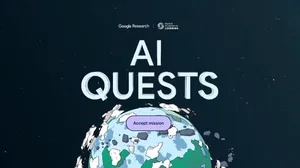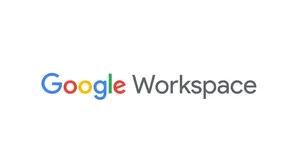New teaching and learning features in Google Workspace for Education
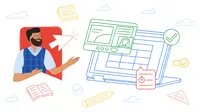
Editor’s note: This week we’re joining thousands of educators and students at Bett, the world’s biggest educational technology exhibition. Visit us at booth SF41, where you can check out new Chromebooks and features in Google Workspace for Education. Follow along on Twitter and Facebook for the latest updates.
Students and educators use Google Workspace for Education every day to plan lessons, get their homework done, collaborate on presentations and more. Today we’re sharing updates to Google Classroom, Docs, Slides and Meet that make these tools even more helpful to education communities around the world.
New Google Classroom tools to make learning more personal
With big classrooms to manage, it can be challenging for educators to create lessons tailored to each student. These new Google Classroom features, rolling out in the coming weeks to Teaching and Learning Upgrade and Education Plus users, 1 can help teachers provide more personalized support:
- Collect insights and encourage students with practice sets: Practice sets use AI to help educators transform their existing teaching content into interactive assignments and provide more personalized support. As teachers add questions to their practice set, they’ll see suggestions for skills to focus on — like solving equations with decimals or writing thesis statements. Based on the skills selected, students will receive helpful hints if they get stuck. Through auto-generated insights, practice sets also help educators quickly identify gaps in understanding at both the class and student level, so they can tailor their approach. Educators can even share practice sets with other verified teachers in their domain. Practice sets will be available globally in English in the coming weeks, with plans for additional languages in the future. Learn more at the upcoming training session and the Teacher Center.
- Add interactive questions to YouTube videos: Educators will soon be able to add questions to a YouTube video and assign it to students, all within Classroom. As the video plays, students can answer the questions, get real-time feedback on their responses and rewatch the video as needed. Educators can receive insights about their students’ progress, like which questions they struggled with. Express interest in the beta, which will be available in English, Japanese, Malay, Portuguese and Spanish.
- Organize assignments across different grading periods: In the coming weeks, educators will be able to sort grades and assignments within Classroom by quarters, semesters or terms.
As students work on an assignment, practice sets give them real-time encouragement and hints if they get stuck along the way.
Help students learn and reinforce concepts with interactive questions for YouTube videos within Classroom. As the video plays, students can answer questions, get real-time feedback and rewatch the video as needed.
Organize assignments across different grading periods.
Improved collaboration features in Docs
In 2021, we launched smart canvas in Docs, Sheets and Slides to make it easier for everyone to collaborate. Today we’re announcing a number of improvements, available to Education Plus users, to help educators get more done and better engage their students in Docs:
- Save time with custom building blocks: Educators can easily create templates for content they make frequently, like lesson plans and curriculum guides, and save them to reuse later. With just a few clicks from the @ menu, you can use saved templates instead of starting from scratch. Custom building blocks will roll out in the coming months.
- Keep track of class activities with timer and stopwatch chips: Educators can use timer and stopwatch chips for class activities, keeping track of how much time is left or how long a certain exercise took. Timer and stopwatch chips are rolling out today. Try them by typing @timer and @stopwatch in Docs.
- Gather feedback with voting chips: Educators and students can use voting chips to quickly gather feedback directly in a Doc. Voting chips, which you can access by typing @voting in Docs, will launch in the coming months.
Save time with custom building blocks in Docs.
Facilitate class activities with timer and stopwatch chips in Docs.
Gather feedback with voting chips in Docs.
More flexibility, integration and accessibility with Slides and Meet
We’re also building more flexibility and accessibility into Google Workspace for Education tools. These improvements to Slides and Meet are available for Teaching and Learning Upgrade and Education Plus users:
- See your Slides speaker notes while presenting in Meet: Presenters can now see their speaker notes while presenting, helping them build their presentation skills and their confidence.
- Manage slides with a co-presenter: With co-presenting in Slides, two or more people can manage slides together — including advancing slides and playing videos — for a smoother presentation. Co-presenting will roll out in the coming months.
- Add closed captions to Meet recordings: You can now add captions in English, French, German, Portuguese (Brazil) and Spanish to Meet recordings, with more languages coming later this year.
In addition to these features, admins with Education Plus can now add custom images that students and educators can use as their Meet backgrounds.
And to help make meetings feel more natural, AI-powered Hand Raise Gesture Detection is coming to all Google Workspace for Education users. When you physically raise your hand, Meet will automatically raise the Hand Raise icon and move you to the main grid. Hand Raise Gesture Detection will roll out in the coming months.
Physically raise your hand, and Meet will automatically raise the Hand Raise icon for you.
See your Slides speaker notes while presenting in Meet.
Manage slides together with the co-presenting feature.
Create more accessible Meet recordings with closed captions.
Provide custom Meet background images for your institution.
To read more about how we’re building for the future classroom, check out our latest announcements about Chromebooks and our commitments to safer learning.