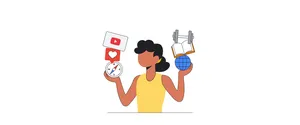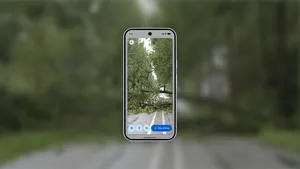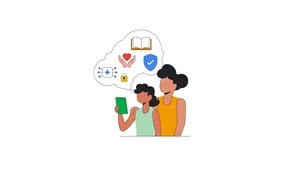Your Android is now even safer — and 5 other new features
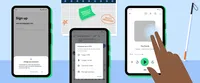
It wasn't all that long ago that we introduced Android users to features like Emoji Kitchen and auto-narrated audiobooks. But we like to stay busy, so today we're highlighting six of the latest Google updates that will make Android phones more secure and convenient — for everyone.
1. Keep your accounts safe with Password Checkup on Android
Password Checkup notification screen
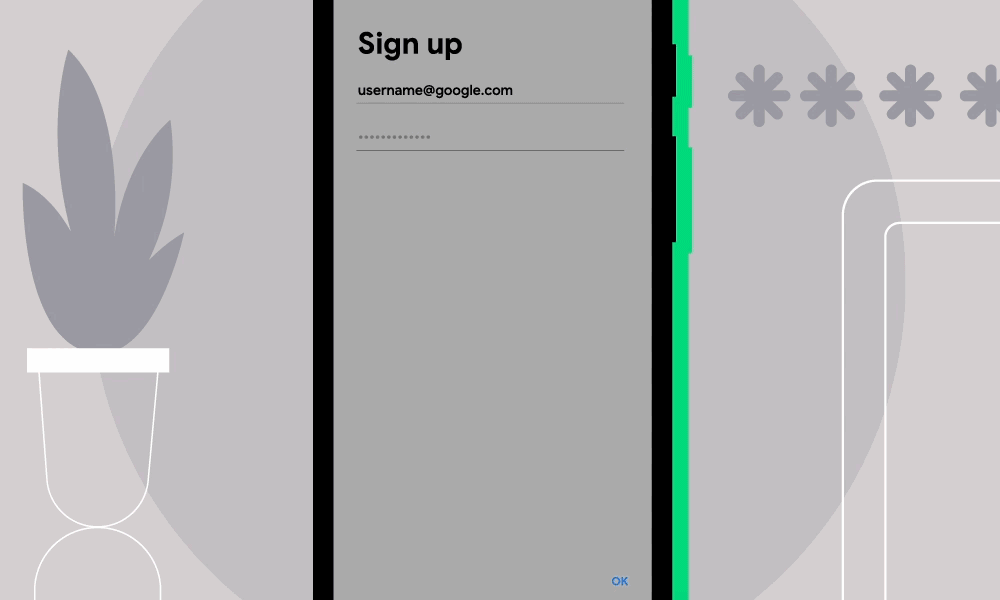
On Android, you can save passwords to your Google account, making it quicker and easier to sign into your apps and services using Autofill. Your login credentials are one of your first lines of defense against intruders, so we’ve integrated Password Checkup into devices running Android 9 and above. This feature lets you know if the password you used has been previously exposed and what to do about it.
Now when you enter a password into an app on your phone using Autofill with Google, we’ll check those credentials against a list of known compromised passwords — that is, passwords that have potentially already been stolen and posted on the web. If your credentials show up on one of these lists, we’ll alert you and guide you to check your password and change it.
Learn more on our support page about changing unsafe passwords. And you can find additional information about how this product works in this blog post.
We’re passionate about building defense into every detail on Android, from downloading apps to browsing the web to choosing where and when you share your data. Learn more about how Android keeps you safe.
2. Use schedule send in Messages to write a text now and send it later
Click on the image above to learn how to schedule a text to send at your chosen date and time
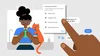
Over half a billion people across the world use Messages to seamlessly and safely connect with family, friends and others every month. To continue improving the way you communicate and help you stay in touch, we’re starting to roll out schedule send in Messages for phones running Android 7 and newer.
Having loved ones in another time zone or on a different schedule can sometimes make it difficult to send a text at an appropriate time. With schedule send, you can compose a message ahead of time when it’s convenient for you, and schedule it to send at the right moment. Just write your message as you normally would, then hold and press the send button to select a date and time to deliver your message. Download Messages or update to the latest version to schedule your next text.
3. No need to look at your screen, with TalkBack
Click on the image above to see how to start and stop media with Talkback gestures
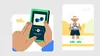
For those who are blind or have trouble seeing the display, the new version of TalkBack, Android’s screen reader, is now available. Using spoken feedback and gestures, TalkBack makes Android even more accessible and opens up a full phone experience without needing to look at your screen. We worked closely with the blind and low vision communities on this revamp of TalkBack to incorporate the most popularly requested features including: more intuitive gestures, a unified menu, a new reading control menu and more. Get TalkBack today by downloading or updating your Android accessibility apps in the Google Play Store.
4. Get more done hands-free with Google Assistant
Use Google Assistant to send a text, even when your phone is locked
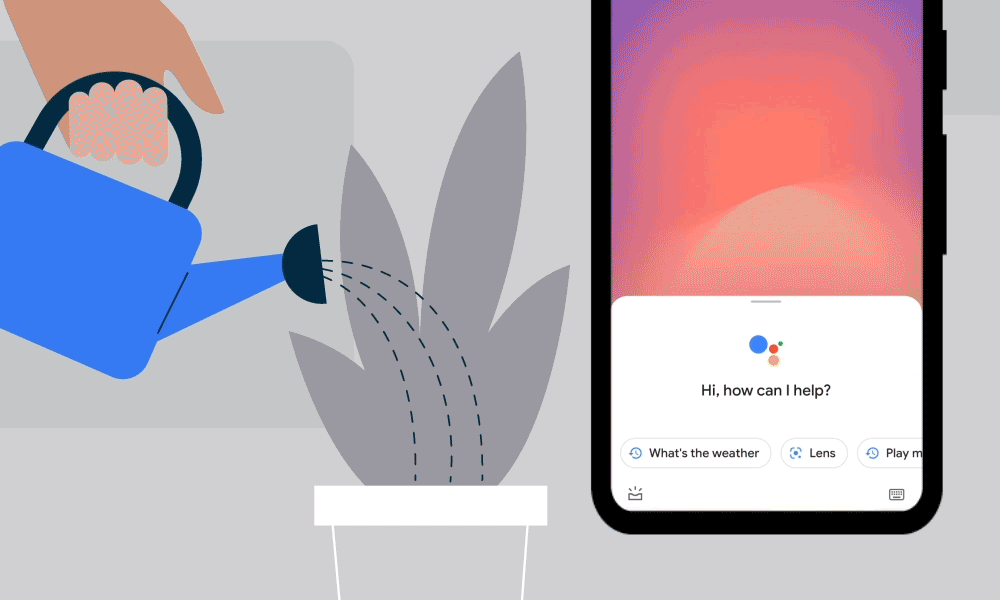
We want to give you more ways to use your phone hands-free — so you can do things like use your voice to make calls, set timers or alarms and play music. Now, the latest updates to Google Assistant make it easier to get things done on your phone without needing to be right next to it.
Assistant now works better even when your phone is locked or across the room with new cards that can be read with just a glance. Just say “Hey Google, set an alarm” or “Hey Google, play pop music on Spotify.” To get the most out of Assistant when your phone is locked, simply turn on Lock Screen Personal Results in Assistant setting and say “Hey Google '' to send text messages and make calls.
5. Come to the dark side with dark theme in Google Maps
San Francisco on Google Maps dark theme
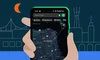
These days, we’re all experiencing a bit of screen fatigue. With dark theme in Google Maps soon expanding to all Android users globally, you can give your eyes a much-needed break and save on battery life. Simply head to your Settings, tap on Theme and then on “Always in Dark Theme” to lower the lights when you’re navigating, exploring, or getting things done with Maps. Change your mind? Just tap on “Always in Light Theme” to switch it back.
6. A better drive with Android Auto
Stay entertained with voice-activated games on your display with Android Auto
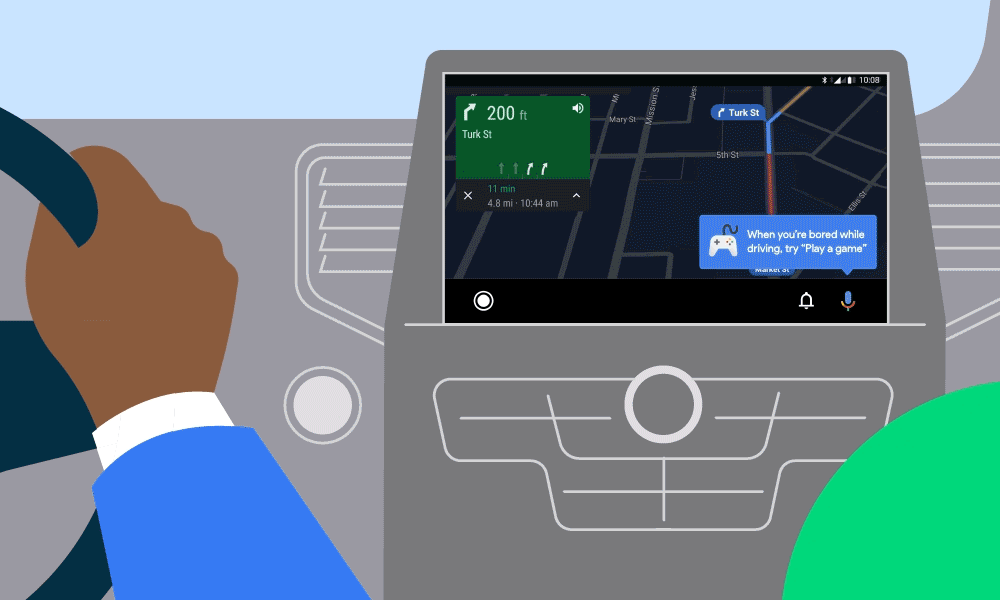
Android Auto’s new features help you enjoy the drive more. With custom wallpapers, you can now select from a variety of car-inspired backgrounds to personalize your car display. For longer drives, you and your passengers can stay entertained with voice-activated games like trivia and “Jeopardy!” Just say, “Hey Google, play a game” to get started.
We’ve also launched shortcuts on the launch screen. These provide convenient access to your contacts and even allow you to use Assistant to complete tasks like checking the weather or remotely adjusting the thermostat by simply tapping on the icon on your car display, just as you would on your phone. For cars with wider screens, you can do more with a split-screen that features a real-time view of Google Maps and media controls. And if you have family and friends coming along for the ride, you can now set a privacy screen to control when Android Auto appears on your car display.
These Android Auto features will be available in the coming days on phones running Android 6.0 or above, and when connected to your compatible car.