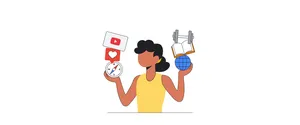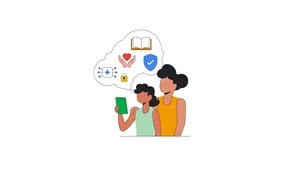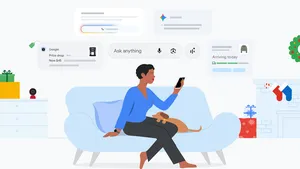Guest Mode: An easy privacy control for your home devices
It's our responsibility to respect your privacy, no matter what device you're using. That's why Google Assistant is built to automatically keep your information private, safe and secure. By default, we don’t save your audio recordings on Google servers and you can ask Google Assistant questions like “How do you keep my information private?” or delete activity from your Google Account by saying things like “Hey Google, delete everything I said to you this week.”
Last year, we also added a way to adjust how sensitive Google Assistant is to the phrase “Hey Google,” giving you more ways to reduce unintentional activations. And as more people discover the convenience of smart speakers and displays, we want to make sure it’s as easy to control how Google Assistant works with your data as it is to play your favorite song.
“Hey Google, tell me about Guest Mode”
Today, we’re introducing Guest Mode, another easy way to control your privacy on smart speakers and Smart Displays, like Nest Audio and Nest Hub Max. Just say, “Hey Google, turn on Guest Mode,” and your Google Assistant interactions will not be saved to your account. While in Guest Mode, you can enjoy popular features, like asking questions, controlling smart home devices, setting timers and playing music. Your device won’t show personal results, like your calendar entries or contacts, until you turn the mode off.
Once Guest Mode has been turned on, your device will play a special chime and you’ll see a guest icon on the display. If you’re ever unsure if you’re in Guest Mode, you can always ask your device, “Is Guest Mode on?” Guest Mode will stay on until you choose to turn it off: When you’re ready, say “Hey Google, turn off Guest Mode” to return to your full, personalized Google Assistant experience.
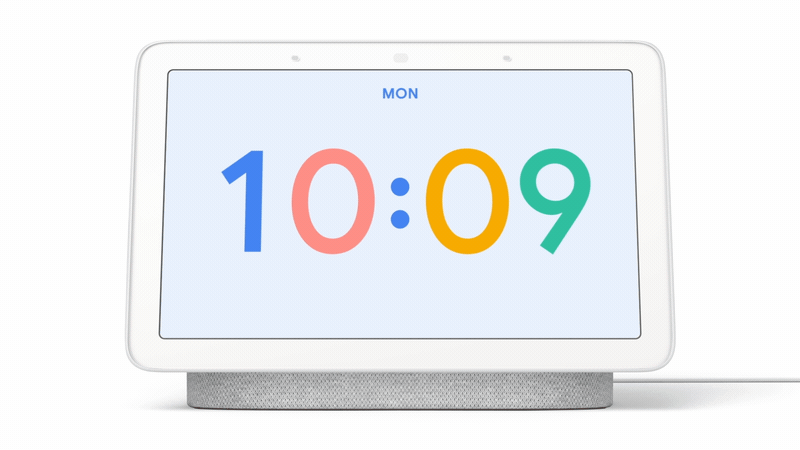
More privacy for your shared devices
Recently, I was looking up new recipes to surprise my family with a nice New Year’s Eve dinner, but didn’t want those suggestions to appear on our Smart Display and spoil my plans. By turning on Guest Mode I could ask Google for recipes suggestions knowing that research wouldn’t show up in my history, and without having to manually go through my settings or toggle other controls on and off. When I finished, I turned Guest Mode off so I could enjoy my fully personalized Assistant and use things like my custom routine, which helps me unwind by playing my favorite jazz music and prepares me for the next day by reviewing my calendar.
Guest Mode can also come in handy when you have people over and you don't want their interactions with your device to be saved to your account. You or your guests can easily turn it on and off at any time. Whatever your reason, we know there are times you may not want your own Google Assistant interactions saved — the choice is always yours. When you use your Assistant in Guest Mode to interact with other apps and services, like Google Maps, YouTube or media and smart home services, those apps may still save that activity. You can find more information here.
Google Assistant is designed to automatically safeguard your privacy and offer simple ways for you to control how it works with your data. Try Guest Mode today on Google Nest speakers and displays in English, and we’ll be bringing it to more languages and devices in the next few months. For more information, just say, “Hey Google, tell me about Guest Mode” to your Google speaker or smart display, or visit g.co/assistant/guestmode.