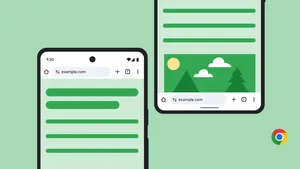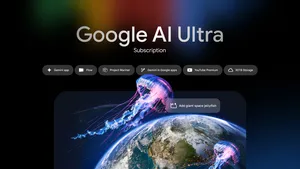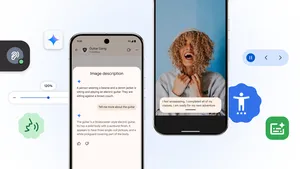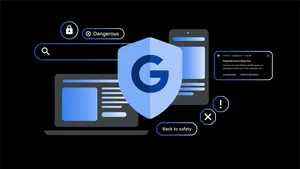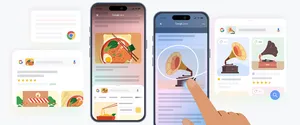How we developed Chrome’s first AI tools
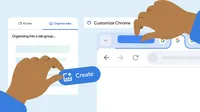
Last year, the Chrome browser team brainstormed new ways to make Chrome helpful with AI; they knew Large language models (LLMs) could create a better, easier browsing experience.
“We’d been thinking about how to bring AI technology to the browser to make the typical actions you do every day — using tabs, using Search, writing in forms, reading webpages — a little easier,” says Chrome engineering director Adriana Porter Felt. “We solicited ideas from all over the Chrome team.”
That brainstorm eventually led to the launch of three generative AI features for Chrome: AI themes, Tab organizer and Help me write. AI themes for Chrome uses a text-to-image model to visually customize your Chrome browser. “Organize Similar Tabs,” or Tab organizer, intelligently groups browser tabs into categories to make your open web pages easier to find. And Help me write crafts copy for your specific internet needs.
“Back in 2008 when Chrome originally launched, the idea was to get content in front of a user and get the browser out of the way as much as possible,” Adriana says. But, she explains, people’s browser habits have changed over time. Today, in many ways, people are looking for an assistant to help them along or speed up a process, like planning an upcoming vacation or filling out lengthy forms. “Now it’s about making things easier for users without getting in their way,” Adriana says.
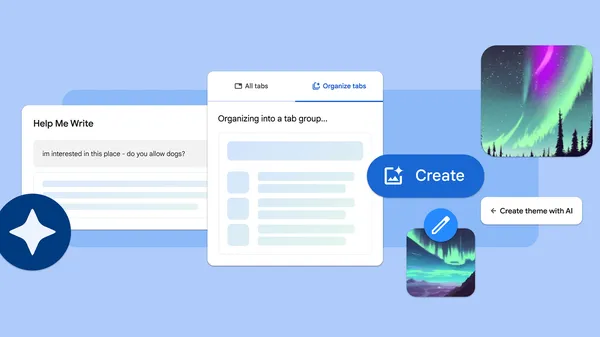
From an engineering perspective, implementing LLM technology into Chrome was a challenge. “It’s a new skill set,” Adriana says. “We had to learn not only how this technology works but also how to turn it into a product people can use. Traditional browser features work the same way every time you run them. If a feature has the same input, it will give the same output." When Adriana and her team write code for a new Chrome feature, they also write tests to check it works as expected. "If it passes the tests, you have confidence it works," she says.
With features that use generative AI, it's not so simple. Large language models recognize and generate text or images, and they need to be able to adapt to many kinds of user input. "We take the foundation model and we teach it what we want it to do for our example use cases, and then we evaluate how it works against many different types of user scenarios," Adriana says. Determining whether it's working requires deeper human evaluation. "It's not a simple binary of 'it runs' or 'it doesn't run,'" Adriana says. "We're looking at it and thinking, 'Is the tone right? Is this length OK? Is this the level of specificity we're looking for?' It's a very different process."
One training scenario Adriana thought was particularly interesting was how the AI tab organizer uses emoji. “I really love how people use emoji to label tab groups,” she says. “Seeing the emoji makes it easier to know the topic of that tab group when you’re scanning your tabs.” The Chrome team wanted the new auto-tab organizer to have an emoji option for users, but they also didn’t want it to potentially pick inappropriate options. For example, If you’re planning a celebration of life, Adriana explains, they don’t want Chrome to show you a skull and crossbones. So, with help from Google’s emoji team, they decided to map out what kinds of tab group categories were safe for broad use. “Travel, animals, places, nature — these kinds of things are great use cases for emoji, so we know the auto-tab organizer has a good chance of getting it right by only drawing from those categories,” she says.
The Chrome team also wanted to make sure that people could use the new AI features without needing to understand how the underlying technology works. So they designed Help me write to gather context from the webpage you’re on and take it from there. “It can see you want to write a restaurant review and adjust for that versus helping you fill out a form or sell something,” Adriana says. Similarly, when creating the AI themes tool, they originally thought users could write their own prompts to populate the visual themes. “We realized it was actually kind of difficult to come up with a prompt for this,” Adriana says. Instead, they went with a drop-down approach where you choose a subject — like the Aurora borealis or rainbows — and then can use other drop downs to add styling details and select a color scheme. “We want people to be able to customize it but also give narrower options that get good results,” Adriana says.
You can use Tab organizer by right-clicking on a tab, or through the three-dot menu. To use AI themes, select “Customize Chrome” at the bottom right of a new tab and then choose “Change theme” and “Create with AI.” And you can find Help me write when you right-click on an open text field within Chrome.
Even though these features began as experiments, one day it might be hard to imagine the internet without them. Remember, there was a time before tabs! And however people’s browser habits and needs evolve, Chrome will, too. “When we think about the future of Chrome,” Adriana says, “we just keep thinking, ‘How can we be as helpful as possible?’”