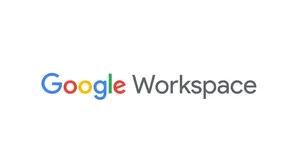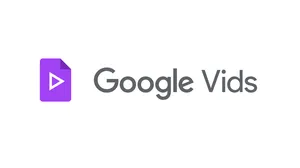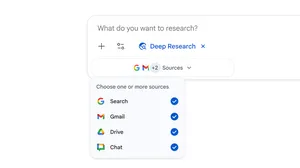How to choose the best Gmail inbox type for your needs
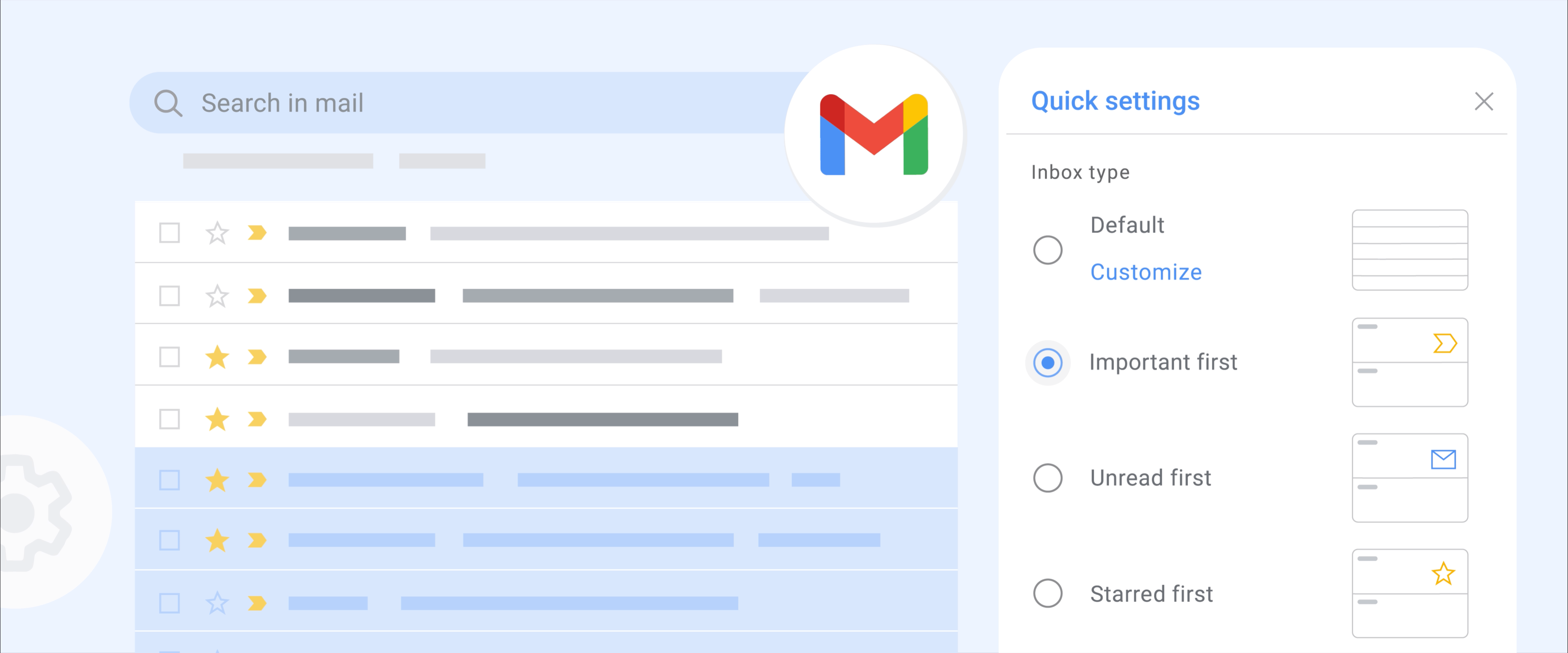
Here are two fun facts for you: There are multiple Gmail inbox structures to choose from, and each comes with different benefits based on your needs.
If you're looking to set it and forget it — and really let Gmail's AI-powered features do most of the sorting and filtering for you — you have a few different choices. One is the Default inbox setting, which automatically sorts your incoming messages into different tabs like Primary, Social, Promotions, Updates and Forums. That way, you know exactly what types of messages to expect each time you switch tabs.
Another inbox type that uses AI to make your life easier is Gmail’s Priority inbox, which automatically segments your mail into three sections: Important and Unread, Starred and Everything else. The more you do things like respond to certain emails and mark items as important, the smarter your inbox will get about how to sort, thanks to machine learning algorithms. You can start with these AI-led categories, but you can also customize these sections based on different labels, like if you want a section just for emails from your manager or your kid’s school.
If you’re into auto-sorted email but only want two sections max, try out the Important first, Unread first or Starred first inbox types. Up top, your inbox will have a section for the type of message you selected, then underneath, a section for “Everything else.”
Finally, if you have very particular inbox needs and want much more control over exactly what goes where, you can consider the Multiple inboxes structure, which Google’s executive productivity advisor Laura Mae Martin says is her personal favorite. It’s what she recommends for people who are dedicated to email DIY. With multiple inboxes, you can create up to five labeled inboxes that let you see your messages laid out in a dashboard style by theme. “I have a perfect view at all times of the things I need to read,” says Laura. For instance, you could set up different inboxes for your biggest work projects, or inboxes for messages about ongoing volunteer commitments you’ve made.
Here’s how to choose your inbox type
- Open Gmail on your computer or mobile device.
- Click “Settings” at the upper right of your inbox, then “Inbox.” (If you’re on mobile, look for the three lines in the top left corner, then choose “Settings” and select your account.) Scroll to “Inbox type.”
- Customize your settings using the relevant fields, then click “Save changes.” (If you’re on mobile, you may need to select “Done.”)
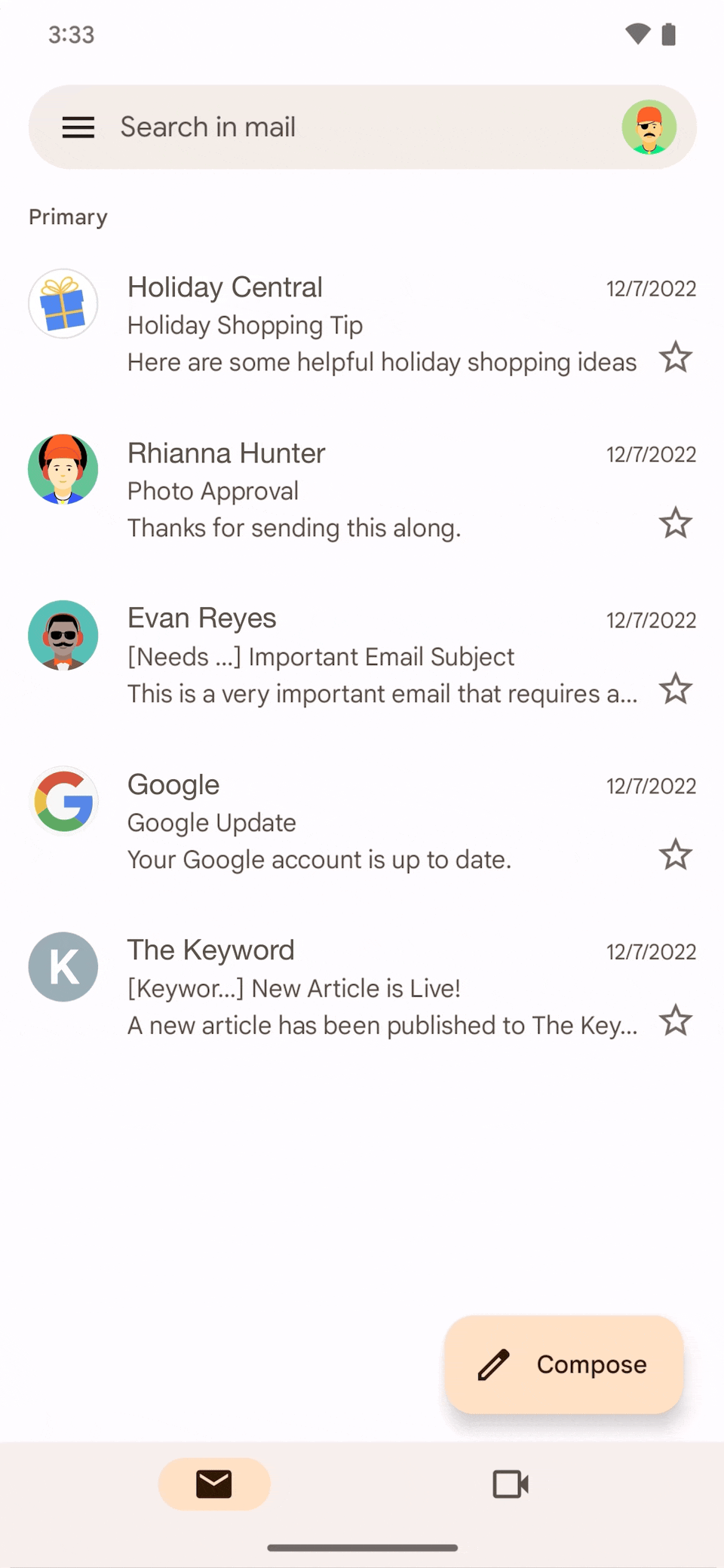
The best part? You can play around with these different inbox types to your heart’s content until you decide which one’s ultimately right for you.