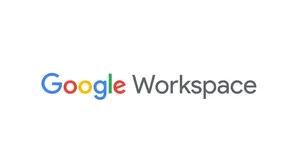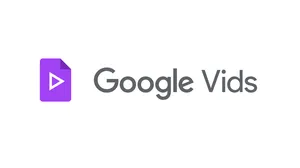How to undo send in Gmail for up to 30 seconds
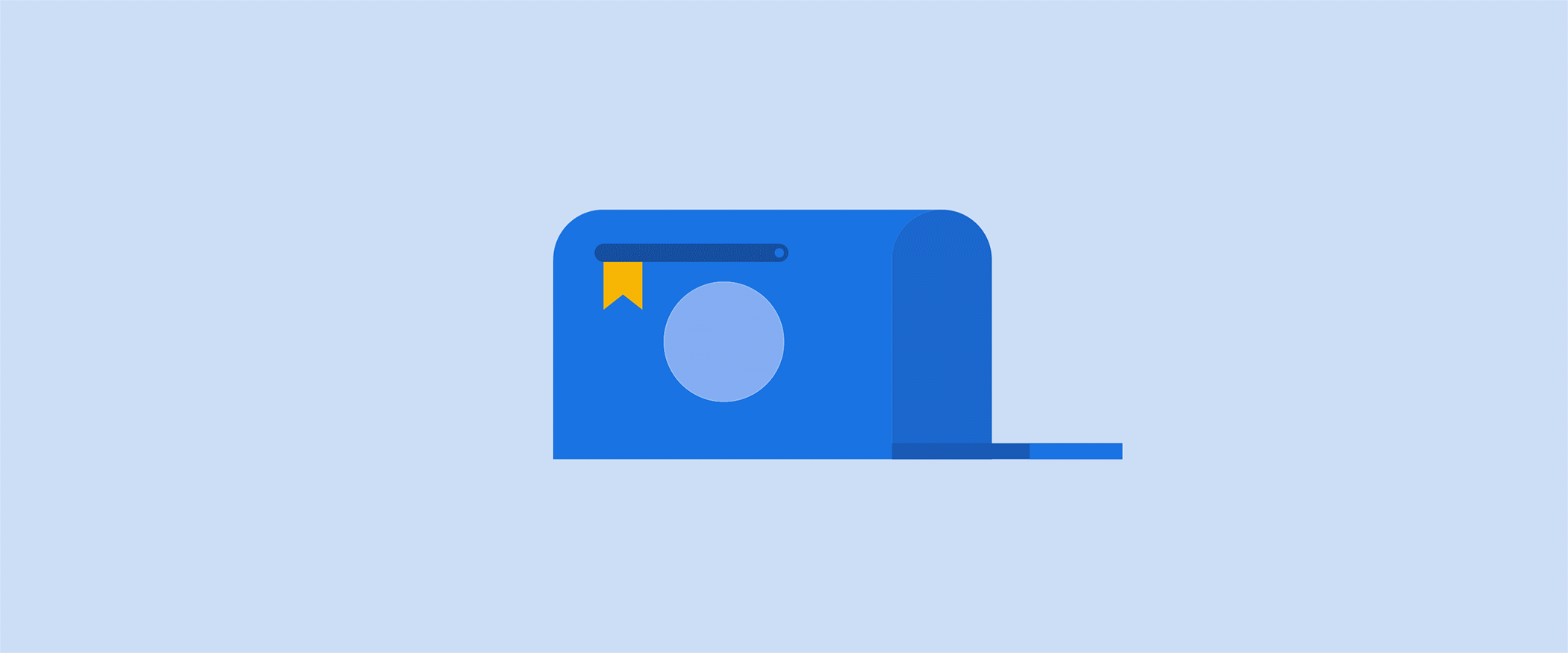
Even if you usually have excellent email habits, like always double-checking who's in the "To" field, you're only human. It's natural to occasionally forget to link a file or notice you misspelled someone's name after hitting “Send.” Thankfully, Gmail users have a built-in safety net that makes it easy to instantly undo sending an email.
Follow these simple steps to undo send an email and to extend your undo send window beyond the default five seconds.
How to undo send on mobile
- Hit “Send” on an email in the Gmail app.
- Immediately after hitting send, look for a notification at the bottom right of your screen that says “Undo.”
- Tap “Undo.”
- Your original message will reappear so you can make any tweaks.
Recall an email on mobile with one click.
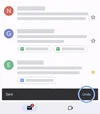
How to undo send on desktop
- Hit “Send” on an email.
- Immediately after hitting “Send,” look for a notification that says "Message sent” on the bottom left of your screen.
- Click the "Undo" option to the right of “Message sent.”
- A draft of your message will then pop up so you can edit it.
Click "Undo" after sending an email.
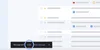
By default, you’ll have five seconds to click “Undo,” but you can easily extend your undo send window in varying increments up to 30 seconds.
How to extend your undo send window
- Open Gmail on your desktop.
- In the top right, click the “Settings” icon.
- Click “See all settings.”
- Look for the line with "Undo Send" and “Send cancellation period.”
- Use the “Send cancellation period” dropdown to choose from 5, 10, 20 or 30 seconds.
- Scroll down to the bottom of the page and click “Save changes.”
Navigate to settings in Gmail to extend your undo send window.
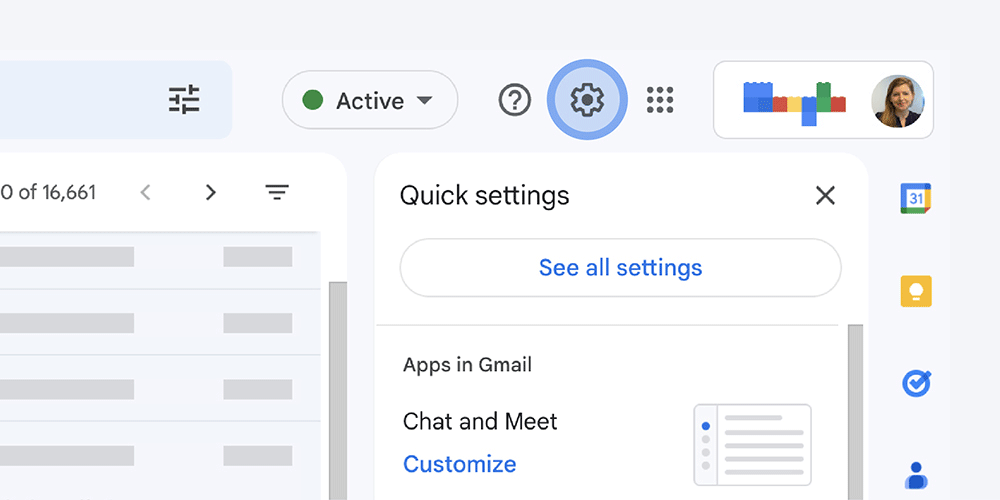
Extend your undo send window for up to 30 seconds.
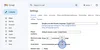
The undo send option in Gmail is just one feature that can help you become a pro emailer. For more tips, check out these pointers from Gmail experts who recently analyzed a Googler’s emails.