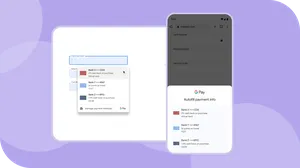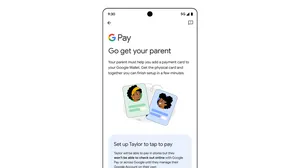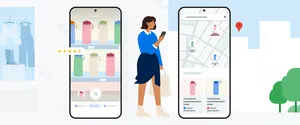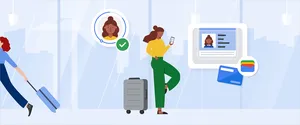3 new Google Pay features to help you easily check out online
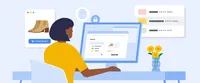
Shoppers tell us the three things they care about most when checking out online are security, convenience and access to smart spending tools.
Today, we’re introducing three new Google Pay features that tick those boxes, giving you a safer and more helpful checkout experience.
1. Easily see your card benefits
Many credit cards offer shopping rewards and savings. But if you have several cards with those perks, it can take some work to figure out which one has the best rewards for your purchase. For example, some cards offer benefits for travel-related purchases, while others focus on dining out or offer cash back on every purchase, regardless of category. Now Google Pay will show your card benefits at checkout to make that decision much easier.
Starting today, American Express and Capital One cardholders checking out on Chrome desktop will see select benefits for specific cards in the autofill drop-down, helping you pick the card that’ll get you the most value. We plan to expand this to more cards in the future.
Desktop view only
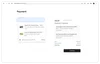
2. “Buy now, pay later” on more sites
“Buy now, pay later” is becoming an increasingly popular payment option. Earlier this year we started piloting a way to show buy now, pay later options — including Affirm and Zip — when checking out online with Google Pay. And we've recently expanded buy now, pay later to even more merchant sites and Android apps across the U.S. Shoppers can either link their existing account or sign up with a provider right then and there.
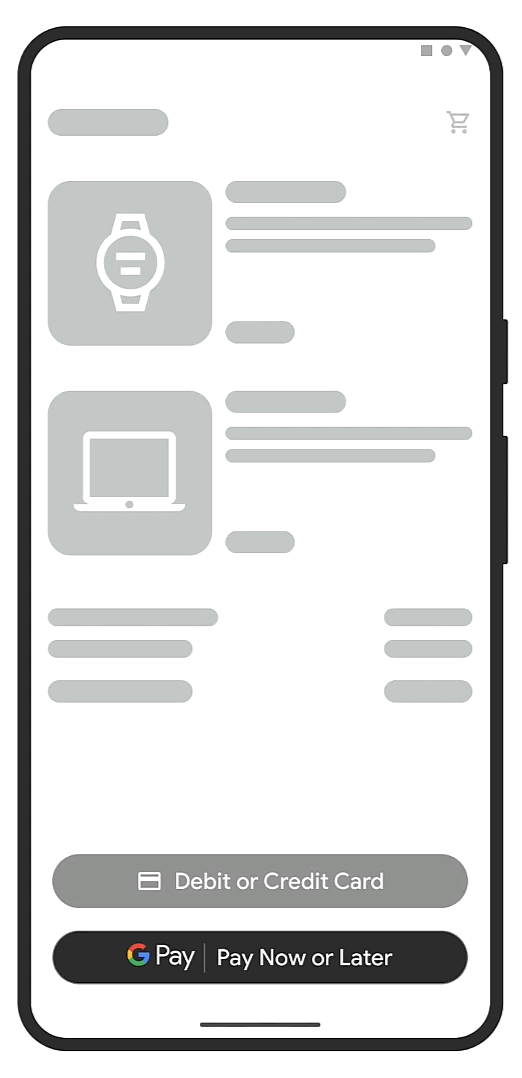
3. Fill in card details with a fingerprint, face scan or PIN
Autofill on Chrome and Android helps you save time at checkout, allowing you to automatically fill in your shipping, billing and payment details. And to give shoppers an even faster and more secure experience, we’re updating the way you can verify your card details.
The next time you check out using autofill on Chrome or Android, you’ll have the option to automatically fill in your full card details the same way you unlock your device — with a fingerprint, face scan or screen lock PIN — instead of manually adding your security code. In most cases, autofill will complete your form without any additional requirements, except on occasions when we detect something suspicious.
You can also set up device unlock, where we’ll ask you to unlock your device before revealing your full card details. This will ensure that your card isn't used by others with access to your device.
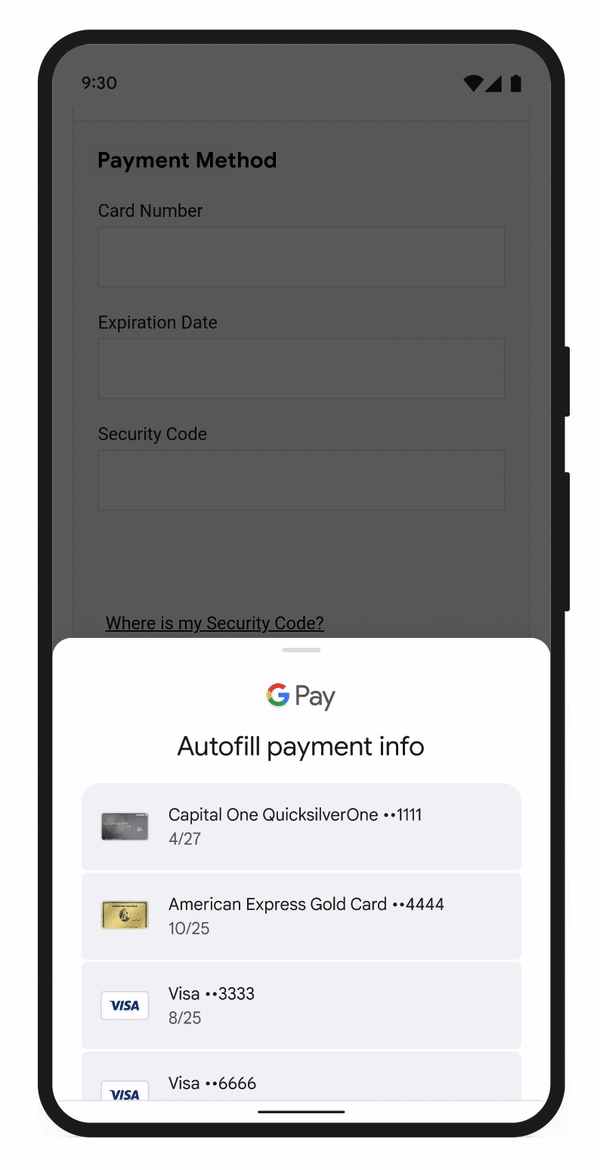
Try out these Google Pay features for a simple and safe checkout experience.