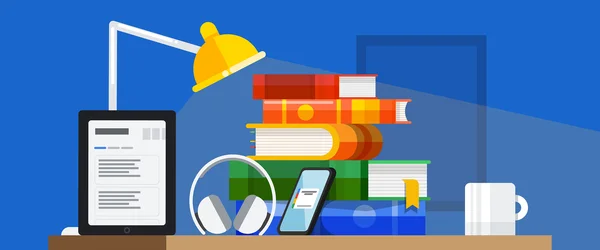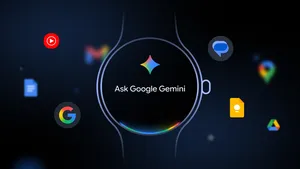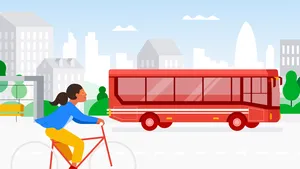13 tips to help you start running in 2023
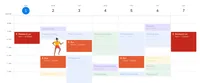
Sticking with a long-term running habit can feel like a pipe dream (hello, incomplete resolutions of years past). But if you’re trying to figure out how to start running in 2023 or run more often, a handful of super helpful Google features and products can help you plan your routes, track your improvement and come up with a running plan that actually works for you. Read on to learn how to start running — or keep running — this year.
Discover routes and navigate with Google Maps
Liking where you run is an important part of running. Maybe you want to whiz through a forested park or jog alongside a tranquil lake. Before you lace up your sneakers, weigh your options in Google Maps.
Check out running trails. Use Google Maps satellite or terrain view to get a look at your area’s natural surroundings. Then look around for the trail icon — there are likely more accessible, easy trails close by located inside parks or along rivers. You could also search “running trails near me” in Maps.
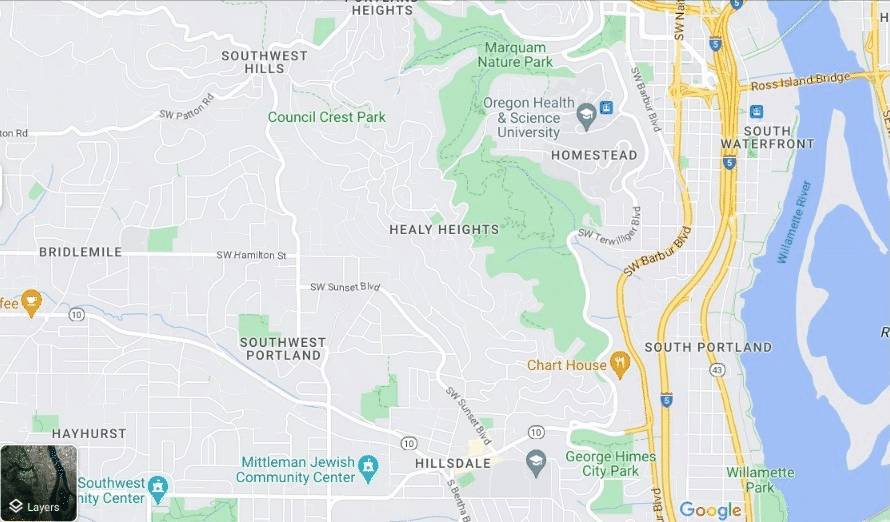
And when you pull up that list of trails near you, you can take a look at reviews and photos other users have added to get an idea of what the terrain and area look like. Then save spots you want to explore using the flag icon.
Scope your path with Street View. If you’d prefer to run on the road, it’s important to make sure you know what to expect. For example, you can see how steep your route is, or if it's paved when you view it with Street View.
Add multiple stops along your route and see your total distance. When I head out on a long run, I like to plan to run through a park and maybe end up at a coffee shop — and I’m always curious about how long my total trip will be. To get this information, all I need to do is enter my first destination, and tap on walking directions. Then, I tap on the three dots on the right-hand side of the screen to add as many stops as I’d like and see the total distance of my route.
Download an offline map. You never know when you’re going to lose connectivity, especially if you opt to hit the trails or head into the woods. On your phone, search for the area you want to run in, and then select “Download.” You’ll be able to navigate with Google Maps and find places nearby — even without service.
Get turn-by-turn navigation on your wrist. You can now get turn-by-turn navigation on your LTE Pixel Watch (or other Wear OS smartwatches with LTE), without your phone nearby. Navigate while out running to somewhere new, or back to where you started from.
Use Google Workspace to create and manage your schedule
If you want to get serious about running or even training for a race, you’ll need a schedule. Here are a couple of Google Workspace tools you can use to help.
Block off time on Google Calendar. Try using the month view of your calendar to figure out what days work best for your runs — maybe weekends are better for longer distances, for instance. And based on that, you can figure out what weekdays work in addition (if at all!). Plus, you can use Calendar’s integration with Google Maps if you know you want to run somewhere specific — that way you can just click and open directions right from your Calendar event. As someone who’s scheduled a lot of early morning training runs beyond my neighborhood, this can seriously come in handy.
Use Google Sheets to plan workouts and record your progress. After you have an idea of your running schedule, you can use Google Sheets to record your mileage and timing — all of which you can find in your Fitbit app (more on that shortly!). You can easily create this template on your own, or check out the Google Workspace Marketplace to see if there’s an add-on that works for you. There are lots of different setups you can use with Sheets; maybe a habit tracker format works for you, or you could do something simple that just lays out the days and mileage, with columns where you can record your time and make any notes to yourself about how the run went.
Track your progress with Fitbit and Pixel Watch
A big part of any training plan is seeing yourself get better. Fitbit devices and the new Pixel Watch can give you in-depth, helpful information about your run.
Figure out if you’re ready to run or need some rest. Both Fitbit devices and the Pixel Watch use Fitbit’s Daily Readiness score 1 technology to tell you if you’re ready for a big workout or if you need to recover.
Track real-time pace and distance with built-in GPS. If you have a Fitbit Charge 5, Versa 4, Sense 2 or a Pixel Watch, you can see how fast you’re running and how far you’ve gone — which I personally find very useful so I know when to turn around and head back. But if you're working toward a specific goal, it's also a great way to let you know if you need to pick up the pace.
Pay attention to your stats. Exercise is different for everyone, and the Fitbit app can tell you a lot about your personal fitness levels. Personalized heart rate zones will give you an idea of a workout’s intensity, which can be especially helpful depending on whether you’re trying to get better at short, or want to hit a steady pace and work on your endurance.
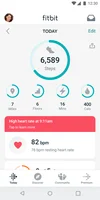
Find tunes and titles to pass the time
Some runners prefer absolute silence while they pound the pavement. For everyone else, there are lots of auditory distractions out there.
Check out audiobooks or podcasts from Google Play. There are tons of free options, and if you want to stay on brand, you can even opt for books about running!
Turn to YouTube Music. You can create your own playlist or even check out pre-made playlists like the “Running Tracks” playlist from YouTube Music’s own channel.
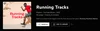
Pair your Pixel Buds Pro or Pixel Buds A-Series. Set up the earbuds not only so you can listen to tunes while you run. And there’s Transparency mode on Pixel Buds Pro, which you can enable by touching and holding your earbud; this turns off Active Noise Canceling if you’re running in a busy area and need to be aware of your surroundings.