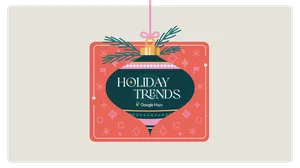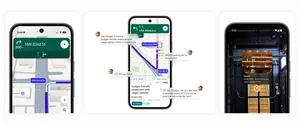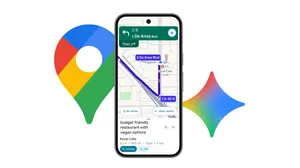5 ways to use Google Maps on Apple CarPlay
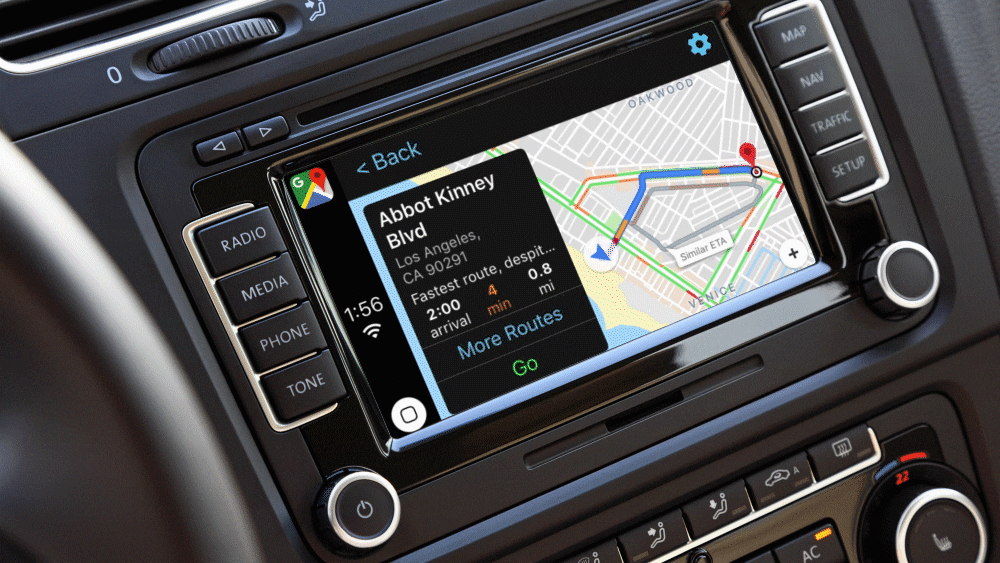
Google Maps is now supported by Apple CarPlay, which means that iPhone users can navigate with Google Maps right from their car’s built-in display. Read on to learn how to get the most out of the new experience:
Real time information when you need it: Google Maps on CarPlay features the same navigation experience found in the app. Search for places, see alternative routes and get live, up to date information about traffic jams and delays happening right now. See an up to the minute ETA so you know exactly when you’ll be at your destination.
Never miss a beat. You know the drill. You’re rushing out the door, and you immediately start navigating on your iPhone to see how long it’ll take you to get to your destination. Google Maps on CarPlay lets you start navigation from your iPhone and immediately pick up where you left off once you’ve connected to CarPlay - because we know that minutes matter when you’re pressed for time.
No data? No problem. You can still find your way even if you have spotty reception or an expensive data plans. Whether you’re camping in the wilderness or traveling abroad, you can use downloaded maps of an area so you can see directions and use turn by turn navigation even when you can’t get online.
These are a few of our favorite things: If you’re obsessed with creating lists like we are, you’re in luck. You can access any of your saved lists from Google Maps on CarPlay, and quickly navigate to all of your favorite places with a single tap.
Save time when commuting: If you've set up your commute within the app, you can quickly navigate to home or work. While en route, you’ll see real time traffic updates about your journey so you can be prepared for whatever the ride has in store.
Google Maps is now available to use with CarPlay on all CarPlay supported vehicles and devices globally.
https://www.apple.com/ios/carplay/
To get started, make sure your iPhone is running iOS 12, update your app to Version 5 in the App Store and connect your iPhone via CarPlay. Have an Android phone? Make sure to check out Google Maps on Android Auto..