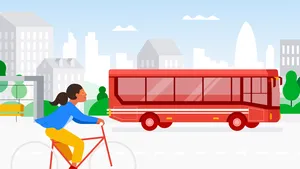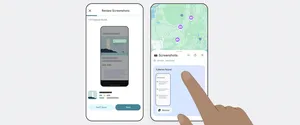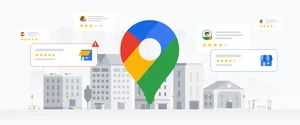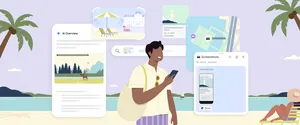Get away for Memorial Day with Google Maps’ road trip-friendly features and tips
It’s almost here. The first three-day weekend after the longest stretch of the year without a paid holiday—and the unofficial start of summer. With nearly 34 million people expected to hit the roads and travel more than 50 miles this Memorial Day weekend, travelers just might need some assistance getting where they’re going, beating the crowds and exploring once there. With Google Maps as your copilot you’ll have a leg up on the road tripping competition. Here are some Google Maps features and time-saving tips to help ace your long weekend road trip:
Searching within Navigation
Make quick pit stops without long detours. Search for places along your route without ever leaving navigation mode. Once in navigation mode, just tap the magnifying glass and then tap a category like “gas stations” and see real-time gas prices or “restaurants” to see dining options close to you. Tap “search for more places” to search for a venue outside the preset categories. And no matter what you search for, you’re alerted to how much detour time the stop will add to your trip. Available on iPhone and Android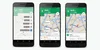
Offline Maps
Search for places, get directions, and turn-by-turn navigation even when you hit a dead zone. Before you leave and still have a wifi connection, just download the region you’ll be traveling within for an uninterrupted navigation experience once you hit the road. Available on Android and iPhone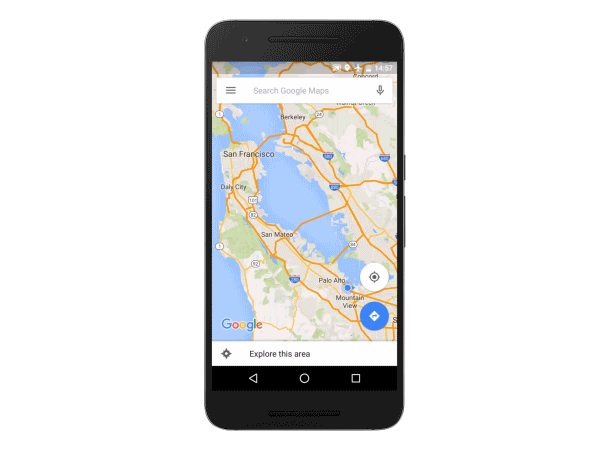
Real-time traffic alerts and dynamic rerouting
Google Maps gives you the best and fastest route based on current and historic traffic conditions. When you Input a destination, you get alerted about upcoming traffic conditions. And while on the road, Google Maps gives you a heads up if congestion lies ahead along with an estimate of how long the delay will be. You’ll also get suggestions for an alternative route (if a faster one is available) with an explanation for why it’s recommended. Available on Android and iPhoneToll and Ferry Notifications
Never get caught without exact change again. You’ll see a toll icon when your route includes toll roads and you’ll see a ferry icon if your route requires you to take a ferry. To avoid tolls and ferries completely, select “Route options” when you search for driving directions and check off the categories you want to avoid. Available on Android and iPhone
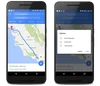
Explore
Once you get to your destination, open Google Maps and tap “Explore food & drinks near you” at the bottom of the screen. Based on the time of day, you’ll see relevant lists of food and drink locations nearby. Available on Android and rolling out to iPhone users in the US, UK, Japan, France, Germany, Italy and Spain nowNow that you’ve got the scoop on road trip-friendly features, get familiar with some time-saving tips.
- Shift into navigation mode faster: You can access navigation mode in Maps (turn-by-turn directions and dictation) by tapping and holding the car, bike, or walk icon in the bottom right corner of your phone screen. Available on Android and iPhone
- Get oriented with one tap: Tap the compass in the top right corner of your screen, and the map will shift to match the direction you’re facing. Available on Android and iPhone
- Try the one-handed zoom: If you've only got one hand free, you can still zoom into your map—just double tap the screen and swipe up or down to zoom in and out. Available on Android and iPhone
- Quickly access Street View on the go: On your phone, long press somewhere on the map to drop a pin, search for a place, or select a location already shown. Tap the bar at the bottom of the screen and then tap again on the image with the 360 degree arrow in the bottom left hand corner to enter Street View mode. To take a look around your destination just swipe around the Street View image. Available on Android and iPhone