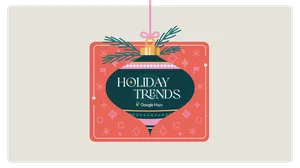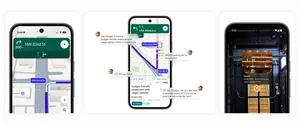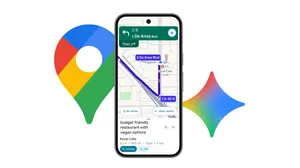8 ways you can control your Maps experience
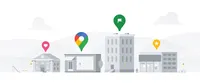
Today on Safer Internet Day, I’m sharing some handy tips on how you can be more in control of your Google Maps experience and help other people find great places around them.
I’ve been a Google Maps program manager since 2012, and have explained a lot of the features in Maps to our global community of Local Guides, the everyday people who are passionate about sharing their experiences on Google Maps. And I’m a huge Google Maps devotee and superuser myself. Over the last 11(!) years, I’ve posted more than 2,000 reviews and gathered more than 275 million views on my Maps photos. So if there’s a feature in Google Maps, chances are I’ve used it.
From built-in protections in Google Maps to easy-to-use setting and privacy tools, here are 8 tips for features I use that will help you maximize your Maps experience:
1. Manage your Google Maps profile
To keep you in control of your data, Google Maps has built-in settings so you can easily manage and personalize your Google Maps profile. You can update your settings to not show your reviews, photos, and posts on your public Maps profile.
2. Easily change your display name
While I’m not a famous restaurant critic or celebrity, I like that I can control when and where I use my last name, so that I’m just “Traci” on Google Maps. You, too, can easily change your display name across Google products and services. Go ahead, pick your nom de plume.
3. Respect the privacy of others in photos
Photos are my absolute favorite way to contribute to Google Maps. One thing I’m always careful to do is to not post photos that show the faces of people nearby. Plus, I’d rather see a place’s decor or accessibility information over a bunch of strangers ;)
4. Report questionable content
From reviews and ratings to photos and listings, the vast majority of the information other people add to Maps is helpful and accurate. But if you ever come across a review or a business listing that looks odd or inappropriate, you can quickly report the content or the person who posted it.
5. Share your location with your inner circle
Even though I’m not traveling as often as I used to, when I do, I like to share my real-time location with my closest friends and family so someone always knows where I am. I also love that they can follow along with my travels when I visit a new country.
6. Manage your Timeline
Timeline is a handy feature in Maps that helps you see places you’ve been if you’ve opted to turn your Location History setting on (it’s off by default). With it, I’m able to easily reminisce about past trips (remember traveling?!) and share recommendations with friends and family. With tools like bulk delete and in-line edits, you can easily add, edit or delete the information in your Timeline with just a few taps.
7. Easily access key Google Account settings and auto-delete controls
I love that I don’t have to leave Google Maps to control my Google account settings. With Your data in Maps, you can quickly access your Location History, Web & App Activity, and other Google privacy controls, right from Maps. You can also use auto-delete controls to save only 3 or 18 months worth of data - all data older than that is automatically deleted on a rolling basis.
8. Go Incognito
It can be helpful having personalized experiences across Google products, but if you prefer to fly under the radar, try Incognito mode in Maps. With it, your Maps activity on that device, like the places you search for, won’t be saved to your Google Account or used to personalize your Maps experience. You can easily turn on Incognito mode by selecting it from the menu that appears when you tap your profile photo. And you can turn it off at any time to return to a personalized experience with restaurant recommendations, information about your commute, and other features tailored to you.