4.0 software update for the Nest Thermostat and app
The Nest Learning Thermostat and the Nest app are getting better. Again.
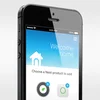
We’re pushing out automatic updates to the thermostat and the Nest iOS and Android app over the next few days. The app is getting a full redesign: since you control both Nest Protect and the Nest Learning Thermostat from one place, we updated the mobile app to fit—and work better—for both. You won’t have to turn the phone sideways to set your Thermostat to Away or view settings and things will get a lot more interesting when you connect a Nest Protect. Web control from nest.com has been redesigned to match. We’ve also improved several heating features on the Nest Thermostat to help you save energy this winter.
Software updates go out automatically, so you don’t have to do anything. Once you get the update, you’ll see something like this on your phone:
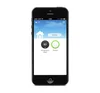
This example has one Nest Thermostat and one Nest Protect, with room for more.
Pretty much everything you need to know is there at first glance:
- The temperature outdoors, visible on the top left.
- The weather, now with animated clouds, shimmering blue skies or swirls of snow.
- A big button that lets you instantly switch between home and away. No more tilting your phone into landscape mode to set Away manually.
- The temperature you’ve set on your Nest Thermostat. If it’s not currently heating or cooling, the thermostat icon will be black. As heat or AC turns on, it’ll turn orange or blue.
- An icon representing all the Nest Protects in your home. If everything’s ok, you’ll see a green ring. If you’re getting a Heads-Up or Emergency Alarm, the ring will change color to yellow or red.
Tap on the product you want to access—it’ll get bigger, filling the whole screen.
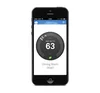
Then tap the Settings icon, now on the top right. For a Nest Thermostat, you’ll see something like this:
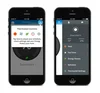
You can quickly change from heating to cooling, adjust the fan timer, check Energy History or update your schedule, all without being forced to turn your phone to landscape mode.
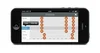
As for your Nest Protect smoke alarm (pre-ordered and on its way soon, I hope), there’s a whole app to explore. Tap on the Protect icon and you’ll see something like this:
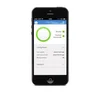
- Every alarm in your home will be listed by room name, and you’ll be able to quickly scan to see if everything’s ok.
- You’ll see basic status—green, yellow or red—for both smoke and carbon monoxide.
- “Last update” indicates the last time your Nest Protect connected to Wi-Fi, reporting the status of its batteries and sensors. Assuming there’s no emergency, this happens every half hour in a wired Nest Protect and, to save power, every 24 hours in a battery-powered Nest Protect. If there’s a Heads-Up or an emergency, Nest Protect immediately connects to Wi-Fi to update its status and send you a message in the app.
- “Last manual test” refers to the last time you manually tested Nest Protect by pushing the Nest button. We recommend testing monthly—it can be a regular fire drill with your family.
- “Battery life” just tells you if you have to replace your batteries or not.
If something happens—there’s a Heads-Up or Emergency Alarm, or the batteries get low, or even if you need to change your filter—you’ll get a notification in the app.
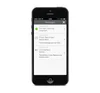
Here you can see all the messages you’d get about smoke in the living room. First a Heads-Up, then an emergency alarm if the danger escalates, then a notification that the smoke is clearing.
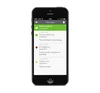
Within Settings, you can turn features on and off. Don’t want Nest Protect to light up at night when you walk underneath it? Just turn off Pathlight.
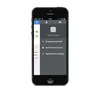
Of course we realize none of you can see the Nest Protect part of the app until you get a Nest Protect smoke and CO alarm on your ceiling. Luckily, our first Nest Protects are shipping soon.
In the meanwhile, you can check out the 4.0 updates to the Nest Thermostat. The software update going out over the next few days improves a few existing heating features and adds one just to keep things quiet.
You can see if your Nest Thermostat has been updated to 4.0 by checking Technical Info in Settings. You’ll only get certain features if you have certain systems, like dual fuel or heat pump, since Nest tailors its algorithms and features to your home.
- Quiet Time is a brand new 4.0 feature that allows you to set times when noisy stand-alone humidifiers and dehumidifiers won’t turn on, regardless of the humidity. That can keep the house quiet in critical moments, like your kid’s afternoon nap.
- Heat Pump Balance is getting an upgrade, making Balanced and Comfort settings more efficient and using multiple stages of heat for pre-heating.
- Your Nest Thermostat is now smarter about when to switch between fuel types in dual-fuel systems in order to better protect your system and provide more consistent heating.
- Your Nest Protect and Nest Thermostat can now connect to improve the Auto-Away algorithm and shut down your heating system if there’s a CO emergency.
Get all the details about all the updates to the Nest Thermostat here.
We can’t wait for you to try everything together—the Nest Thermostat, Nest Protect, and Nest app. It’s going to be a great winter.





