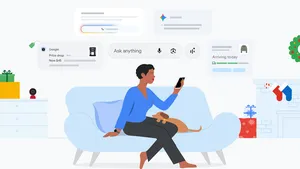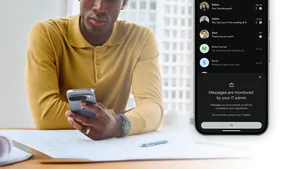How to use Battery Saver on your Pixel devices
We have high expectations for our devices, especially when it comes to their batteries. That's why we've introduced powerful features like faster charging on the Pixel Watch 2 and Battery Share on Pixel phones to charge accessory devices, like the Pixel Buds. But what do you do when your battery is running low and you’re, say, on a hike or a day trip and need to conserve your device’s power?
Enter Battery Saver. This handy feature saves battery power by reducing background activities and visual effects. You can also turn on Battery Saver with automatic notifications when your Pixel battery hits 10% or 20%.
Read on to learn how to turn on Battery Saver on your Pixel devices.
How to make Battery Saver switch on automatically whenever your battery hits a certain level:
- Open the Settings app.
- Tap Battery, then Battery Saver, then Schedule and reminders.
- Make sure that “Turn on based on battery level” is on, then slide the bar to the desired percentage.
If you have a Pixel 3 or later device, you can choose between Standard Battery Saver and Extreme Battery Saver by going to the Settings app and selecting either mode in Battery Saver. Extreme Battery saver saves even more juice, by pausing all non-essential apps. Use the settings icon next to Extreme Battery Saver to choose which apps you’d like to continue running when it’s on.
OK, so that was for phones. The instructions are just as simple for activating Battery Saver on the Pixel Watch.
How to turn on Battery Saver on your Pixel Watch:
- Swipe down.
- Tap the battery icon. You will get a confirmation that Battery Saver is on.
Want even more tips on maximizing your Pixel devices’ battery life? Here ya go!