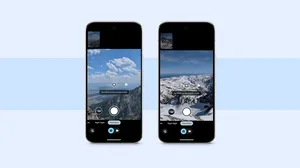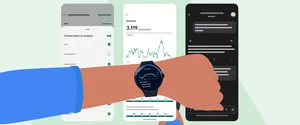[{"model": "blogsurvey.survey", "pk": 9, "fields": {"name": "AA - Google AI product use - I/O", "survey_id": "aa-google-ai-product-use-io_250519", "scroll_depth_trigger": 50, "previous_survey": null, "display_rate": 75, "thank_message": "Thank You!", "thank_emoji": "✅", "questions": "[{\"id\": \"e83606c3-7746-41ea-b405-439129885ead\", \"type\": \"simple_question\", \"value\": {\"question\": \"How often do you use Google AI tools like Gemini and NotebookLM?\", \"responses\": [{\"id\": \"32ecfe11-9171-405a-a9d3-785cca201a75\", \"type\": \"item\", \"value\": \"Daily\"}, {\"id\": \"29b253e9-e318-4677-a2b3-03364e48a6e7\", \"type\": \"item\", \"value\": \"Weekly\"}, {\"id\": \"5c5bb2ba-19b7-41dd-9000-2e3741878d19\", \"type\": \"item\", \"value\": \"Monthly\"}, {\"id\": \"697372e1-80b1-4901-81eb-48bf090a6a05\", \"type\": \"item\", \"value\": \"Hardly Ever\"}, {\"id\": \"b8e1604d-1146-4f2c-9184-6ed0f06fd863\", \"type\": \"item\", \"value\": \"Unsure\"}]}}]", "target_article_pages": true}}, {"model": "blogsurvey.survey", "pk": 9, "fields": {"name": "AA - Google AI product use - I/O", "survey_id": "aa-google-ai-product-use-io_250519", "scroll_depth_trigger": 50, "previous_survey": null, "display_rate": 75, "thank_message": "Thank You!", "thank_emoji": "✅", "questions": "[{\"id\": \"e83606c3-7746-41ea-b405-439129885ead\", \"type\": \"simple_question\", \"value\": {\"question\": \"How often do you use Google AI tools like Gemini and NotebookLM?\", \"responses\": [{\"id\": \"32ecfe11-9171-405a-a9d3-785cca201a75\", \"type\": \"item\", \"value\": \"Daily\"}, {\"id\": \"29b253e9-e318-4677-a2b3-03364e48a6e7\", \"type\": \"item\", \"value\": \"Weekly\"}, {\"id\": \"5c5bb2ba-19b7-41dd-9000-2e3741878d19\", \"type\": \"item\", \"value\": \"Monthly\"}, {\"id\": \"697372e1-80b1-4901-81eb-48bf090a6a05\", \"type\": \"item\", \"value\": \"Hardly Ever\"}, {\"id\": \"b8e1604d-1146-4f2c-9184-6ed0f06fd863\", \"type\": \"item\", \"value\": \"Unsure\"}]}}]", "target_article_pages": true}}, {"model": "blogsurvey.survey", "pk": 9, "fields": {"name": "AA - Google AI product use - I/O", "survey_id": "aa-google-ai-product-use-io_250519", "scroll_depth_trigger": 50, "previous_survey": null, "display_rate": 75, "thank_message": "Thank You!", "thank_emoji": "✅", "questions": "[{\"id\": \"e83606c3-7746-41ea-b405-439129885ead\", \"type\": \"simple_question\", \"value\": {\"question\": \"How often do you use Google AI tools like Gemini and NotebookLM?\", \"responses\": [{\"id\": \"32ecfe11-9171-405a-a9d3-785cca201a75\", \"type\": \"item\", \"value\": \"Daily\"}, {\"id\": \"29b253e9-e318-4677-a2b3-03364e48a6e7\", \"type\": \"item\", \"value\": \"Weekly\"}, {\"id\": \"5c5bb2ba-19b7-41dd-9000-2e3741878d19\", \"type\": \"item\", \"value\": \"Monthly\"}, {\"id\": \"697372e1-80b1-4901-81eb-48bf090a6a05\", \"type\": \"item\", \"value\": \"Hardly Ever\"}, {\"id\": \"b8e1604d-1146-4f2c-9184-6ed0f06fd863\", \"type\": \"item\", \"value\": \"Unsure\"}]}}]", "target_article_pages": true}}, {"model": "blogsurvey.survey", "pk": 9, "fields": {"name": "AA - Google AI product use - I/O", "survey_id": "aa-google-ai-product-use-io_250519", "scroll_depth_trigger": 50, "previous_survey": null, "display_rate": 75, "thank_message": "Thank You!", "thank_emoji": "✅", "questions": "[{\"id\": \"e83606c3-7746-41ea-b405-439129885ead\", \"type\": \"simple_question\", \"value\": {\"question\": \"How often do you use Google AI tools like Gemini and NotebookLM?\", \"responses\": [{\"id\": \"32ecfe11-9171-405a-a9d3-785cca201a75\", \"type\": \"item\", \"value\": \"Daily\"}, {\"id\": \"29b253e9-e318-4677-a2b3-03364e48a6e7\", \"type\": \"item\", \"value\": \"Weekly\"}, {\"id\": \"5c5bb2ba-19b7-41dd-9000-2e3741878d19\", \"type\": \"item\", \"value\": \"Monthly\"}, {\"id\": \"697372e1-80b1-4901-81eb-48bf090a6a05\", \"type\": \"item\", \"value\": \"Hardly Ever\"}, {\"id\": \"b8e1604d-1146-4f2c-9184-6ed0f06fd863\", \"type\": \"item\", \"value\": \"Unsure\"}]}}]", "target_article_pages": true}}, {"model": "blogsurvey.survey", "pk": 9, "fields": {"name": "AA - Google AI product use - I/O", "survey_id": "aa-google-ai-product-use-io_250519", "scroll_depth_trigger": 50, "previous_survey": null, "display_rate": 75, "thank_message": "Thank You!", "thank_emoji": "✅", "questions": "[{\"id\": \"e83606c3-7746-41ea-b405-439129885ead\", \"type\": \"simple_question\", \"value\": {\"question\": \"How often do you use Google AI tools like Gemini and NotebookLM?\", \"responses\": [{\"id\": \"32ecfe11-9171-405a-a9d3-785cca201a75\", \"type\": \"item\", \"value\": \"Daily\"}, {\"id\": \"29b253e9-e318-4677-a2b3-03364e48a6e7\", \"type\": \"item\", \"value\": \"Weekly\"}, {\"id\": \"5c5bb2ba-19b7-41dd-9000-2e3741878d19\", \"type\": \"item\", \"value\": \"Monthly\"}, {\"id\": \"697372e1-80b1-4901-81eb-48bf090a6a05\", \"type\": \"item\", \"value\": \"Hardly Ever\"}, {\"id\": \"b8e1604d-1146-4f2c-9184-6ed0f06fd863\", \"type\": \"item\", \"value\": \"Unsure\"}]}}]", "target_article_pages": true}}, {"model": "blogsurvey.survey", "pk": 7, "fields": {"name": "Article Improvements - March 2025", "survey_id": "article-improvements-march-2025_250321", "scroll_depth_trigger": 75, "previous_survey": null, "display_rate": 75, "thank_message": "Thank you!", "thank_emoji": "✅", "questions": "[{\"id\": \"5a12fd89-d978-4a1b-80e5-2442a91422be\", \"type\": \"simple_question\", \"value\": {\"question\": \"How could we improve this article?\", \"responses\": [{\"id\": \"30122b0d-1169-4376-af7c-20c9de52c91c\", \"type\": \"item\", \"value\": \"Make it more concise\"}, {\"id\": \"18f3016a-7235-468b-b246-ffe974911ae9\", \"type\": \"item\", \"value\": \"Add more detail\"}, {\"id\": \"5d19c11d-6a61-49d3-9f1d-dad5d661ba4f\", \"type\": \"item\", \"value\": \"Make it easier to understand\"}, {\"id\": \"97064d1f-d9af-4a83-a44f-a84f8ed899d6\", \"type\": \"item\", \"value\": \"Include more images or videos\"}, {\"id\": \"a9ec2a70-c7c5-4f00-a179-31a7b5641879\", \"type\": \"item\", \"value\": \"It's fine the way it is\"}]}}]", "target_article_pages": true}}]