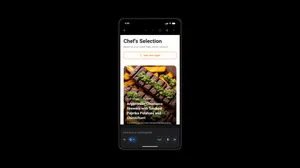6 updates for Gemini on Pixel that make it better than ever
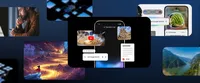
Six months ago, we introduced our first Pixel phones with Gemini built in. Since then, we’ve been busy updating Gemini models and the Gemini app, along with developing new features that make it more useful. Here are six upgrades that launched over the past six months for Gemini:
1. New AI models made Gemini a smarter, faster assistant
In December, we introduced experimental versions of our latest family of models, Gemini 2.0. This includes Flash, Flash Thinking and Pro — each of which is for specific use cases. 2.0 Flash can handle your everyday tasks, try 2.0 Flash Thinking when you have questions that require multiple steps and 2.0 Pro is great at coding, math and other complex queries. In January, an updated version of 2.0 Flash launched for all Gemini app users on desktop as well as mobile. All of this means that Gemini now answers your questions faster and is better at answering more complex questions, too.
Plus, the Gemini app now uses our latest Imagen 3 model, delivering significantly brighter, better composed images and more accurate rendering of diverse art styles, from photorealism to anime.
2. Multimodal capabilities gave Gemini Live more to talk about
We added multimodal capabilities to Gemini Live in January. Gemini Live (available for Android and iOS phones) lets you have free-flowing conversations with Gemini. Multimodal capabilities in Gemini Live allow you to add images, files and YouTube videos to your conversations to provide more context about what exactly you’re looking for or trying to understand — this means you can do things like take a photo of a plant and have a conversation with Gemini Live about whether it will survive in your yard and when you should plant it, or link to a cooking tutorial video on YouTube and ask Gemini to talk you through how to double the recipe.
3. Gemini started researching — and writing reports — for you
Launched in December, Deep Research is our new agentic feature in Gemini Advanced: It uses Gemini models to search dozens of websites and explore complex topics for you and delivers its findings in easy-to-read reports. You can ask Deep Research to compare mortgage rates in different cities or help you decide what car you should buy. The reports include source links and you can always use the chat feature to add more information or edit the report. Recently, we also made Deep Research available on mobile (including Pixel users, of course) in the Gemini app, in addition to it being available for everyone via desktop.
4. Gemini started answering more questions in more places
An Assistant can’t be helpful if it isn’t able to answer your questions when you need it, so now Gemini responds to more of your questions in more places. Gemini now answers your queries, even when your phone is locked.
5. Extensions gave Gemini all kinds of new uses
Over the past six months, Gemini broadened its capabilities by integrating a number of new extensions. For example, Gemini’s Google Home extension lets you do things from your Pixel, like ask it to dim your lights or turn on your TV. You can also ask Gemini to call personal contacts or businesses, as well as draft and send messages with your default phone and messaging apps. And with the new Utilities extension, Gemini can even set alarms, control your device settings and open your camera to take a quick selfie. The list of available extensions includes apps like Google Calendar, Google Tasks, Spotify and more — and the list is growing!
6. A redesign and simpler interface made it easier to tell Gemini what you need
At the beginning of this year, Gemini’s overlay on Pixel got a new look: The simple, intuitive layout makes it easy to prompt Gemini whenever you need it. Simply long press the power button or say “Hey Google” to activate it.