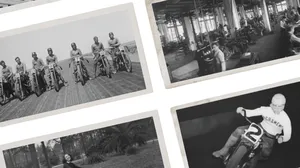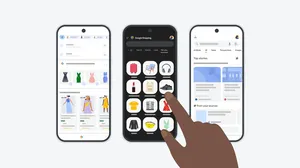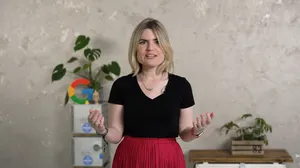5 ways to use Circle to Search
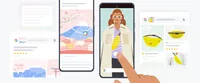
Say you stumble on something interesting as you’re browsing a website, scrolling through social media or catching up on a group text. Maybe it’s an unfamiliar word, a city you’ve never visited or a new coffee shop your friend recommended. With Circle to Search, you can find more information about it right when it piques your curiosity.
Starting today, Circle to Search is rolling out on Pixel 8, Pixel 8 Pro and the new Samsung Galaxy S24 series. Now you can search anything with a simple gesture — like circling, highlighting, scribbling or tapping — without switching apps.
To help you get started, here are five ways to use Circle to Search — from comparing restaurant recommendations in a group chat, to shopping for items that catch your eye in a video.
1. Shop what you see
Circle to Search can help you discover more about items you see, and shop for them whenever and wherever inspiration strikes. So if you see someone wearing a unique, patterned top or spot a beautifully designed rotating cake stand online, long press the home button or navigation bar, and circle or scribble the items you’re interested in. From there, you can shop the same or similar options from retailers across the web.
2. Look up a word or phrase
With Circle to Search, it’s easy to look up definitions of words or phrases. Say you’re watching a video featuring a drink with the word “prebiotic” on it, but you aren’t quite sure what that means — or how it’s different from “probiotic.” Usually, you would have to leave where you are and search for the word. Now, just long press the home button or navigation bar to activate Circle to Search and highlight “prebiotic” to learn more about it. When you’re done, just swipe away and resume the video.
3. Get travel inspiration
Circle to Search can even give you ideas for your next trip. Maybe you come across a video or social media post of someone exploring a city, and you spot a uniquely designed building. Previously, you might have taken a screenshot and switched apps to search it, typed out a description or scrolled through the comments to try and find out what it was. With Circle to Search, simply scribble over the building to quickly identify it (and maybe add it to your own travel itinerary).
4. Compare options
Now you can easily compare options without leaving your screen. Say you’re texting with friends to decide where to eat. They send you two different restaurant options, but you’re not familiar with either. Instead of switching between your text thread and an app to look them up, long press the home button or navigation bar and highlight one of the restaurant’s names. Without leaving your messaging app, you’ll see the restaurant's menu, photos of popular dishes, customer reviews and its location. Once you’ve looked at both options, just swipe away and let the group know which spot you’re craving.
5. Ask more complex questions
Circle to Search not only gives you quick information, it can give you AI-powered overviews (available in select countries). Let’s say you’ve come across several social media posts with interesting-looking corn dogs, and you want to know why these delicious treats are trending. You can use Circle to Search to look them up and ask a more nuanced question, like “Why are these so popular?” You’ll quickly learn that these are Korean corn dogs and understand why they’re trending through helpful information that’s pulled together from across the web. Once you’re done, you can swipe away and get right back to scrolling.
Start circling (or highlighting or scribbling) today to get the information you need, right where you are.