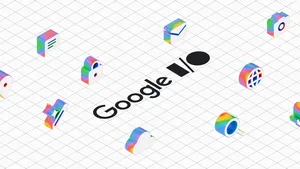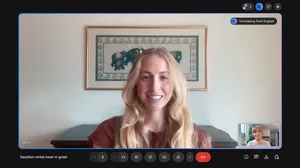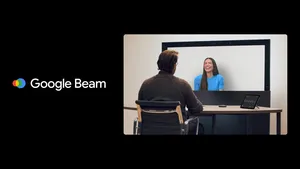16 tips to help you be more focused and organized at work
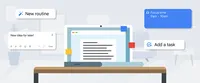
Struggling to stay focused and organized at work can look different for everyone. Maybe when distractions pop up, your to-do list turns into a distant memory. Or perhaps critical emails go unanswered more than you’d like. As someone who's always struggled to stay on track, I can certainly relate to these examples and more.
In the past, I've tried a bunch of different organizational systems to overhaul my work habits. But I quickly realized I instead needed to make smaller changes that took into account my specific strengths and weaknesses. Now, I know which tools and products to turn to for better focus and organization at work. These features aren't designed specifically for people who struggle with organization in the same ways I do — they're made to be helpful for anyone — but they've definitely made a difference in the way I work. Here are some of my favorites.
Calendar
Using Google Calendar to block out my day keeps me on target and still allows me to be flexible with my downtime. Here’s how I make the most of Google Calendar:
- I put pretty much everything on my calendar. Tasks, meetings, breaks, and meals all go on the cal. That way, I avoid getting distracted or impulsively overbooking myself.
- I timeblock as best I can. Grouping tasks and meetings based on the type of work I need to do helps ensure I’m not constantly hopping between projects, wasting precious mental energy on task switching.
- I color code my meetings. The first and most obvious benefit to this is that it’s fun. But more than that, color coding based on meeting type helps me visualize where I’m spending my time. If I’m spending too long getting lost in my inbox, maybe it’s time to look for other solutions.
Here's a glimpse at a typical Friday morning in my color-coded calendar.
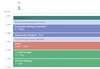
- I set reminders 10 minutes before meetings. The default reminder time is 30 minutes, but I find that if I shorten it to just 10 minutes before my meeting, I'm much more likely to be on time.
- I set up calls with friends to “body double.” I thrive when I work around other people, but I sometimes find offices and cafes to be too distracting. Some other Googlers and I have found a simple way to add accountability to our days: We get together on Google Meet, set our goals and spend an hour working quietly with no distractions.
Assistant
My mind is often restless throughout the workday. Here’s how Assistant helps me manage, remember and organize my thoughts without disrupting what I’m doing:
- I start and end my day with Assistant Routines. I desperately want to build routines, but I also struggle because my brain is constantly seeking novelty. So I use Routines on Google Assistant as bookends to my day, setting both a morning Routine to wake me up and a night Routine to help me unwind and prepare for the next day. I even have it set to tell me a daily animal fact, so I get to learn something new.
- I turn on calming music. I find managing stimulation levels to be extremely important when I’m trying to concentrate. Lo-fi music and soundscapes help increase my focus, so I ask Assistant to play them while I work.
- I set alarms for short working sprints. When I need an extra push, I ask Google to set a 25 minute-alarm and take a five-minute break when it goes off. After four of these intervals, I take a longer break. This adds structure to days when my attention span is particularly short.
- I schedule reminders to eat. It’s not uncommon for me to forget to eat lunch, especially on busy workdays. When breaks in my calendar aren’t cutting it, I ask Assistant to schedule a daily reminder to stop whatever I’m doing, hydrate and eat.
Chrome
I love researching and falling down rabbit holes on the internet, but this tendency doesn’t exactly help my ability to focus at work. That’s why I make sure to limit distractions on Chrome with these simple tips:
- I group tabs. Having a million tabs open is a huge vice of mine, especially because I'm so easily distracted. Grouping tabs helps me stay organized and focus on one task at a time.
I group tabs by project to simplify task-switching and to avoid distractions.

- I use multiple Chrome profiles. Do I want to look up why humans have eyebrows? Of course, but I don’t want to do it instead of my work. Having personal and professional Chrome profiles helps me keep work and personal tasks separate, so I can save the rabbit holes for after hours.
- I use the built-in password manager. With so much to keep track of, I often struggle to remember my passwords. I used to either risk having the same password for everything or constantly forget and have to reset my passwords. Now, I use Google Password Manager to keep my accounts secure and rely less on my memory.
Keep
Beyond helping me in areas where I struggle, the tools and products I use also let me make the most of my strengths. I’m a really creative person — something I take a lot of pride in. Sure, I may not consistently reach inbox zero, but I often come up with new ideas and really love thinking outside the box. Whenever I have an idea, I jot it down in Google Keep, a cross-platform tool that lets my notes follow me across Calendar, Docs and Gmail. I can even customize my notes with drawings and images.
Tasks
In the same sidebar as Keep, I use Google Tasks to make my ideas actionable. Once I've turned my ideas into goals, I add them to Tasks with deadlines.
Seeing my tasks across Google apps helps me get more done.
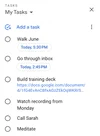
This way I can keep track of my work across Google’s apps and delight in finally checking off a finished task. It feels good to see all I can accomplish with help from the right tools.