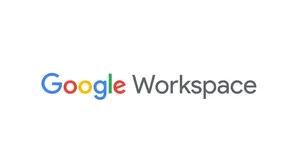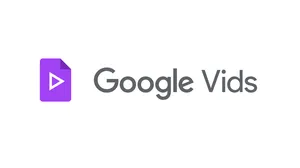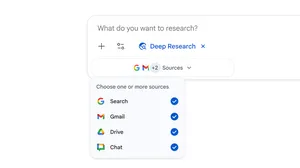5 times to use pageless formatting in Google Docs
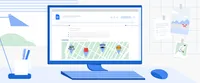
When I get into the writing zone, it can feel almost meditative. I’m deep into a thought, description or scene, and the words are just flowing. Nothing can get in my way — until I hit the end of the page.
That transition to the next page can throw me off: Sentences, bullet points and paragraphs get broken up, and those free-flowing ideas now feel disconnected. And since I usually don’t print out my writing projects, squeezing everything onto traditional paper sizes ends up being more distracting than useful.
So while there are many times I appreciate (and need) pages to stay organized, there are certain projects I’d rather work on without any constraints. In those moments, I set up pageless formatting in Google Docs.
What is pageless formatting?
Pageless format is a setting in Google Docs that removes all page breaks, so you can continuously scroll and write uninterrupted. In this setup, line breaks and images also adjust to your screen size, and wide tables are easily viewed by scrolling left and right.
To switch to the pageless format, click “File” at the top-left corner of your Doc, then “Page setup.” Select “Pageless'' in the pop-up window, then “OK” to apply it. Once that’s set, you can give yourself even more room by adjusting the text width: Click “View” at the top of your Doc, find “Text width” in the drop-down and select the option that works best for you.
When should I use pageless formatting?
Pageless formatting can be helpful if you need a big canvas to lay out certain information, like wide images and tables. And it’s great for projects that don’t need to be printed — giving you and your collaborators space to easily add content and comments. I find it particularly useful for focused writing projects, so my thoughts never get interrupted by page breaks.
Here are some times to try pageless formatting in Google Docs.
1. Journaling
If you use Docs to journal, give yourself plenty of room to reflect. With the pageless format, you can work out whatever’s on your mind — whether through a writing exercise or stream-of-consciousness journaling — without awkwardly bumping up against page breaks.
2. Building wide tables
One major benefit of pageless formatting is the ability to have wide margins in your Doc. With such an expansive view, you can create wide tables to track everything you need, from action items for a big work launch to responsibilities for an upcoming family reunion. Once you insert a table, just scroll left and right to see each column.
3. Hosting brainstorming sessions
Docs is a great tool for brainstorming with others, allowing everyone to contribute and review ideas in real time. But when the suggestions start pouring in, many inevitably get buried (and sometimes skipped) on the next page. If you’re leading or participating in a live brainstorm, maybe with your team for an upcoming campaign or with friends for a party theme, pageless formatting can help make sure everyone’s ideas get discussed.
4. Inserting big images
Sometimes words alone don’t do the trick. In the pageless format, you can drop in large images to fully express an idea — whether it’s new renderings of a design, or places you’d like to visit on your next trip.
5. Creating lists
Bullet points are some of the biggest culprits for taking up space — and pages — in Docs. When you make bulleted lists in the pageless format, like tasks for the next workday or ingredients to pick up at the grocery store, you can rest assured your important to-dos won’t get lost.
Learn more about pageless formatting — including how to make it your default setting in Docs — and enjoy the pageless endless writing possibilities.