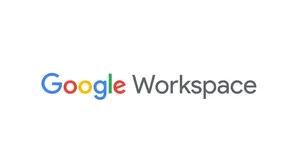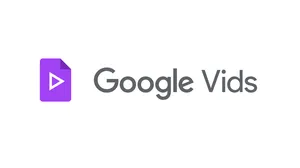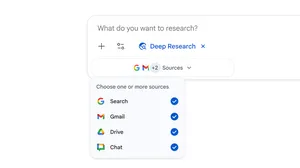How to find Noto in Google Docs, Slides, Sheets and Sites
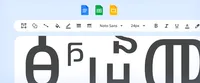
With the addition of Noto support for thousands of languages, you can now type in Google Workspace (Docs, Sheets, and Slides) using Noto fonts for almost every living language that is written.
Google Fonts’ Noto project has fonts in multiple weights, widths, and styles for over 1,000 languages and over 150 writing systems. The Noto name, short for "no tofu," explains part of the project’s mission: to eliminate the blank rectangles that look like tofu that are shown when no font is available for your text.
The Noto fonts in Workspace support almost all living written languages in Unicode, a standard for text that now supports 161 writing systems. Here’s what you need to know.
What’s a writing system?
How does this impact you?
Maybe you write in Adlam. Previously, you couldn’t use Google Docs to type in that language, because there was no font available for it. Well, now you can by using Noto Sans Adlam.
Noto also includes characters with diacritic marks, which are needed in many languages. For example, tonal languages such as Yoruba use characters that are not available in many popular Latin fonts, including: ẹ ẹ́ ẹ̀ ọ ọ́ ọ̀ ṣ ń ǹ n̄ ḿ m̀ m̄.
The Founder of the Noto program, Bob Jung, who is now director of internationalization at Google, is focused on the underlying promise of open source Noto fonts to improve accessibility, globally. That has been a key goal from the start of the program, and Bob recently observed, "The addition of new fonts builds on years of ongoing work. Noto’s ambition is to provide a basic high quality font family covering all online languages with a harmonious design for aesthetic intermixing of languages — which is especially useful for the inclusion of ‘long-tail’ languages, and expanding accessibility.”
How to find Noto in Docs, Sheets and Slides
Want to try out one of these cool fonts? Here’s how to find the Noto font you need in Docs, Slides and Sheets. To use these fonts in Workspace products, select “More” in the Fonts menu and type “Noto” in the search bar.
Step 1: Go to the Fonts Menu and select “More fonts.”
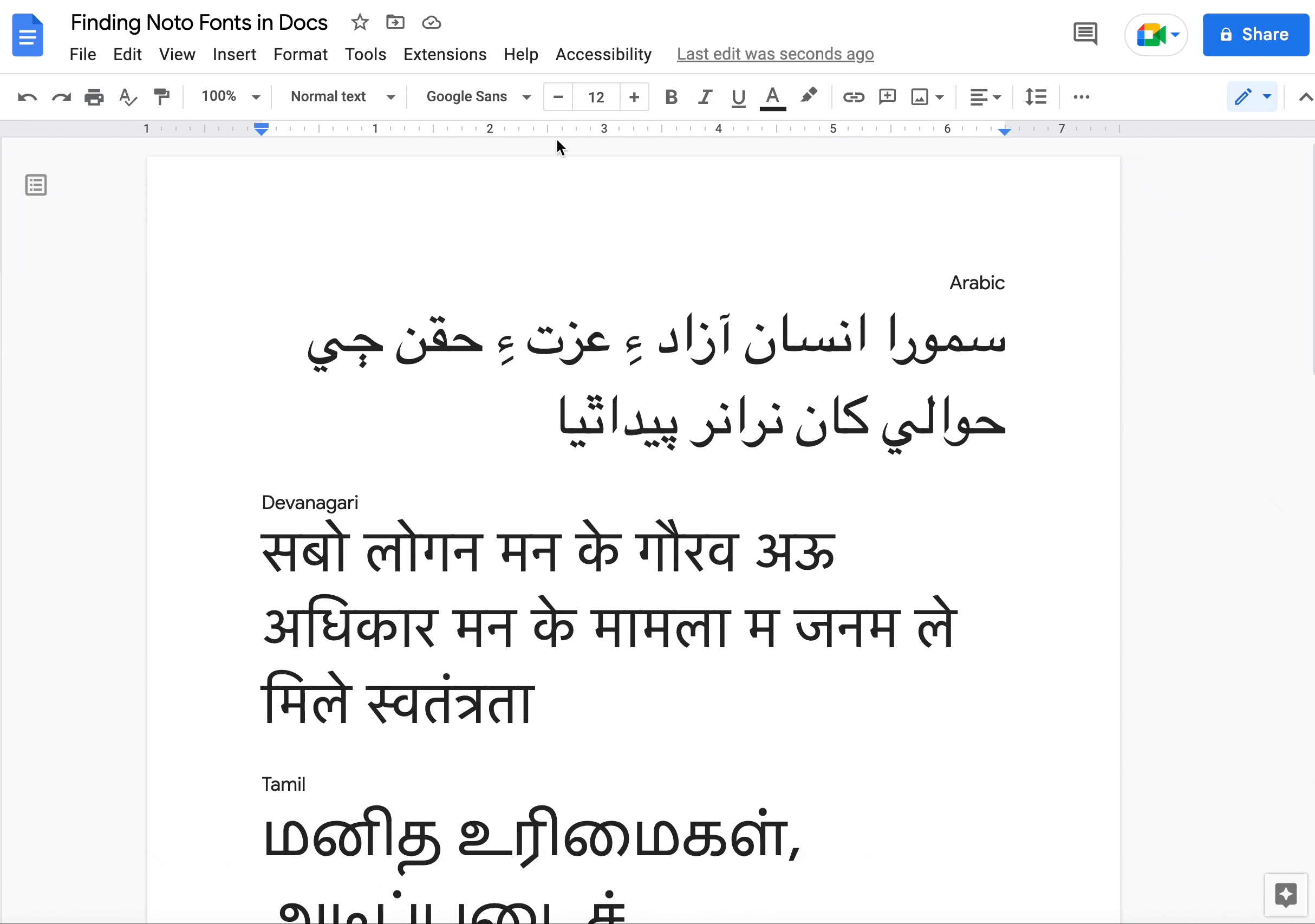
Step 2: Type “Noto” into the More Fonts dialog's search input. Choose the Noto font you’d like to use.
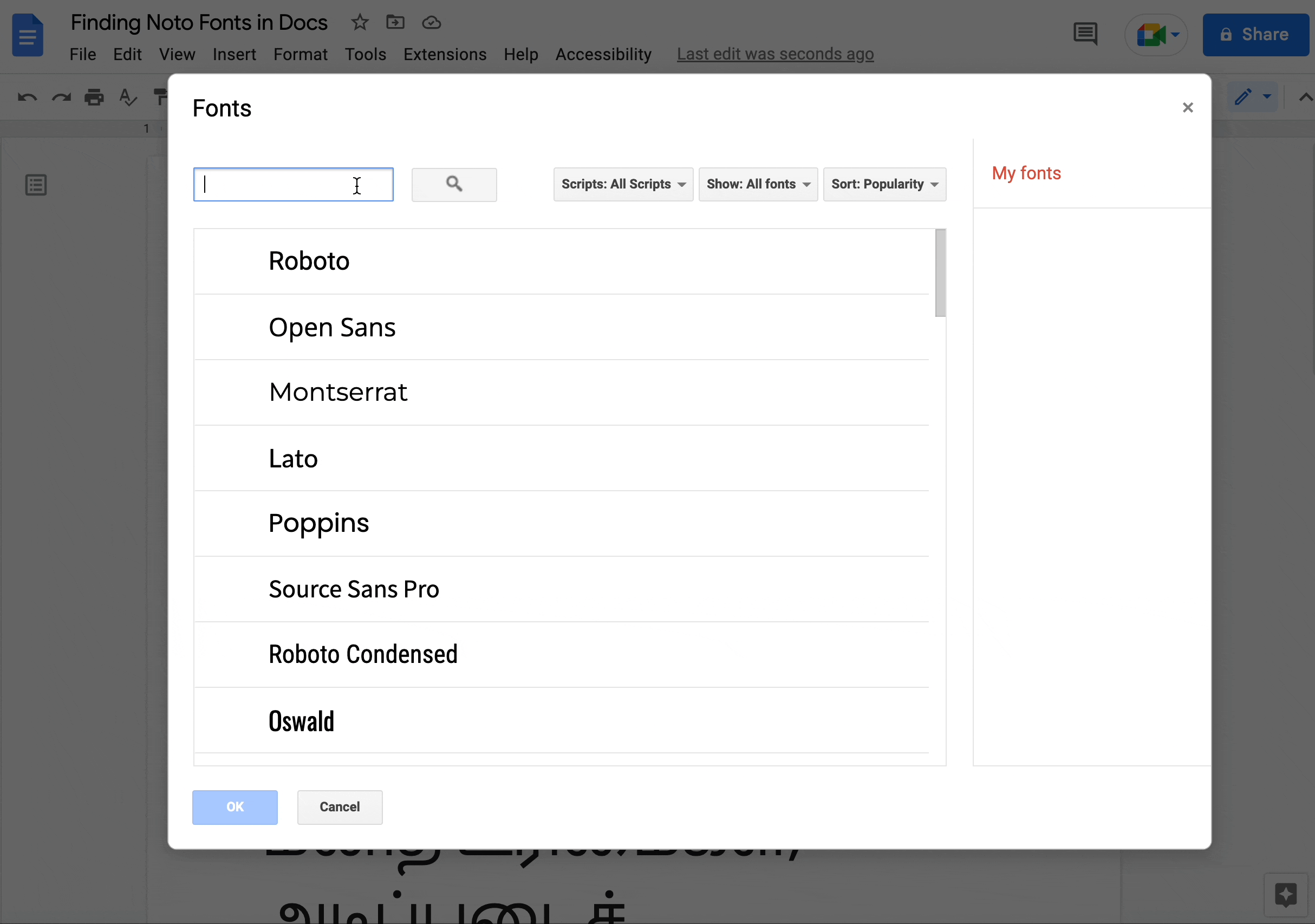
Step 3: Select your text and choose the appropriate Noto font in the menu.
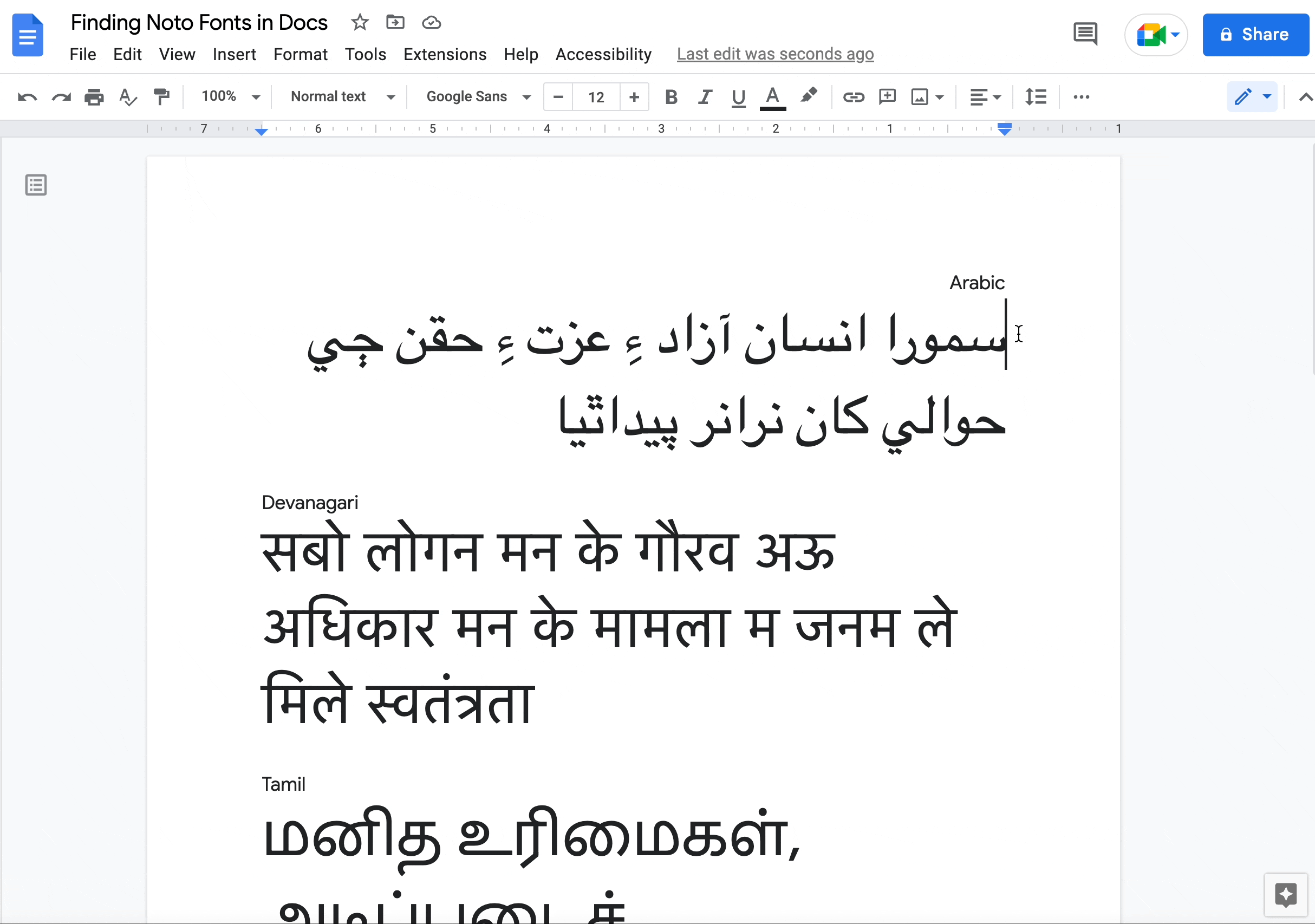
Google Fonts is enthusiastic about helping people communicate in their languages with high-quality Noto fonts. Having Noto available on Workspace products means that more people can use Docs, Slides and Sheets in their languages of choice.
The Noto name also means "I write, I mark, I note" in Latin. Google Fonts and Workspace invite you to try out Noto for your next project, when you write and leave your mark in the world with these wonderful fonts in many different languages.