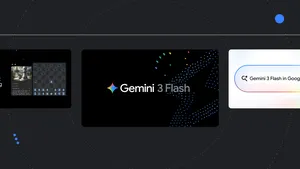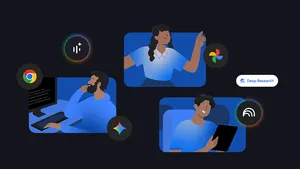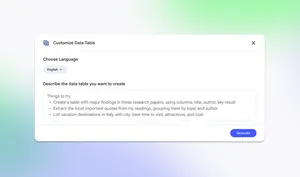NotebookLM adds audio and YouTube support, plus easier sharing of Audio Overviews
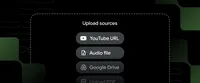
NotebookLM is a tool for understanding. When you upload your sources, it instantly becomes an expert, grounding its responses in your material with citations and relevant quotes. Today, we’re announcing how we’re making NotebookLM even more powerful and easier to share with others.
New source types
Since launching, we’ve continued to add support for a wide range of source materials using the multimodal capabilities in Gemini 1.5. Today, you can now add public YouTube URLs and audio files directly into your notebook, alongside PDFs, Google Docs, Slides, websites and more.
In our early testing, people are using these new source types in interesting ways:
- Analyzing videos and lectures: When you upload YouTube videos to NotebookLM, it summarizes key concepts and allows for in-depth exploration through inline citations linked directly to the video’s transcript. It’s great for comparing perspectives across multiple sources on a specific issue, and you can view the videos inside NotebookLM with the embedded YouTube player.
- Making connections within audio recordings: You can streamline team projects by adding audio recordings and having NotebookLM search across the transcribed conversations to locate specific information, eliminating the need for listening to long audio files for the important nuggets.
- Creating study guides: You can transform class recordings, handwritten notes and lecture slides into comprehensive study guides with a single click. These automatically generated guides consolidate all of the key information for convenient access.
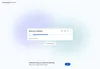
A faster way to share Audio Overviews
Two weeks ago, we made it possible to create an Audio Overview with one tap. Today, we’re making it possible to share that Audio Overview directly. When you tap “share,” it generates a public link that you can easily share with others. At this time, Workspace users cannot use this feature to share Audio Overviews.
How to get started
To try out these new features in NotebookLM, follow these steps:
- Go to NotebookLM
- Create a new notebook
- Try adding a public YouTube URL or audio file
- Generate an Audio Overview
- Once the Audio Overview is ready, tap share
Like always, since this is your notebook, your personal data is never used to train NotebookLM. And, as of last week, Google Workspace admins can now easily enable NotebookLM for an entire enterprise or EDU domain.