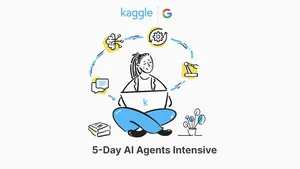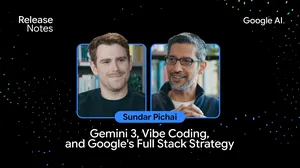Gemini Code Assist adds Gemini 2.5, personalization and context management
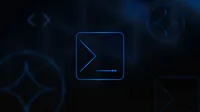
Gemini Code Assist, Google’s AI coding assistant available for both individuals and businesses, has received numerous updates in May. These updates include:
- Improved coding capabilities with the state-of-the-art Gemini 2.5 family of models in chat, code generation and code transformation
- Greater personalization with custom commands and rules to enhance your workflow
- Enhancements to chat to make it easier to work with larger context and making chat history available so you can continue your conversation from where you left off
Individuals can get started for free by installing the Visual Studio Code plug-in or JetBrians IDE extension. Here’s a closer look at what’s new.
Gemini 2.5

At the core of these updates is the integration of the Gemini 2.5 model, which is state-of-the-art on a wide range of benchmarks and tops the LMArena leaderboard by a significant margin. This represents a significant step forward in the model's reasoning and coding capabilities, which we're using to improve the core functions of Gemini Code Assist. With Gemini 2.5, Gemini Code Assist is now providing:
- More helpful chat: Ask complex questions about your codebase or work through challenging bugs. We're tuning the chat experience to provide more insightful and relevant responses.
- More reliable code generation: We’re focused on improving the quality of code suggestions to help you generate functions and boilerplate code more accurately.
- More capable code transformations: For tasks like adding comments or refactoring code, Gemini Code Assist can now better understand the intent behind your prompts to handle more complex requests.
- A sharper eye on your pull requests: The code review agent in Gemini Code Assist for GitHub gets a major upgrade with Gemini 2.5. It can now perform a more sophisticated analysis of your code changes, offering deeper insights into potential issues and providing clearer suggestions. The goal is to help your team catch problems earlier and reduce the manual load of code reviews.
Personalization
We know that every developer and team has a unique way of working, and this can change from project to project. To support this, we're introducing two new personalization features:
- Custom commands: You can now create your own shortcuts for repetitive tasks. For example, set up a custom command to scaffold a new component or generate a test case that follows your specific patterns. To do this, open the Gemini Code Assist Quick Pick menu (Ctrl+I for Windows / Linux, Cmd+I for macOS), and select “Custom Commands” in VS Code, or Settings > Tools > Gemini > Prompt Library in your JetBrains IDE. Once your custom commands are configured, you can use them by selecting them from Gemini Code Assist Quick Pick menu in VS Code (Ctrl+I for Windows / Linux, Cmd+I for macOS), or JetBrains IDEs (Alt+\ for Windows / Linux, Cmd+\ for macOS).
- Rules: This feature allows you to guide Gemini Code Assist on your project’s specific conventions. By providing rules, you can help ensure that generated code aligns better with your team's established libraries and best practices, aiming for greater consistency. To do this, open the Command Palette menu (Ctrl+Shift+P for Windows / Linux, Cmd+Shift+P for macOS) in VS Code, and select “Preferences: Open Settings (UI)”. In the Search settings field, enter Geminicodeassist: Rules. In the text field, enter a rule (e.g. “Always generate unit tests when creating a new function”). You can also add one or more rules with multiple lines in the text field. After adding rules in the Rules settings, Gemini Code Assist considers the rule for every prompt or request you make.
Enhanced chat features
A common challenge with any AI assistant is providing it with enough context, and then managing that context. To address this, we've made several practical improvements to the chat interface:
- Including entire folders: You now have the option to include entire folders, including your whole workspace, in your prompt, backed by a 1M token context window. By providing this broader context, you can help Gemini Code Assist generate more relevant responses about your codebase. To include specific files or folders, use the ‘@’ operator.
- Smarter context control: To make managing context simple and transparent, we've introduced the new Context Drawer. This UI panel shows you exactly which files and folders are active in the conversation, allowing you to add or remove them with a click to keep your assistant focused on the right parts of your codebase.
- Support for multiple chat sessions: We've added the ability to run multiple chat sessions, allowing you to multitask on different problems without losing your conversation history for each. Simply click the New Chat (+) button in the top right corner of the chat window to create a new chat session. Your previous chat sessions are automatically saved and can be accessed with the Resume Previous Chat button, also located in the top right corner, right next to the New Chat button.
We see these updates as important steps on the path to building a truly helpful AI coding partner. We invite you to try these new features and share your feedback.
Try Gemini Code Assist for free, and learn more about our recent updates on our website.