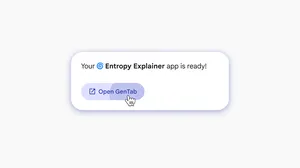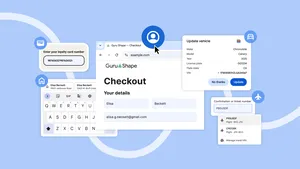4 new Chrome improvements for iOS
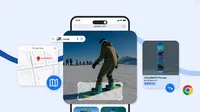
Chrome is designed to give you a simple and intuitive experience on any device, including iPhones and iPads. From finding better prices to quickly looking up maps, here are some new ways you can find information and complete tasks on Chrome on iOS. 1
1. Use Google Lens to search with images and text at the same time
Previously, you could take a photo or upload one from your gallery to search an image with Google Lens in Chrome on iOS. Now, you can also add words to your visual query to search with images and text at the same time. This allows you to perform more complex and specific searches, with more helpful and relevant results. Try asking a question about something that’s capturing your eye or refining your image search by adding a color or a visual attribute you’d like to see in the results. Depending on your search, you might also get an AI Overview that brings together the most relevant information from across the web. To access Lens, just tap the camera icon in the Google Search bar.
2. Free up space by saving files and pictures to Drive and Photos
Tired of getting the “Storage Almost Full” notification on your iPhone or iPad? Good news: You can now free up storage space on your device by saving content from the web to Drive and Photos directly from Chrome on iOS.
To add a file from Chrome to your Drive, tap the Google Drive option when saving the file. Files you download from Chrome on iOS will now be saved in a new Drive folder called “Saved from Chrome” — instantly helping you free up storage on your device.
If you want to save an image from Chrome to Photos, simply long-press the picture and select "Save in Google Photos" when the context menu pops up.
To use this feature, you need to be signed into at least one Google account.
3. Find better deals with Shopping Insights
If you’re in the U.S., we’re starting to roll out a feature for Chrome on iOS that can help you find great prices while shopping.
If Chrome has Shopping Insights for a product that you’re browsing for, once the feature is available on your device you’ll see a “Good Deal Now” notification right in your address bar. Tap it to uncover helpful details like price history, price tracking and more buying options.
To start saving, make sure you’re signed into Chrome and have the “Make Searches and Browsing Better” setting enabled.
In the coming months, we’ll roll out this feature to more regions.
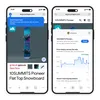
4. View a map of an address with a single tap
It was already possible to view a map of an address without switching between Chrome and Google Maps, and now navigating from your browser is becoming even easier. Starting soon, when you’re on a website and see an address for a specific location, all you'll need to do is tap the underlined address and you'll be able to view a mini-map of the location directly in Chrome. We’re currently experimenting with this feature and will continue to roll it out globally over the coming months, so keep an eye out for it on your device.
We’re committed to building the best browser experience for people who love both iOS and Google. Be on the lookout for even more Chrome iOS features in the coming months.