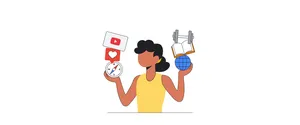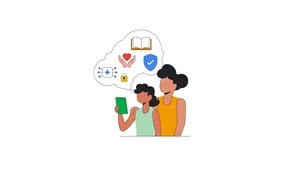Express yourself and connect with others on Chromebooks
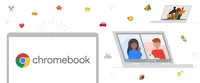
Many people this past year used Chromebooks to keep in touch with family and friends, stay entertained and work or learn from home. Today, we’re introducing a few new features that make connecting and communicating with others — on video chat or through text — even easier.
Improved video calls on your Chromebook
With more people now relying on video calls, we’ve improved the experience to help make sure you’ll have smooth conversations on any Chromebook and your favorite app.
With Chrome OS’s latest update, Google Meet will be pre-installed on all Chromebooks, so it’s easy to launch into the app and get on a video call right from the Launcher. Google Meet includes exciting features, like video backgrounds, that make meetings more inclusive and fun. We’ve also made performance improvements like adapting video calls to different network conditions and adjusting video performance during screen sharing.
The new Google Meet app on Chromebook
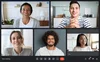
Recently we partnered with Zoom to launch an improved version of the app for Chromebooks on the Google Play Store. This new version delivers faster performance, takes up less storage and includes latest features such as breakout rooms, live transcription and a new background masking feature for privacy.
Plus, you can find other apps for video calling to suit your specific needs. For example, you can connect with teams remotely on Jitsi-Meet or hang out with friends and family on Houseparty. And to make your video calls even better, you can add Works With Chromebook certified accessories to your setup, including web cameras and headsets from partners like Logitech, EPOS and Lenovo.
Express yourself with emoji 👍
Earlier this month, Google celebrated World Emoji Day by announcing more shareable and inclusive emoji. Now we’ve made it even easier to express yourself with emoji on Chromebooks with a new shortcut and emoji picker.
On your Chromebook, use the new keyboard shortcut (Search or Launcher key + Shift + Space) to bring up the compact emoji picker. From there, you can see your recently used emoji and scroll to discover others. With a click, the perfect emoji is inserted into a conversation, document, or any text field on your Chromebook.
We’ve also made it easier to search for an emoji (currently only available in English) and view related options. Setting up a calendar invitation for coffee? Open the picker, type “coffee,” then select the emoji you want. ☕️ 🤯
Search for emoji then add them to text fields with Chromebook’s new emoji picker.
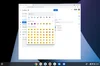
Keep in touch – from anywhere
Chrome OS now supports eSIM for cellular connectivity. With eSIM, you can download and switch between carrier profiles without having to insert or remove a physical SIM card from your laptop. This will be particularly helpful if you need to connect to a cellular network but can’t run to the store for a SIM card, and for international travelers who frequently switch between networks.
This feature is only available on eSIM-compatible Chromebooks, like the Acer Chromebook Spin 513 and Acer Chromebook 511. To get started on these devices, go to Settings, then "Mobile data" in the "Network" section, and add a connection.
You can use a QR Code to help set up the new cellular network on your Chromebook.
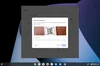
Celebrate togetherness
This month we’re also introducing a new collection of wallpapers from three Black artists, Aurelia Durand, Sabrena Khadija and Meech Boakye. Each artist created wallpapers inspired by the concept of togetherness. Their lively designs reflect connections between family and friends, empowering and uplifting one’s community, and the experience of being in nature.
To try them out, just right-click your desktop and choose “Set wallpaper,” then select “Togetherness.”
Aurelia Durand’s wallpaper “Joy”
Aurelia Durand’s wallpaper “Kindness”
Meech Boakye’s wallpaper “Affection”
Meech Boakye’s wallpaper “Friendship”
Sabrena Khadija’s wallpaper “Greenhouse”
Sabrena Khadija’s wallpaper “Sky”
Discover new ways to create and play on your Chromebook
For parents looking to keep their kids entertained and engaged, the Explore app on Chromebooks now includes a digital magazine curated for kids and families. Each issue will be packed with educational apps to help kids discover new ways to create and play on their Chromebooks.
The first issue focuses on game design, and in addition to suggesting apps to help kids learn how to design and code their own games, it also features an interview with game creator Jesse Schell. Keep an eye out for future updates with more expert interviews and other themes to inspire kids’ creativity.
This digital magazine is currently only available for Family Link users in the United States. Find it in the Explore app, under “Discover.”
The digital magazine exclusive to Chromebook within the Explore app
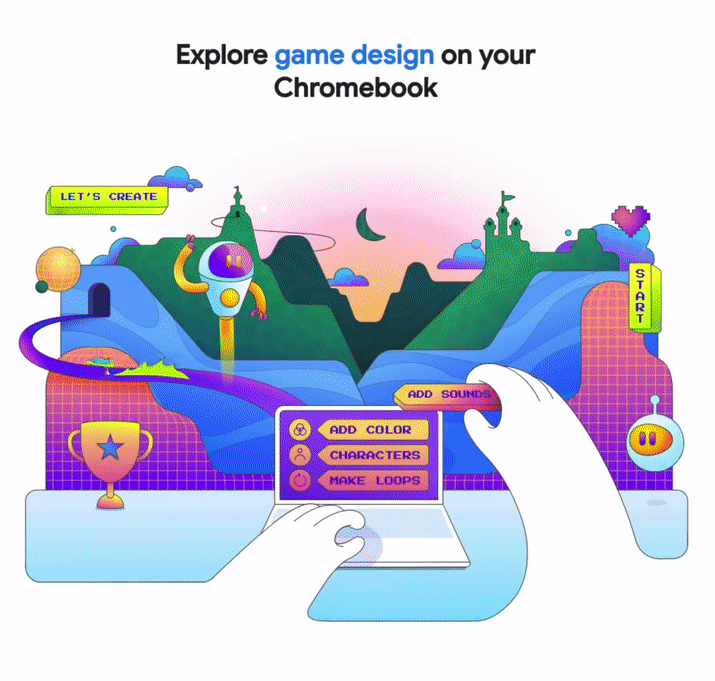
We’ll be back soon to share more new Chromebook features. 😎