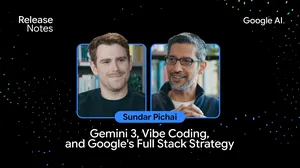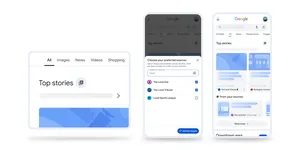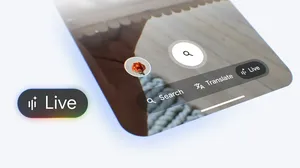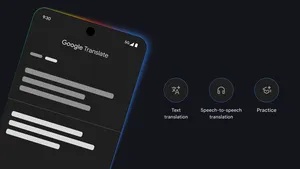Spot misinformation online with these tips
The COVID-19 pandemic. Elections around the world. Fact-checkers worldwide have had a busy year. More than 50,000 new fact checks surfaced on Google Search over the past year, with all fact checks receiving more than 2.4 billion impressions in Search in that timeframe.
A growing body of external research suggests that fact checks can help counter falsehoods. In a new report supported by the Google News Initiative published today, researchers Ethan Porter, Thomas Wood and Yamil Velez found that corrections in the form of fact checks reduce the effects of misinformation on beliefs about the COVID-19 vaccine.
Fact-checking isn’t just for the professionals, however. Every day, people seek evidence to confirm or refute a piece of information they’re uncertain about. Over the past 12 months, Google searches for “is it true that...” were higher than “how to make bread,” and that’s saying something given last year’s sourdough craze.
We're committed to supporting all users as they look for reliable information online, and sharing our insights with other organizations to strengthen fact checking.
With that in mind, and ahead of International Fact Checking Day on April 2, here are five simple tips to help you ask the right questions so you can better spot misinformation online.
1. Find out more about the source.
Have you ever stumbled across a surprising story from a website you’ve never heard of? First, see whether the source itself checks out. After searching for the website, you can tap on its menu icon to learn more about the result (in English in the United States only, for now).
In this simulated example, you can see how to learn more about a result you find online. In this case you can see our imagined Mars Robot News site doesn’t have accurate information about the planet.
If you click on the result, you can see how the site describes itself on its “About” page, but you may want to get a second opinion. You can do that by asking Google to remove results from the domain itself. The query would look something like this: about youtube -site:youtube.com. Want to refine your search even further? Find more tips on our support page.
2. Check if an image is being used in the right context.
A picture is worth 1000 words, as the old adage goes. But a picture can also be taken out of context or edited to mislead. You can search with an image by right clicking on a photo and selecting “Search Google for Image.” You can do the same on mobile by touching and holding the image. This will look for the picture to check if it has appeared online before, and in what context, so you can see if it has been altered from its original meaning.
See how an image is being used in context online. You can search with an image by right clicking on a photo and selecting “Search Google for Image.” This is a simulated example to illustrate how this product works and not the actual experience.
3. Look for news coverage.
What’s better than one source? Several! See how (and whether) different news outlets have reported on the same event so that you can get the full picture. Switch to news mode or search for a topic in news.google.com. Make sure to click through to “Full Coverage” if the option is available.
Looking for news on if Earth was visited by aliens? In this simulated example you can see how you can click to find Full Coverage on a topic, and see what other news organizations are covering it. This GIF is a simulated example and is not the full experience of how the product works.
4. Consult the fact-checkers.
Fact-checkers may have addressed that random story your relative sent you in the group chat – or a similar one that will point you in the right direction to find out what really happened. Try searching for the topic in the Fact Check Explorer, which collects more than 100,000 fact checks from reputable publishers around the world.
In this simulated example see how you can use Fact Check Explorer to find out if an online claim has been fact checked. This is a demonstration of how the product works and not the full experience.
5. Use Google Maps, Earth or Street View to verify the location.
False stories about events happening in far-off places can spread due to our lack of familiarity with their location. If you want to get a sense of whether a photo is actually from the place it claims to be from, try checking Google Earth or look at the Street View of a location on Google Maps.
Say your friend sends you a story about Bigfoot strolling by the Eiffel Tower in Paris, France. Searching for the Eiffel Tower on Street View will at the very least confirm that the tower doesn’t have a big red cowboy hat at the top (like it does in Paris, Texas). If that part doesn’t check out, the rest of the story might be fishy, too.
In this simulated example, you can see how you can find the differences between the real Eiffel Tower in Paris, France and the one in Paris, Texas. This is just a demonstration and not the full product experience.
We’re committed to helping people spot misinformation online and supporting the fact-checking ecosystem.
Most recently, we provided $3 million to journalistic efforts fact-checking misinformation about the COVID-19 immunization process, with a concentration on projects that aim to reach audiences underserved by fact-checking. We also launched a GNI University Verification Challenge across Asia to help the verification skills among journalism students. In addition, Google.org helped the nonprofit Full Fact through grant funding and seven full-time pro-bono engineering fellows to boost the number of claims they could detect.
For more tips and best practices, check out the resources put together by the International Fact-Checking Network at factcheckingday.com. And if you’re a journalist, check out the GNI Training Center.