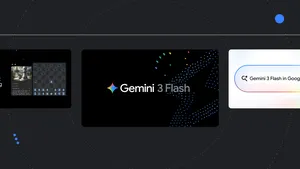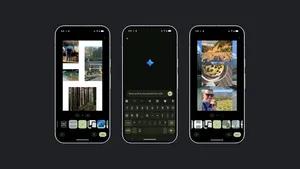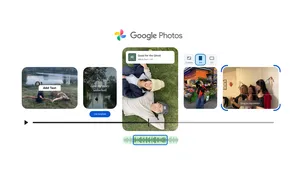6 must-try tips for taking incredible pet photos with your Pixel
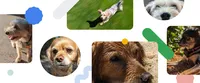
Anyone who knows me wouldn’t be surprised to hear that my camera roll is almost entirely dedicated to my two dogs, Moose and Crouton. Obviously, most of those photos are perfect, thanks to the subjects. But in some cases, they could be improved by some assistance on the other side of the lens (i.e., me, the photographer). Luckily for me (and everyone who gets to enjoy my extremely cute models), I have some coworkers who know a thing or two about Pixel’s camera — like Gaj Vamatheva, a Senior Design Lead who works on Pixel phones and Google Photos and is also a dog owner. I recently asked Gaj for some tips on taking pet pics with my Pixel 7 Pro. He was kind enough to share some advice and, even better, some photo examples. Read on to find out how to take the ultimate professional-level photos of your pets.
1. Find the right framing
My Pixel 7 Pro has wide-angle, telephoto and ultrawide lens options, and Gaj suggests experimenting with each of them to find one that will work best for pet photos. “The wide-angle and ultrawide lenses are great for capturing a group of pets or adding a sense of length to a subject, while the telephoto lens is great for getting close-up shots of your pet’s face, even if you’re across the room,” Gaj explains.
The regular lens, on the left, and ultra-wide on the right, both get you beautiful photos, but each with unique vantage points. Here you can see each option, featuring Gaj's dog, Eggie the Shorkie.
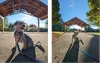
2. Get on your pet’s level
Once you’ve settled on what lens to use, Gaj also says to shoot close to your pet’s eye line. “You can even hold your phone upside down, so the camera lens is closer to the ground and gets a shot that’s nearer your pet’s position,” he says. Trying unexpected angles can get you great results. Of course, you can even actually get down on the ground to shoot — like I did for this photo of Moose.
I got down on Moose’s level for this shot.

3. Try Macro Focus to get the details
Crouton has the softest ears and Moose has the sweetest eyes — features I can capture in their full glory with the Pixel 7 Pro’s Macro Focus, which uses Google’s AI image processing and a lens capable of focusing on tiny details, even up close. You don’t have to turn anything on; just look for a flower icon on the screen when you’ve got your camera close to your subject — when you see it, hit the shutter. “Make sure to get at least three centimeters from your pet or closer to get the best results when focusing,” Gaj says. He also suggests using Macro Focus in natural light settings if possible. “If you’re shooting indoors, try to find a spot near a window.”
Use Macro Focus to focus on paws or whiskers — like Gaj did here with his pup, Eggie.

4. Capture your pet in motion
Sure, still photos are great, but how long does your pet actually stay put, most of the time? Gaj says there are a couple of ways you can capture the action, starting with slow motion video. “This is perfect for capturing things like your dog chasing a ball or your cat jumping on the counter,” Gaj says. Just select the slow motion icon when you’re using your video camera. Afterward, you can even edit the video and use the slider to determine what part of the video is slowed down and apply the video stabilizer in editing to cut out any shaky movement on your part.
Gaj also suggests using Top Shot, which lets you pick your favorite from among the burst of multiple photos the Pixel takes while you are shooting your pet on the go. “This way, when you’re shooting you can choose the best frame after. No need to button mash and hope you got a good pic,” Gaj says. Another pro tip: Double-tap the Pixel’s power button to quickly capture photos when you don’t have time to swipe to your camera app.
Use slow motion video to catch your pet on the run.
Here’s Archie the Corgi mid-play. Using Top Shot can help you get a great shot when you take a burst of photos.
I edited this slow motion video of Moose to alter when the slowed down effect started. I also used the stabilizing tool on it.
5. Don’t forget Portrait Mode!
Everyone looks great in Pixel’s Portrait Mode, and pets are no exception. Perhaps it’s an obvious tip, but here’s one way to take these shots to the next level: Gaj says you can increase the distance between your subject and their background, and make sure they’re clearly in the foreground, which will make the background more blurred and give you a more dramatic effect.
Crouton in Portrait Mode.
Moose in Portrait Mode.
Eggie in Portrait Mode.
6. Focus on your pet and fix everything else later
While these tips will certainly improve your photos, you never know what sort of surprises pets will throw at you during a shoot. Two Google Photos tools that will help you later are Magic Eraser and Photo Unblur. “Magic Eraser is perfect for removing photobombers, cars in the background, whatever wasn’t supposed to be in the image,” Gaj says. “And Photo Unblur, a feature that’s new to Pixel 7 and 7 Pro, is perfect for fixing photos where your pet wouldn’t stay still enough.” You can even use it on photos you already have, even if you didn’t use a Pixel to take them. That’s great news for me, because I’ve got seven years of photos that could use a little editing.