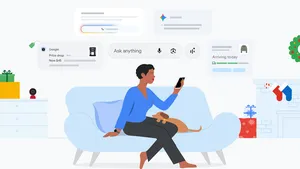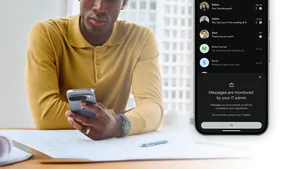3 ways to take the best selfies with Pixel Fold

Google Pixel Fold is the ultimate phone for selfies. Packed with five cameras and helpful photo features, it has plenty of options to get the selfie shot you want. Whether you’re on a solo trip or trying to squeeze everyone into a shot, you can get ready for your close-up. Here are three ways to use Pixel Fold to up your selfie game.
Take a rear camera selfie to get the highest-quality shot
With three cameras on the back of the phone (the telephoto lens, ultrawide lens and the main rear camera), plus one camera above the outside display and one above the inside display, there are endless options for taking a selfie. But one of the best perks of Pixel Fold is that you can snap a selfie using the phone’s highest quality camera: the 48-megapixel, rear-facing camera.
To do so, open the Camera app and tap the Switch to Rear Selfie button, then turn your device around. If your phone is completely unfolded so that it could lay flat, you can turn it around so that the rear cameras are facing you. You’ll be able to view yourself in the outer display on the right to frame the photo and polish your pose before you press the shutter button to capture the photo. Plus, in this setup you can also use the ultrawide lens to pack even more people into a group selfie — just press the .6 option above the shutter button to switch cameras.
Use tabletop mode for a handy tripod option
Gone are the days of trying to prop up your phone to take a hands-free video or picture. With the Pixel Fold, you don’t have to worry about makeshift tripods because the foldable phone can hold itself up. All you have to do is set your Pixel Fold up in tabletop mode — where you fold the phone open then place it on a surface — and use the inner camera to take a photo or video without the risk of your phone toppling over.
To use Tabletop Camera mode, first rest your phone on a flat surface with the outer screen down, then tap the Flip Camera button. You’ll see the interface rotate so the top screen shows what the camera sees and the bottom portion shows various settings and controls. To take a photo, simply press the shutter button when you’re ready (you can also control the camera using a paired Pixel Watch).
Take a hands-free photo with Palm Timer
Rear Camera Selfie and Tabletop Camera mode are great features that you'll love with the Fold, but to take both features to the next level, try taking selfies using the built-in Palm Timer. This feature first came to the Pixel Fold when we launched and has since rolled out to Pixel 6 and newer phones.
When enabled, you can raise the palm of your hand in front of the camera and it’ll automatically trigger a countdown timer to take the photo. It's perfect for taking group pics without having to run and get in place.
To use Palm Timer, open the Camera Settings, select Timer and choose either the 3- or 10-second timer option. When you’re ready, hold up your hand with your palm facing the camera almost like you’re waving at it. From there, all you have to do is lower your hand to trigger the timer and strike a pose.