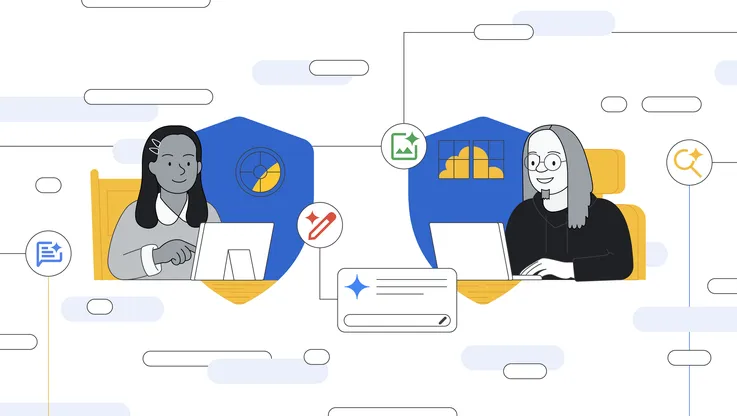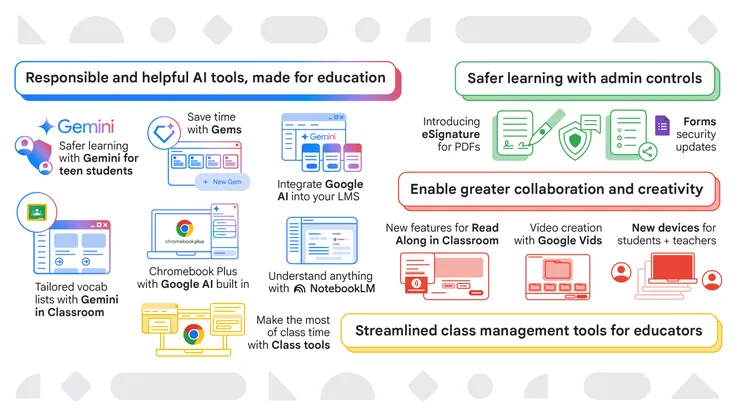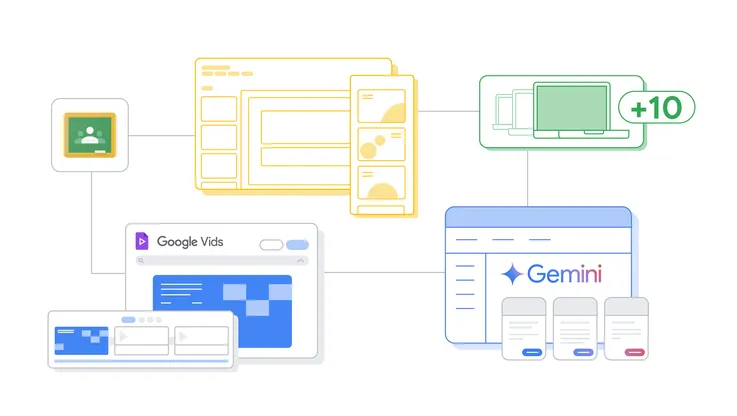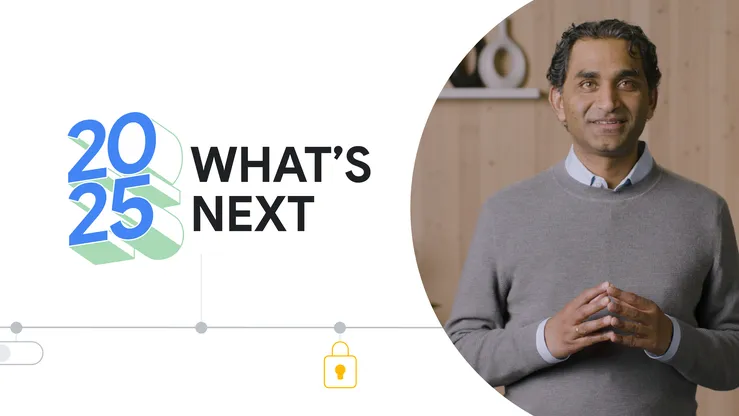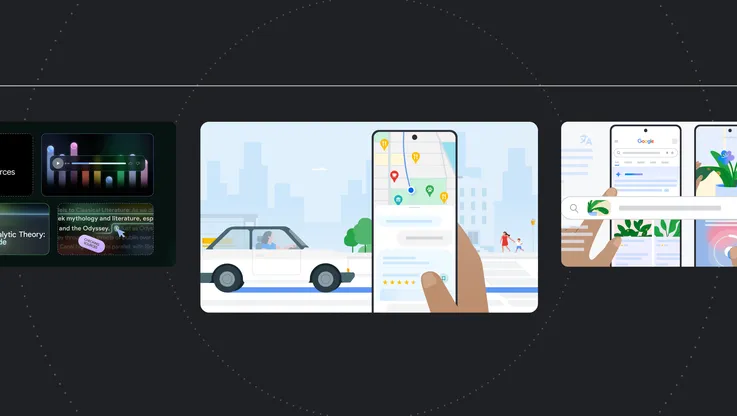What’s new in Chrome OS: Virtual Desks, simpler printing and more

One of the best parts of Chromebooks is that every new version of Chrome OS brings dozens of improvements to keep your device safe, fast and hassle-free. The latest version of Chrome OS includes tools to help you organize your workspace, make phone calls more easily, and print and share feedback more quickly.
Organize your workspace with Virtual Desks
Have you ever felt overwhelmed by the number of windows and tabs you have open? Organize your workspace and multitask more easily with Virtual Desks on Chromebook.
Think of Virtual Desks as separate workspaces within your Chromebook. Use this feature to create helpful boundaries between projects or activities. If you’re working on multiple projects, you can dedicate a desk to each one. Or if you like to take a break during the workday, you could create a desk for web browsing or gaming. If you’re a student, you can create a different desk for each class.
Once the latest Chrome OS update arrives on your device, open Overview and tap New Desk in the top right-hand corner of your screen to try out Virtual Desks. Try dragging windows between desks.
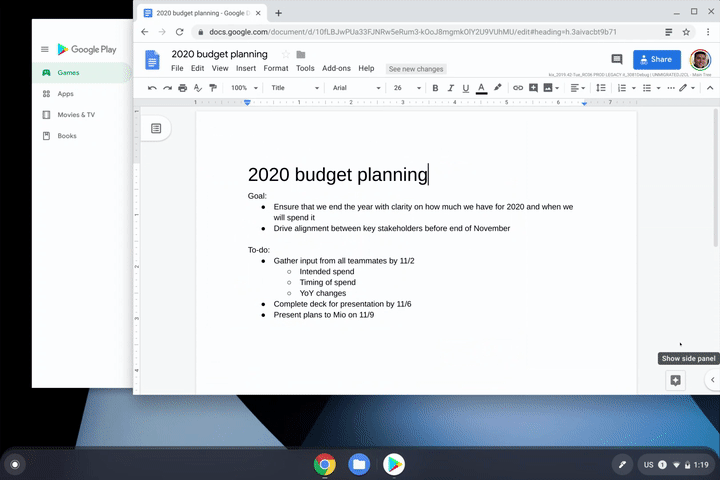
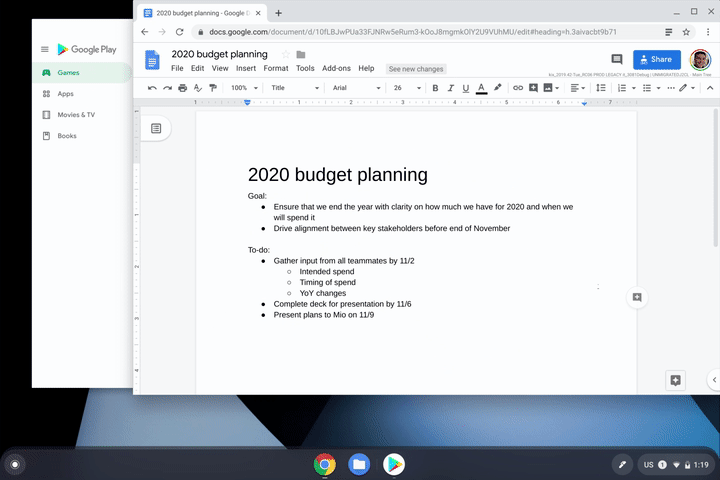
You can also try out the following keyboard shortcuts to take full advantage of Virtual Desks:
Create a new Desk with “Shift” + “Search ” + “=”
Switch between Desks with “Search ” + “]”
Move windows between Desks with “Shift” + “Search ” + “]”
Click-to-call
Chromebooks just got even better for people who use an Android phone. Now, you can right-click a phone number when browsing the web on your Chromebook and send the number to your mobile phone.
To set-up this feature, sign into your Google account on your Chromebook and phone and ensure that you’ve turned on syncing for Chrome browser. Save time by getting on the phone quicker and work across devices more easily.
Print without hassle
Now, compatible printers will automatically show up in your printer list—no setup needed. Press Ctrl + P on your keyboard, choose your printer, and you’re done.
We've also reduced the number of steps needed to save printers to your profile. If there’s a specific printer you use frequently, you can now save it as default. Just visit your Settings and head to the Printers section.
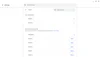
Share feedback more easily
When members of the Chromebook community share thoughts on how to improve our software, our team reviews the suggestions to determine what we’ll build next. For example, a few months ago we implemented improvements to notification management based on comments from Chromebook owners.
Now it’s even easier for you to quickly share feedback. Just press and hold your power button for a second, and alongside the “Lock” and “Power off” buttons, you will now see a dedicated button for feedback.
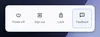
Let us know if you have suggestions for Chrome OS so we can make your experience even better.