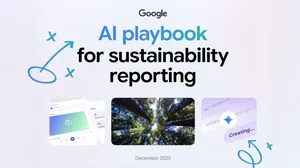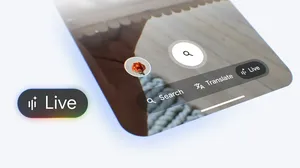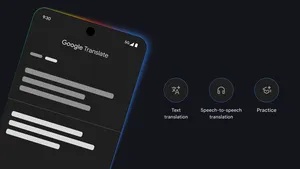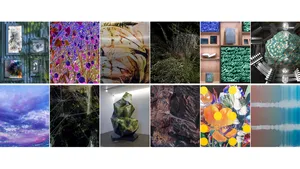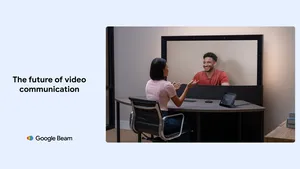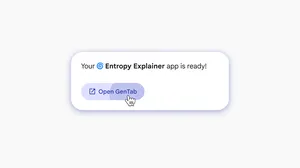Chrome is getting 3 new generative AI features
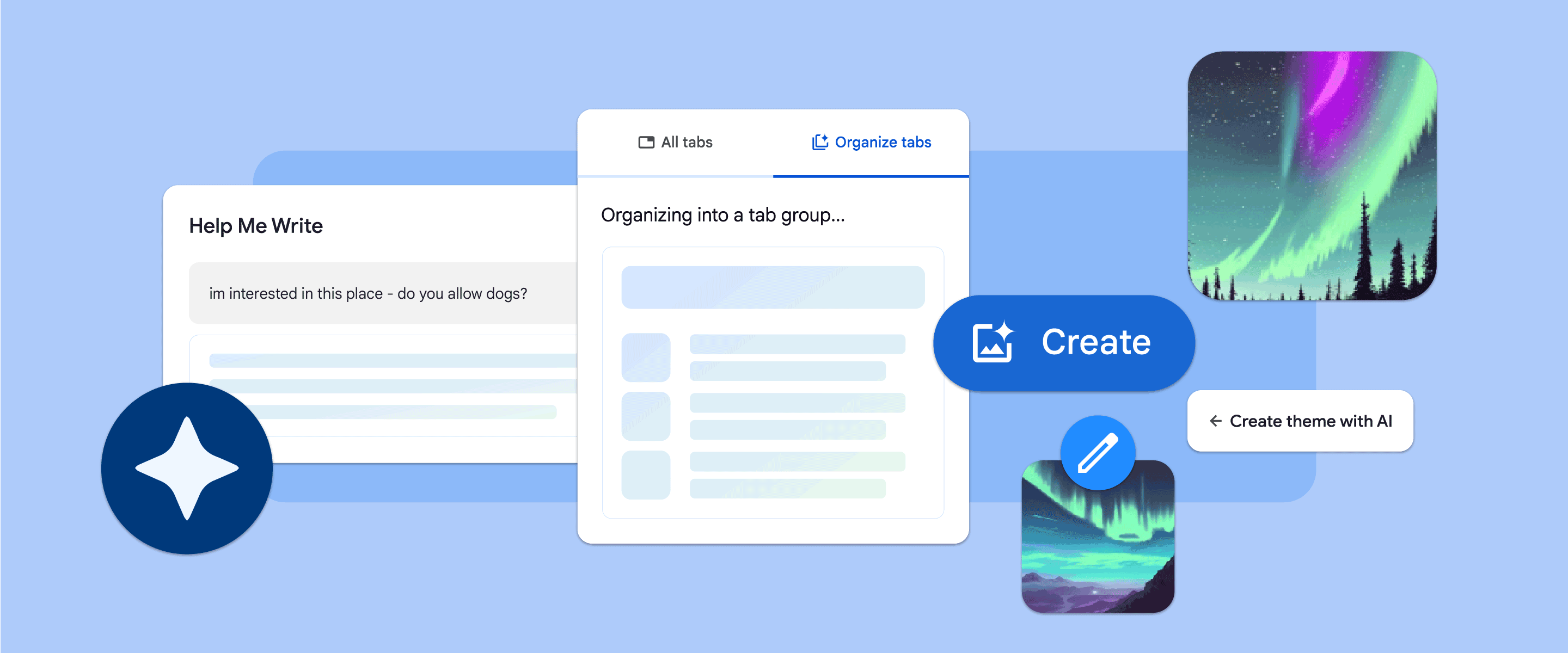
Over the last few years, we’ve brought the latest machine learning and AI technologies into Chrome to make searching the web easier, safer and more accessible. We started with improving practical, everyday tasks, like helping you add real-time captions to videos, better detect malicious sites, manage permission prompts and generate the key points of a webpage.
Starting with today’s release of Chrome (M121), we're introducing experimental generative AI features to make it even easier and more efficient to browse — all while keeping your experience personalized to you.
You’ll be able to try out these new features in Chrome on Macs and Windows PCs over the next few days, starting in the U.S. Just sign into Chrome, select “Settings” from the three-dot menu and navigate to the “Experimental AI” page. Because these features are early public experiments, they’ll be disabled for enterprise and educational accounts for now.
Smartly organize your tabs
Tab groups are a helpful way to manage lots of tabs, but curating them can be a pretty manual process. With a new tab organizer feature, Chrome will automatically suggest and create tab groups based on your open tabs. This can be particularly helpful if you’re working on several tasks in Chrome at the same time, like planning a trip, researching a topic and shopping. To use this feature, right-click on a tab and select “Organize Similar Tabs” or click the drop-down arrow to the left of your tabs. Chrome will even suggest names and emoji for these new groups so you can easily find them again when you need them next.
Create your own themes with AI
Last year, we introduced generative AI wallpapers with Android 14 and Pixel 8 devices. Now we’re bringing that same text-to-image diffusion model to Chrome so you can personalize your browser even more. You’ll be able to quickly generate custom themes based on a subject, mood, visual style and color that you choose — no need to become an AI prompt expert! To get started, visit the “Customize Chrome” side panel, click “Change theme” and then “Create with AI.” For example, maybe you’re enamored with the “aurora borealis” and want to see it in an “animated” style with a “serene” mood. Just select those options to see what Chrome comes up with. For more inspiration, check out this collection of the Chrome team’s favorite theme creations.
Quick reminder: In addition to AI-generated themes, you can also customize Chrome with photos you’ve uploaded or themes from our collections in the Chrome Web Store, including ones commissioned from a growing community of artists.
Get help drafting things on the web
Writing on the web can be daunting, especially if you want to articulate your thoughts on public spaces or forums. So in next month's Chrome release, we’ll launch another experimental AI-powered feature to help you write with more confidence on the web — whether you want to leave a well-written review for a restaurant, craft a friendly RSVP for a party or make a formal inquiry about an apartment rental. To get started, right-click a text box or field on any site you visit in Chrome and select “Help me write.” Type in a few words and our AI will kickstart the writing process for you.
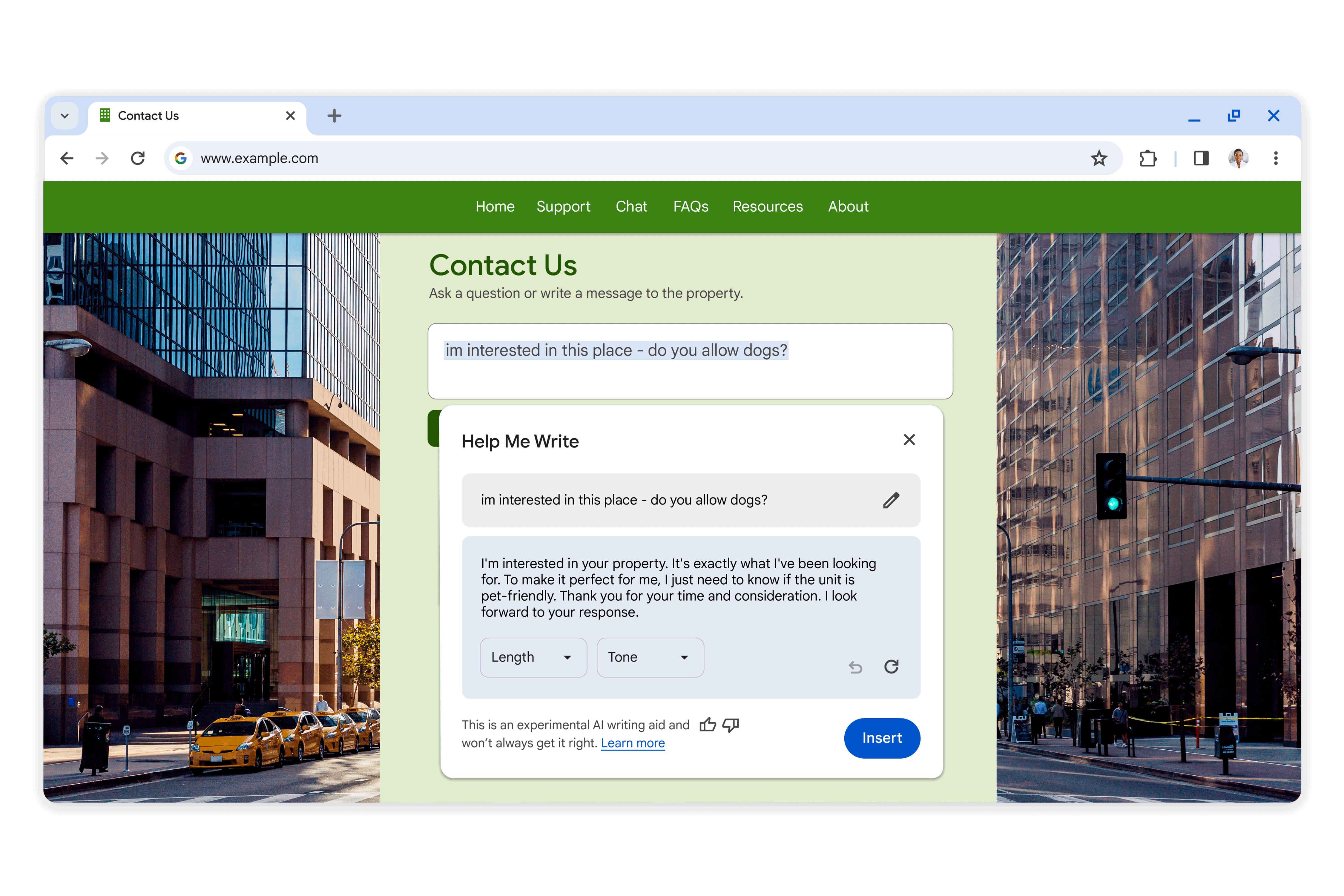
Look out for more ways we’re bringing AI and ML into Chrome this year, including integrating our new AI model Gemini, to help you browse even easier and faster.