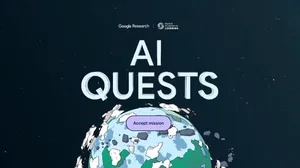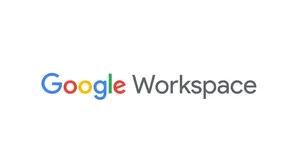Helping parents and guardians have the "EdTech talk"

Editor’s Note: This week, we’re joining thousands of educators and students at ISTE in Philadelphia. Visit us at booth 2200, where you can demo the latest Chromebook devices and classroom technology from Google and our partners. Follow along on Twitter and Facebook for the latest news and updates.
It’s crucial for us, and at the heart of our mission, to provide teachers with effective classroom technology that lets them create supportive learning environments. This includes giving educators tools to communicate with parents and guardians, and work with them as partners—because we know learning isn’t limited to the classroom. This year at ISTE, we’re showcasing our digital citizenship and online safety platforms. These products can help parents and guardians aid students’ digital wellbeing, enable parents and guardians to have visibility and participation in the classroom and strengthen the connection between the home and the classroom.
Using tech to communicate with parents and guardians
The Chromebook App Hub, a new place for educators to find apps and ideas for how to use them in the classroom, has many apps for family engagement. Head to the App Hub to learn about Seesaw, ClassDojo, Remind and more.
Google Classroom offers guardian summary emails. This option allows guardians to receive daily or weekly email digests of their child’s activities in Google Classroom, including upcoming or missing work and different assignments posted in each class. Educators also told us they use Google Slides or Google Sites to have students create monthly recaps or ongoing portfolios. This is a great way to help students take ownership over their learning.
Hangouts Meet can help teachers regularly check in with parents, especially when in-person parent-teacher conferences are not possible. Virtual meetings and home visits can be easily scheduled using Google Calendar Appointment Slots. Guardians can connect with educators from anywhere via video call to see examples of their child’s progress.
Google Forms can be used to collect trip permission slips, coordinate volunteers or submit questions or concerns to teachers during off hours. Educators can use Forms and Sheets to set up an easy way to contact parents. Extensions like Form Publisher can help with mail merges and formatting.
The school to home connection
Each school, classroom and teacher makes different decisions about classroom technology. Regardless of the type of technology, it’s important for teachers to foster the conversation of why their school or classroom has chosen it, what you’re doing with it in the classroom, how families can continue using it at home. Here’s how to get students talking about technology, from school to home.
Share the Guardian’s Guide to Chromebooks with students’ families to help them understand how Chromebooks are being used in the classroom and send a letter home on how parents and guardians can foster a conversation with their children about the technology they’re using in class.
Send parents and guardians to the Google for Education website to help them understand how students and educators are protected with Google’s best-in-class privacy and security. They can also learn about classroom technology like G Suite for Education, Chromebooks, Google Expeditions and more.
Share the G Suite Learning Center with parents and guardians who want to become more familiar with G Suite tools being used in their child’s school.
Use Tour Creator so students and their teachers can create their own virtual reality tours of their school or classroom—or even a topic they are learning in school—to share with family members and guardians.
Digital citizenship and online safety resources
Technology, when used responsibly, can be a powerful resource that can unlock entire worlds. It’s important to teach kids how to navigate the internet responsibly. It’s also crucial to set expectations around how much screen time is appropriate each day, when screens are okay and what activities are appropriate to engage in on their devices. Here are some resources and tools to help parents set digital rules.
FOSI online safety lessons: Help students learn how to safely navigate the web and develop skills for school, work, and life. We partnered with the Family Online Safety Institute to build five new lessons to help families stay safe online when it comes to digital wellbeing and screen time.
ConnectSafely: Read the Parent Guides from our partners who are dedicated to educating users of connected technology about safety, privacy and security. Share guides with parents and guardians on social media, cyberbullying, EdTech, Media Literacy & Fake News, Cybersecurity and more.
Teacher Center Resources: Check out the Teacher Center, which hosts a bountiful database of helpful tools and trainings for educators. The digital citizenship and safety resource page features materials that easily guide student(s) through.
Family Link and Be Internet Awesome: With Family Link, manage the quantity of children's screen time(daily time limits, device bedtime, locking the device remotely) and the quality as well (app approvals, website whitelisting/blacklisting. You can also see how much time kids are spending in apps, and hide apps on their device. And use Be Internet Awesome’s family resources to teach students how to be safe, confident explorers of the online world.
As teachers and parents guide the next generation of digital citizens, we’re continuing to offer new ways to foster a safe and supportive learning environment for students, teachers and families. From exploratory tools in classrooms that can be used at home, to accessible platforms that encourage confident and safe online exploration, we’ll continue to make it our goal to provide tools that go beyond the classroom.