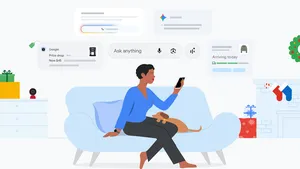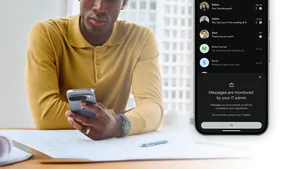My 10 favorite things about the new Pixel 10 Pro XL

Last week, we introduced the latest additions to the Pixel lineup. The 10 series is packed with truly helpful and extremely fun-to-use features. After a week with the new Pixel 10 Pro XL, our newest premium Pixel, here are my 10 favorite things about using the new phone:
1. A new color and big screen
The Pixel 10 series comes in a variety of new colors, including my pick, Jade. This shade has a just barely green, pearly tint — it’s incredibly subtle but still catches your eye. This is also my first XL phone, and I’m loving the extra big (and brighter) 6.8-inch screen for everything from streaming to emailing to photo editing. Which brings me to…
2. New ways to edit photos
Conversational photo editing with Google Photos is easily one of my favorite features. I could play around making edits out loud for hours. I found myself creating completely impossible images — like the one below of my dog Moose, which used to show him sleeping in the grass — as well as giving simple instructions like “make my photo better” or “add some flowers.” I loved being able to give the editor complex, detailed edits or…well, phone it in. I also suggest tapping the microphone icon to give verbal instructions when you’re trying this feature out; it really encourages you to free-associate with your creativity!
I took a photo of my dog lying in the yard and transformed it into something else entirely.
I asked the editor to add flowers to the cement pathway in this photo.
I asked the editor to “make this photo better” and these were the alterations it made.
3. Instant access to AI Mode
AI Mode is our most powerful AI search experience — it uses advanced reasoning and multimodality so that you can truly dive into any topic and ask questions (and follow-up questions) in any way. And now it’s even easier to access on Pixel: The search bar at the bottom of my Pixel 10 Pro XL has a new little magnifying glass and star icon that opens up AI Mode. Just one tap and I can ask anything, and even add a photo or use my voice to explain what I’m looking for.
4. More homescreen space
I can never have enough app space. On setup, my Pixel let me know I could add a whole new row of widgets and apps. If you’re an app lover like me — or enjoy creating widgets for often-used actions — then this will also help keep you from scrolling extra. Plus, Pixel’s added a handful of widgets recently, like Pixel VIPs and the improved Weather widget — two strong contenders for the extra row.

5. Preloaded NotebookLM
NotebookLM, one of my favorite Google AI tools, comes installed on the new Pixel 10 series. The AI-powered research assistant allows you to upload sources (documents, YouTube videos, websites and more) and it will analyze the contents and provide insights and generate different kinds of summaries. I personally like using the Video Overviews feature so I can get both a visual and audio understanding of the information. It’s also integrated with the Recorder and Screenshots app, so it can pull information in from those sources when you’re creating notebooks.
6. Pro res zoom’s wow factor
To call Pro Res Zoom impressive would be an understatement. Not only does it allow you to zoom in 100x, but you also get a helpful picture-in-picture feature so you have a much better idea of where you’re aiming the camera because the live 100x zoom view might be pixelated (especially if you’re trying to focus on something detailed).
The first image here is at 5x zoom — the second is at 100x, pointed at the same building.

There’s an option to make this box bigger and drag a yellow frame icon inside of it to indicate what you want to photograph. Then after you snap the photo, Pro Res Zoom uses Pixel’s new diffusion model to bring back crisp details, so the photo you get actually looks like what you see.
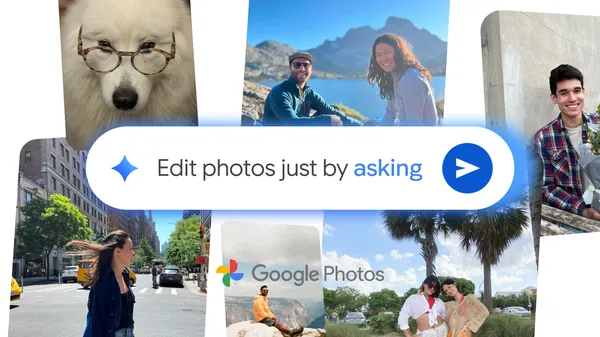
7. Extra photography tips
Something else I noticed while using Pro Res Zoom and other Pixel Camera features was the helpful question mark icon in the upper right corner of the screen. Whatever mode you’re shooting in, click it, and your Pixel will offer tips. For example, if I choose the long exposure option and hit the question mark, Pixel brings up a series of examples of long exposure photos alongside how-to instructions.
8. Writing prompts (and plenty of privacy) with Pixel Journal
Pixel’s new Journal app is great if you struggle with writing your thoughts down but would like to have a way to look back on more than photos. You aren’t just left to stare at a blank doc and try to think up something to write; Journal has “life story” prompts that ask you to recall early memories or things you’ve done that have surprised you. You can add photos to these and even adjust font and color to make it feel more personal (for whatever reason, “serif” just feels more “journal” to me). And it’s protected: There’s an option to add a specific password as well as fingerprint ID.
9. Even more helpful screenshots with Magic Cue
Magic Cue is a new feature for Pixel 10 phones that works in the background to help connect information that’s scattered across your apps. It’s able to show you details from places like Gmail, Calendar and Messages when you need them. Another app it connects to is Pixel Screenshots — and this one’s proven the most useful for me. I’m already a fan of Screenshots, which uses AI to intelligently organize the seemingly random bits and pieces of information I collect. But even that is only as useful as I make it; I still need to open that app and find what I’m looking for, albeit in a quicker and more organized way. But now with Magic Cue, Screenshots is even more powerful: Without any action on my part, Magic Cue can tell me what that new restaurant was that I took a screenshot of, or when my partner texts to ask me about it or allow me to instantly respond to a message asking about what food brand our dogs eat with me needing to go — you guessed it — find a screenshot.
10. Gemini Live on-screen guidance
In addition to new Pixel devices, we also announced a few updates to Gemini Live at Made by Google. Gemini Live now provides visual guidance by highlighting things directly on your screen. For me, this is a great cooking companion: It helped me make dinner decisions (“I need cumin for this recipe. Is there anything you see here I can use as a substitute?”) and it helps me make choices at the grocery store without spending time reading labels (“Is this generic brand basically the same as the name one?”). And given that Gemini Live can have a normal conversation with me, taking stops and starts and pauses into account, I can speak naturally the entire time.