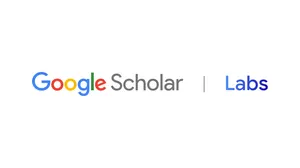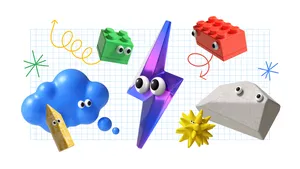If you give a student a Chromebook
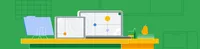
We created Chromebooks to help people, students included, achieve anything. These shareable, versatile devices connect people to the internet, to each other and to quality apps and extensions. Give a student a Chromebook and you give them endless access to information and resources. By learning to find answers to their questions, collaborate with others and work independently and effectively, students build digital skills that will help them succeed throughout school and for the rest of their lives.
So, give a student a Chromebook and they will…
Find answers and solve problems
Chromebook apps can help students navigate the online world with confidence while improving digital literacy and comprehension skills. These apps have recently been updated for back to school:
Epic!, the world’s largest digital reading platform for kids, has a massive library of books, audiobooks, videos and quizzes to help children develop a love of reading and learning. Teachers can now log in with Google single sign-on, add students with Google Classroom and download student reports into Google Sheets.
CK-12 offers a free, personalized learning platform spanning K-12 math, science and more. Their customizable FlexBook® Courses foster interactivity and continuous feedback, and now include new reports showing class level insights for Google Classroom assignments.
DOGO media teaches literacy, reading fluency and global awareness through current events, books and movies. They’ve also launched Spanish-language resources that integrate with Google Classroom.
TIP: Head to the Chromebook App Hub, where you can find educator and admin preferred apps, hear from app developers directly for up-to-date information, and get real classroom inspiration from teachers. Educators interested in apps on the App Hub should connect with their IT admins who can evaluate purchasing options.
Learn alongside peers
Thanks to built-in accessibility features and an array of assistive apps, students with learning differences can develop new strategies. Check out these apps with recently updated features and new integrations:
Capti Voice is a reading support tool. Its new Classroom integration allows teachers to accommodate different learning needs and make tests accessible to more students.
Texthelp offers assistive technology for reading, writing and language learning. With a new WriQ Classroom integration, educators can view dashboards with writing metrics by class and monitor student progress.
Don Johnston’s curriculum, learning and evaluation tools are designed to support all types of learning styles and abilities. For tools that integrate with G Suite/Classroom and support dyslexia and dysgraphia, check out the Snap&Read and Co:Writer extensions.
ViewSonic’s myViewBoard is an interactive, cloud-based whiteboard teachers can use to engage students. And it now integrates with Classroom and Drive.
BeeLine's reading tool is a Chrome extension that improves reading fluency and reading comprehension by displaying text using a color gradient that draws the reader’s eyes from the end of one line to the beginning of the next.
TIP: Once settings on a Chromebook are customized for a student, they’re applied every time they log in on any managed Chrome OS device. Bookmark this handy guide about Google’s accessibility tools for the classroom.
Connect and collaborate in new ways
Virtual communication and collaboration are skills that students will use throughout their lives. With Chromebooks, they can cement these skills as they collaborate with peers in apps and sites or built-in ones like Docs, Sheets and Slides. Here are a few recently-updated apps that teachers can use to engage students while fostering communication and collaboration:
Remind, a communication app designed to connect parents, guardians, educators and others who matter to student success, has integrated connected accounts in Classroom and Drive.
Kami, a PDF and document annotation app that fosters collaboration, now integrates with the Classroom grading page. Kami assignments are categorized to support Classroom’s topics.
Nearpod, a platform for creating engaging lessons or using existing ones, now lets you embed and edit activities directly within Google Slides.
TIP: Different devices work for different types of students. A rugged laptop, for example, can work well for young students. Touchscreen tablets with stylus compatibility and cameras in the front and back, on the other hand, work for students conducting science experiments or creating artistic masterpieces. With different options, you can customize the outside as much as you customize the inside.
Schools pick Chromebooks because they are versatile, affordable and easy to manage. When you give an admin a fleet of Chromebooks with the Chrome Education Upgrade, they can easily and securely deploy and manage any number of devices from one cloud-based console. And they no longer need to worry about updating devices. Chromebooks update automatically and have multi-layered security, so—like students—they continue to improve over time. Read more about why admins love Chromebooks, and explore Chromebooks built for education and a range of apps that transform them into learning devices.