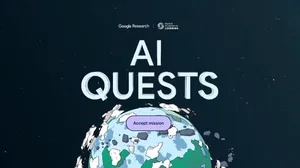9 apps to help kids sharpen their coding skills
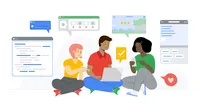
Coding is a skill that’s now part of just about every discipline — and what’s more, it’s fun for kids to learn, and easy for parents and teachers to add to lessons at home or school. As kids get ready to go back to school and Chromebooks are once again on desks at home and in the classroom, it’s a good time to boost students’ coding knowledge. At Google, we believe every student deserves the chance to explore, advance and succeed in computer science. Practical computer science skills can help students learn and create, and bring more relevance to nearly any subject, from history to literature to current events.
Thanks to the devices and apps below, students of all ages can be engaged while learning to code. Fortunately, there are coding apps for just about every grade and skill level. Here are our suggestions for apps and devices to check out this fall, whether you’re in a classroom or at home with learners.
Coding apps to try in the classroom and at home
Whether it’s creating a video game as an assignment in science class, or building a website for a side project (lemonade stand, anyone?), there are coding apps for the whole family and the whole class. Families can find all of these apps on the Google Play Store, and schools can find out more information on the Chromebook App Hub.
Beginning to code
Cloud Stop Motion (Play Store) is a fun stop-motion and animation movie creator. Cloud Stop Motion enables kids to work with animations on a zoomable, scrollable timeline. Sound effects, music, titles, credits and speech bubbles can be added before rendering to an MP4 movie. An extensive library of audio, backgrounds and styles included, this app is great for students and parents alike.
Grasshopper (Web app) is a coding app for beginning learners that uses games to build skills with JavaScript. Learners can move up through progressively challenging levels to refine their coding prowess.
Scratch Jr (Play Store) is tailor-made for younger learners. Scratch Jr is actually based on a programming language that teaches kids how to program by creating their own interactive stories and games.
Tynker Jr (Play Store) is perfect for children just learning to read. Children ages 5-7 can learn the fundamentals of coding by connecting picture blocks to move their characters.
More advanced coders
Bloxels (Play Store, App Hub) lets anyone build a video game with their own characters and art. Game worlds are quick to build with built-in logic, triggers and actions.
Codecademy (Play Store) Codecademy creates an engaging, flexible, and accessible way to learn to code online, making it possible for anyone to gain skills for employability and build something meaningful with technology. Access hundreds of courses in subjects like web development and data science, as well as in-demand languages like Python, CSS, and JavaScript.
Piper Make (Play Store, App Hub) is a drag-and-drop coding platform for the Pico, the newest microcontroller board from Raspberry Pi. Using Piper’s hardware packages available online, the Piper Make portal offers new narrative-based tutorials, projects, and ways to start building and coding technology.
Replit (Play Store, App Hub) is a simple, yet powerful online coding platform. It's perfect for beginners, who are coding for the first time, but also scales to the needs of teachers and professional programmers with decades of experience. Replit supports all programming languages, including Python, Java, Javascript + HTML/CSS, and C/C++, and runs on every device, including Chromebooks. It combines an IDE (integrated development environment) with a debugger, built-in testing/autograding, and hosting tools to build websites and applications.
Tynker (Play Store, App Hub) features block-based coding challenges that help learners move on to more complex skills like Python coding and advanced computer science. It even offers AP Computer Science courses.
Devices for coding, creating and anything in between
With new devices for learning anywhere or advanced use, students and families can find devices for more robust needs such as content creation and editing, coding, and running apps in virtualized environments simultaneously with large video calls.
There’s a device for everyone in the family or classroom. This includes devices like the Lenovo 500e Gen 3, which works in both laptop and tablet mode and has a rear-facing camera and built-in stylus. It also includes the spill-resistant HP Chromebook x360 11 G4 EE, the Acer Chromebook Spin 512, or the Lenovo 300e Gen 3 with its 3:2 ratio, ideal for reading and working on Docs more comfortably, an Always Connected LTE enabled device with dual cameras. You can find all the latest in this handy guide for schools, or on chromebook.com.
To learn more about Google’s commitment to closing equity gaps in computer science education and discover lessons, research, scholarship opportunities and more, visit our Code with Google page. Educators can also find CS resources on our website and on the Chromebook App Hub. And for more resources for families, with guidance on everything from classroom tools to screen time best practices, visit families.google.com, and sign up for Family Link for parents to help set digital ground rules on their school or personal device.