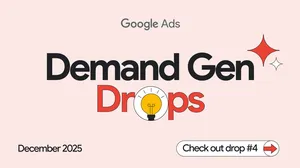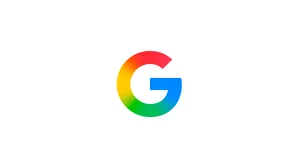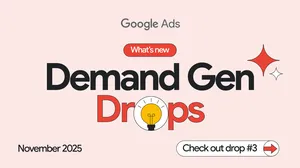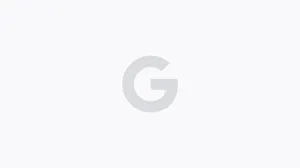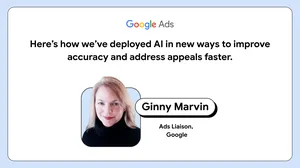Universal App Campaigns: Steer performance with creative assets
We recently announced that we'll be moving all AdWords app install campaigns to Universal App Campaigns (UAC) later this year.
With UAC, you can reach the right people across all of Google’s largest properties like Google Search, Google Play, YouTube and the Google Display Network — all from one campaign. Marketers are already seeing positive results: those that optimize for in-app actions with UAC, on average, drive 140% more conversions per dollar than other Google app promotion products.1
A couple weeks ago, we discussed how to steer performance using goals. This week, we’ll show you how to get even more out of UAC with your creative assets — and how to improve performance using the recently launched Creative Asset Report.
Returning to our mobile game example: say you’re launching a new mobile game and trying to find everyone who wants to install your app. You’ve picked the campaign objective “Install volume” and set a target cost-per-install (CPI). You want UAC to be able to create the best ad for any context, so you follow these best practices. For example, you remember that people hold their phones differently at times, so you include images in both landscape and portrait modes. You also upload videos of different duration and varying sizes (landscape, portrait, and square).
To access the report, just click on Campaigns and then Ad Assets.
With UAC, you can reach the right people across all of Google’s largest properties like Google Search, Google Play, YouTube and the Google Display Network — all from one campaign. Marketers are already seeing positive results: those that optimize for in-app actions with UAC, on average, drive 140% more conversions per dollar than other Google app promotion products.1
A couple weeks ago, we discussed how to steer performance using goals. This week, we’ll show you how to get even more out of UAC with your creative assets — and how to improve performance using the recently launched Creative Asset Report.
Supply a healthy mix of creative assets
When creating a Universal App Campaign, you’ll upload creative assets which will become the “building blocks” that the campaign uses to create ads. Provide as many different kinds of text, image and video assets that align with your campaign goal (i.e., install volume or in-app actions). That way, UAC can create a relevant ad for every moment — in every possible format for every network.Returning to our mobile game example: say you’re launching a new mobile game and trying to find everyone who wants to install your app. You’ve picked the campaign objective “Install volume” and set a target cost-per-install (CPI). You want UAC to be able to create the best ad for any context, so you follow these best practices. For example, you remember that people hold their phones differently at times, so you include images in both landscape and portrait modes. You also upload videos of different duration and varying sizes (landscape, portrait, and square).
Get insights from the Creative Asset Report
We’re also excited to tell you about a new feature in UAC called the Creative Asset Report. This feature will let you understand what creative assets are working with your audience.To access the report, just click on Campaigns and then Ad Assets.
Creative Asset Report for UAC
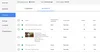
How is each asset evaluated? UAC uses hundreds of millions of signal combinations to pick one asset over another to create an ad that will best meet your goal. The performance grouping column in the Creative Asset Report will show either “Low”, “Good” or “Best” based on how often UAC picks an asset over another in your campaign. The report also has performance statistics (like conversions you’re tracking) so that you can check that the report’s performance ratings make sense.
Example: After running your campaign for a couple of days, you review your campaign’s Creative Asset Report. You notice the video assets in landscape mode that show a cinematic trailer for your game have been labeled as “Best.” You conclude that the trailer is getting people excited to download and try your game.
Continuing with our example: Based on what you've learned from the report, you decide to replace any assets that have been rated as “Low” with even more thrilling cinematic video assets. You also notice that some of your assets still have the label “Learning.” You wait until there’s more data before taking action on those.
You want to feed UAC with a variety of creative assets — short and distinct text phrases, images in different sizes and orientation, and videos of varying length and orientation. Then as you discover which assets work better, you can replace “Low” performing assets to improve results over time.
Read our best practices guide to learn more about how to get the most from your Universal App Campaigns.
Example: After running your campaign for a couple of days, you review your campaign’s Creative Asset Report. You notice the video assets in landscape mode that show a cinematic trailer for your game have been labeled as “Best.” You conclude that the trailer is getting people excited to download and try your game.
Optimize your asset mix using the Creative Asset Report
The Creative Asset Report also tells you how to optimize your asset mix to help UAC build better and better ads. Replace those rated as “Low” — and avoid removing any assets labeled with “Best,” “Good” or “Learning.”Continuing with our example: Based on what you've learned from the report, you decide to replace any assets that have been rated as “Low” with even more thrilling cinematic video assets. You also notice that some of your assets still have the label “Learning.” You wait until there’s more data before taking action on those.
You want to feed UAC with a variety of creative assets — short and distinct text phrases, images in different sizes and orientation, and videos of varying length and orientation. Then as you discover which assets work better, you can replace “Low” performing assets to improve results over time.
Read our best practices guide to learn more about how to get the most from your Universal App Campaigns.
1. Google Internal Data, July 2017