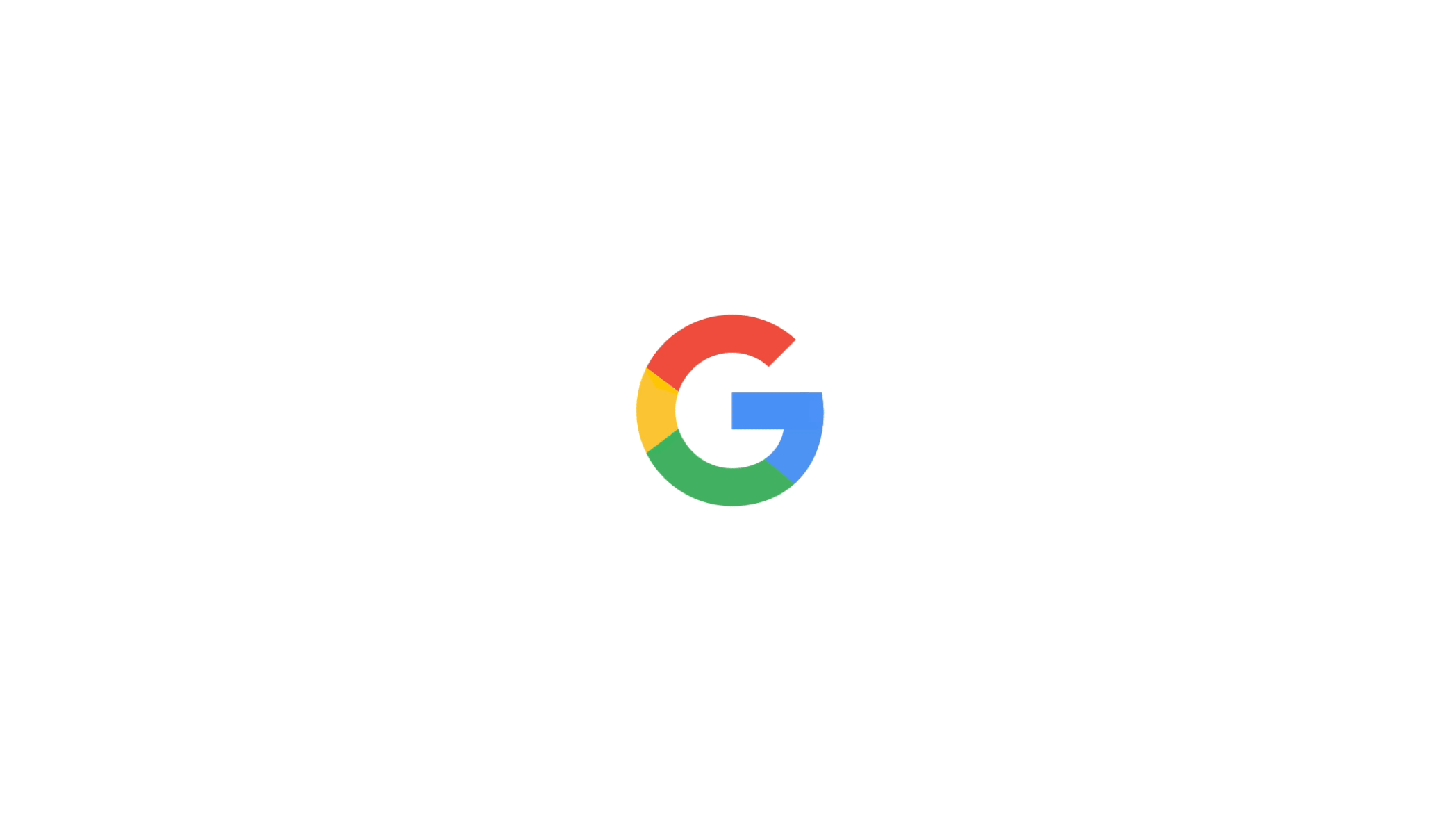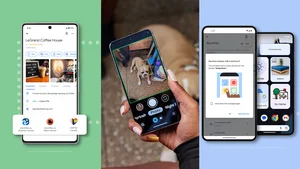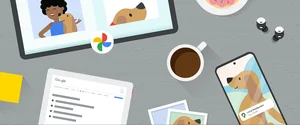Keep the conversation going with your Assistant on Smart Displays
From controlling all your devices from a single dashboard to helping you prepare a new recipe for dinner, there are a lot of ways you can use Smart Displays with the Google Assistant to get things done around the house.
But let’s face it: having to repeat “Hey Google” every time you use the Assistant on Smart Displays can be cumbersome. Starting today, we're adding support for Continued Conversation on Smart Displays, an optional setting that lets you have a natural back-and-forth conversation with the Google Assistant. After you initially trigger the Assistant with a request, the Assistant will stay active for long enough to respond to follow up questions so you don't have to say “Hey Google” as often. You can turn on this feature in the Google Assistant app by going to Settings → Preferences → Continued Conversation and hitting the toggle.
Continued Conversations is currently available in english (US) across all Smart Displays, including the Google Home Hub, Lenovo Smart DisplayTM, JBL Link View and LG XBOOM AI ThinQ WK9.
That’s not all that’s new with the Assistant on Smart Displays. Here’s a look at some features we’ve recently added on Smart Displays:
- Let the Assistant be your interpreter: Have family members or friends who don’t speak the same language? Interpreter Mode is now available and helps you have a free-flowing conversation in dozens of languages. Just say, “Hey Google, be my French interpreter.”
- Control your devices and appliances at home: The Google Assistant connects with more than 10,000 devices for your home, and Smart Displays gives you a single dashboard to easily control all these devices. Swipe down from the top edge to reveal your home view to control cameras, doorbells, lights, plugs, thermostats and more.
- Manage multi-room audio: You can add your Smart Display to a speaker group, and play music throughout the house. And with this release, we added controls for adjusting the volume of any device in the group. Just tap on the group name of the player on the screen to get started.
- Enjoy the small touches: We made it easier to dismiss certain cards on the home screen of your Smart Display when you no longer need them by just swiping up. And in those instances when you don’t want to wake up your partner when setting an alarm late at night, you can find a quick touch setting from the Quick Settings menu bar of your Smart Display.
- Share photos from Live Albums with Google Photos: Your Smart Display also can double as a digital photo frame. With Live Albums, you can show off the best photos of your favorite people and pets without you having g to curate them. If you see a photo that you love, you can now say “Hey Google, share this photo with Mom.” You can also remove photos from the device easily with your voice.
- Play a game: Gather friends and family around your Smart Display and say, “Hey Google, Are you Feeling Lucky?” You’ll play five rounds of trivia culminating in the final round of challenging “Guesstimation Station” brain teasers where you’ll answer questions like, “How many dimples does a golf ball have?”