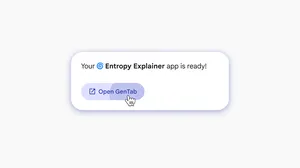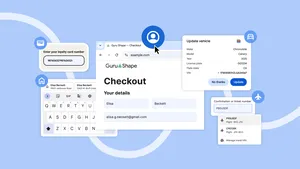4 reasons to set Chrome as your default browser on iOS
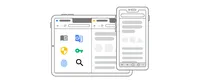
With iOS 14, you can now change your default browser (the browser that automatically opens links) to Chrome on your iPhone or iPad. If you already use Chrome on your computer, Chrome on iOS delivers the same familiar and easy-to-use experience, with a look and feel that’s right at home on your iPhone or iPad. Here are four reasons you should try it—including a couple of recently released features and some new ones coming soon.
1. Your Chrome on any device
When you’re signed in to your Google account you can sync Chrome across your phone, tablet or computer so your passwords, payment details, autofill information and bookmarks are automatically available on all of those devices. No need to take out your credit card or type in your address if you need to buy something while you’re on the go.
Chrome also makes switching between devices really easy. From the search bar of Chrome for desktop or the sharing menu of Chrome for iOS, you can send a tab to another signed-in device with just a click. If you find a recipe on your computer, you can easily pull up your recent tabs and open it up on your phone to check the ingredient list while you're out shopping.
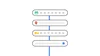
2. Get organized and be productive
The tab grid in Chrome for iOS already gives you an easy way to view and organize your tabs, and you can save a tab to your Reading List to read later, even if you’re offline. If you want to quickly share one of those tabs with a friend, we’re adding the ability to generate QR code that will take them right to that website. We’re also adding a download manager—one of our most-requested features—so you have a download folder to store and find files you’ve saved from Chrome.
If you have an iPad, you can now drag and drop links from Chrome to another app (and vice versa) when you’re in Split View. We’re also working on a feature that will let you open multiple windows in Chrome on iPad so you can view two tabs at one time. Chrome already supports mouse usage on iPadOS, and soon we’re adding support for Scribble integrations with the Apple Pencil for those who prefer writing over typing or tapping.
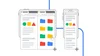
3. Feel safe browsing the web
Chrome keeps your information secure, so you don’t have to be a security expert to feel safe on the web. Its built-in password manager generates unique passwords, securely stores them, and helps you identify and fix compromised passwords. For an added layer of protection, soon you will be able to use your fingerprint to confirm your identity when filling in passwords in Chrome. Plus, the password manager can now autofill saved Chrome login details into other apps or browsers. In addition to helping you with your passwords, Chrome on iOS now includes Google Safe Browsing, which alerts you with a warning before you open a potentially dangerous site.
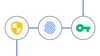
4. The browser with Google built in
Chrome is built with Google Search at the core, which means you get answers quickly with personalized search results and instant answers that appear as you type. Google Translate is also integrated into Chrome so you can automatically translate sites in over 100 languages with a single click. And the “Articles for You” section of the Chrome new tab page brings you articles, stories and blogs from around the web, tailored to your interests.
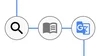
To set Chrome as your default browser, you’ll need to first make sure your iPhone or iPad is running iOS 14 and you have Chrome installed. Then complete the following steps:
Visit iPhone Settings, scroll down until you see “Chrome” and tap on it
Tap on “Default Browser App”
Choose “Chrome”