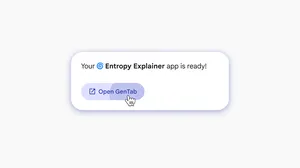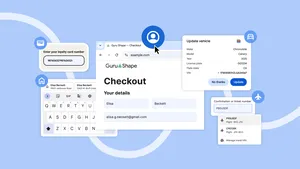New ways Chrome makes holiday shopping online easier

Holiday shopping season continues! Anyone who’s still on the hunt will be happy to learn about a handful of new Chrome features that can help you cross off your gift list (finally).
1. Get price drop notifications.
No need to refresh the page every day to see if that new TV’s on sale. You can now opt-in to receive an email or mobile notification from Chrome if there is a price drop. Available starting in the U.S. on desktops and Android devices, next time you’re shopping, select “track price” in the Chrome address bar. You can manage the products you’re tracking through the side panel, or through the notifications you receive.
2. Instantly find discount codes in your shopping cart.
When you add items to your shopping cart, Chrome will find available discount codes from the retailer and automatically show them at checkout. Pro tip: Just open the New Tab Page anytime you need to track down existing shopping carts and you’ll see available discounts there, too. Both features are now available on desktop, starting first in the U.S.
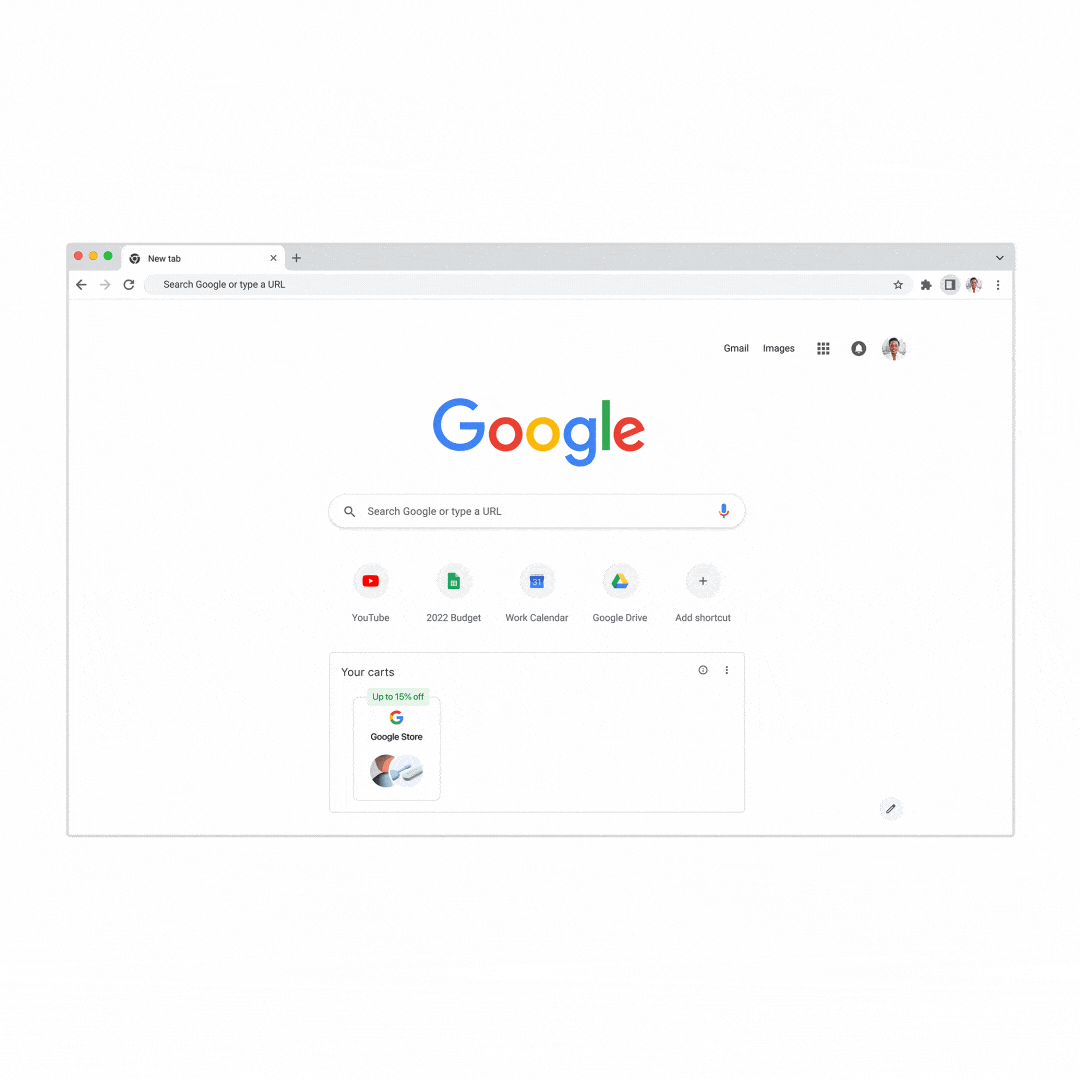
3. Use the power of Google Lens for a price check.
Maybe you’ve come across a cool hat or pair of boots somewhere online. With the help of Chrome on desktop, you can right click an image and select "search image with Google Lens" to immediately get results in the side panel. Here you'll find similar options from retailers and prices that fit your budget. You’ll even be able to see if the item is in stock or backordered.
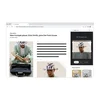
4. Check out fast with Autofill
So it’s finally time to check out. Save time and let Chrome fill out everything automatically with previously saved info, like your addresses or payment details from Google Pay. (Plus, Chrome will always check to see if you want to save that info for the next purchase.) We recently expanded the ability to save your payment info to your Google account in 67 more countries.
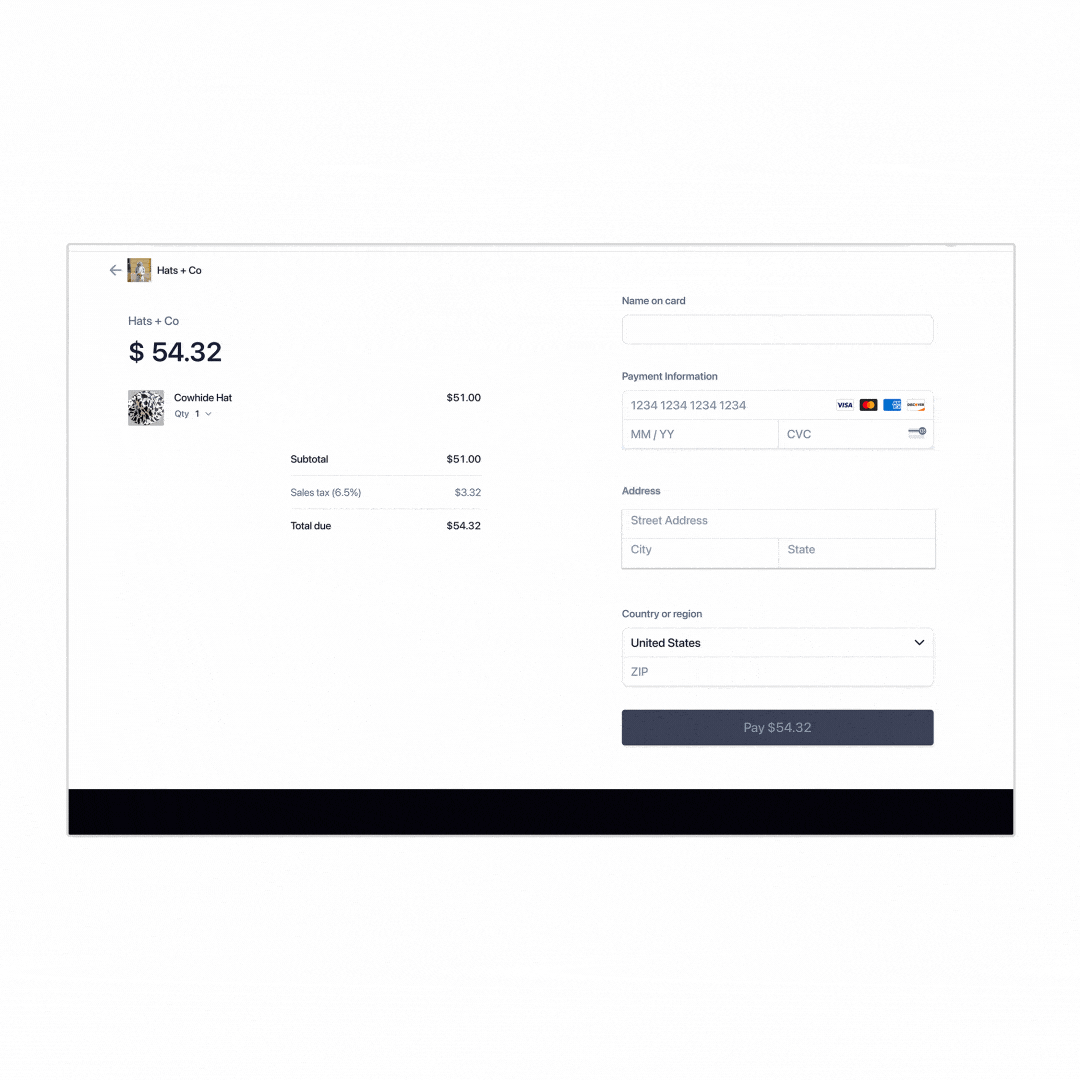
You can always go into Chrome settings under “Autofill” to enter your preferred address and payment info.