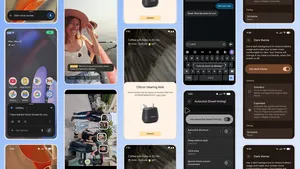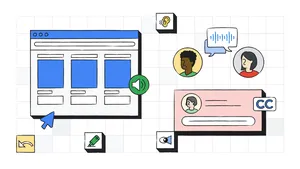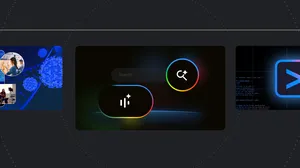Making Chromebooks work for people with disabilities

As a visually impaired woman, I use assistive technology everyday to make my working environment accessible and productive. I feel grateful to work on the Chromebook team, which values my perspective as someone with a disability. Seeking and embracing a diverse set of perspectives is the only true way to build for everyone.
October is Disability Employment Awareness Month in the U.S.—it’s a meaningful time because it makes me reflect on how far technology has come. However, it also reminds me how much more opportunity there is to build with accessibility in mind to create a more inclusive world.
Today, I’m shining a spotlight on some recent features that make Chromebooks more accessible for people with disabilities.
Change your cursor color
Now you can change the color of your cursor to improve its visibility and add a personal touch to your Chromebook. Choose from seven new colors: red, yellow, green, cyan, blue, magenta and pink. This feature is designed to help people with low vision and complements other ways Chromebook cursors can be customized, like adjusting its size for further visibility. To adjust your cursor, go to the “Mouse and touchpad” section of Settings.
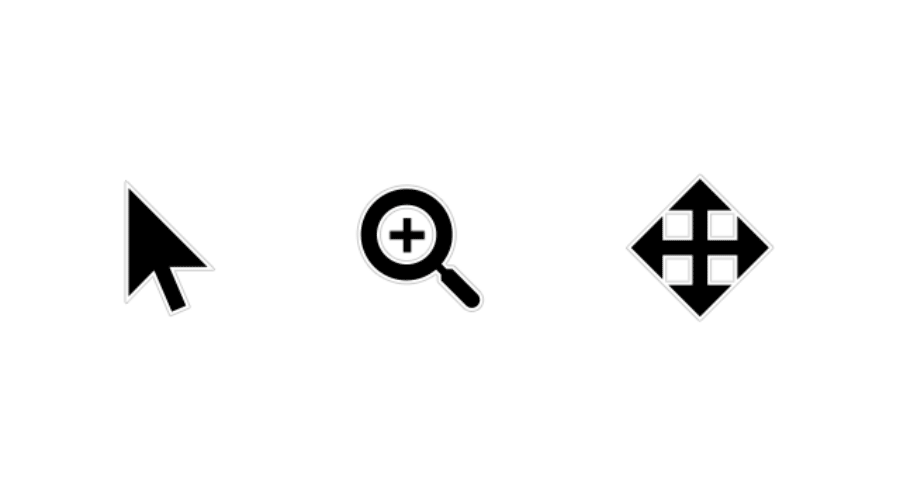
Select-to-speak gets better
Select-to-speak lets people choose text on screen to be spoken aloud. You now have the option to shade background text that isn’t highlighted, which makes it easier to focus on the words being recited. This can be especially helpful for people with low vision and learning disabilities like dyslexia. To turn on this feature, search for “Select-to-speak settings” within Settings.
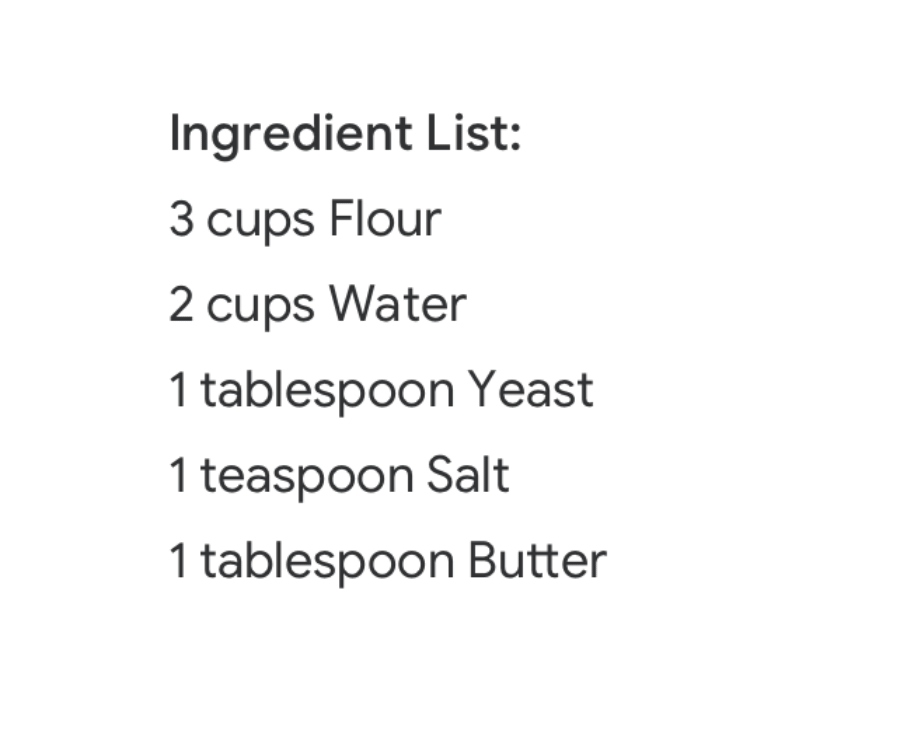
New ChromeVox enhancements
ChromeVox is the built-in screen reader on all Chromebooks. Screen readers are critical for people who are blind or low vision to use computers. Voice Switching on ChromeVox now automatically changes the screen reader’s voice based on the language of the page. If the page is in both English and Spanish, ChromeVox will detect which voice to use when reading it aloud. We also added more speech customization options, Smart Sticky Mode and improved navigation in ChromeVox menus. Search ChromeVox in Settings to try these new changes. Learn more details about ChromeVox here.We’ve simplified the ChromeVox menus to make them easier to navigate.
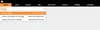
Say hello to the Chromebook accessibility hub
We recently launched the Chromebook accessibility hub for people to learn about getting started with accessibility features on Chromebooks. It includes info on key Chromebook accessibility features, including links to video tutorials and useful Help Center articles.
Export accessible PDFs in Chrome
Now it’s easier to export websites as accessible PDFs in Google Chrome, including on Chromebooks. Chrome is now the first browser to generate PDFs with auto-generated headings, links, tables and alt-text that make them more easily legible for screen-readers. This makes the web more accessible for people with low vision or who are blind.
Guide kids with disabilities who are distance learning
If you have a child with a disability and they’re distance learning, check out our new Guardian’s Guide for advice on how to best use Chromebooks for learning from home. The guide includes tips tailored for different types of disabilities to help your family get the most out of Chromebooks and adapt to distance learning.
We’re constantly making updates to Chrome OS to make all Chromebooks more accessible for people with disabilities. Stay tuned for more highlights on Chrome OS improvements soon.