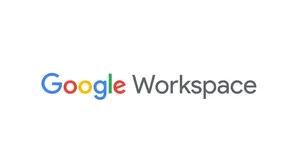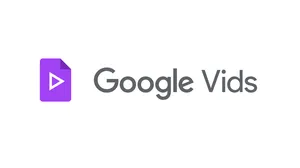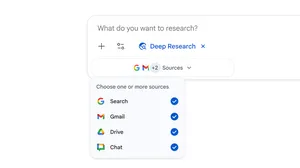Work hacks from G Suite: make meetings more efficient
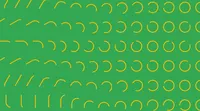
At work, we spend a lot of time with meetings—from scheduling and hosting them, to following up on tasks after they wrap. In fact, the average technology CEO works 14 hours per day, 300 days per year, and nearly 30% of those hours are spent in meetings. It’s hard to tell how much of that time is actually spent being productive, so this month’s work hacks focus on how to make your meetings more efficient.
1. Set up your meeting faster by skipping scheduling
Coordinating a meeting time that works for the group can be tedious. Why not have your productivity tools do that for you? Instead of manually coordinating availability for your team, use scheduling tools in Calendar and Hangouts, like Find a Time and the intelligent @meet bot.
With Find a Time, you can bypass scheduling and ask Calendar to intelligently suggest times that work for your team, regardless of time zones. Simply go into your Calendar app, enter the names of team members you want to schedule a meeting with and then click the “Find a time” option. Select the time slot that works best and an invitation will automatically be sent.
You can also use Find a Room to book a conference room. Within Calendar, click “Add a room” and select the space you want to meet in, and the room will be booked on your behalf. Check it out:
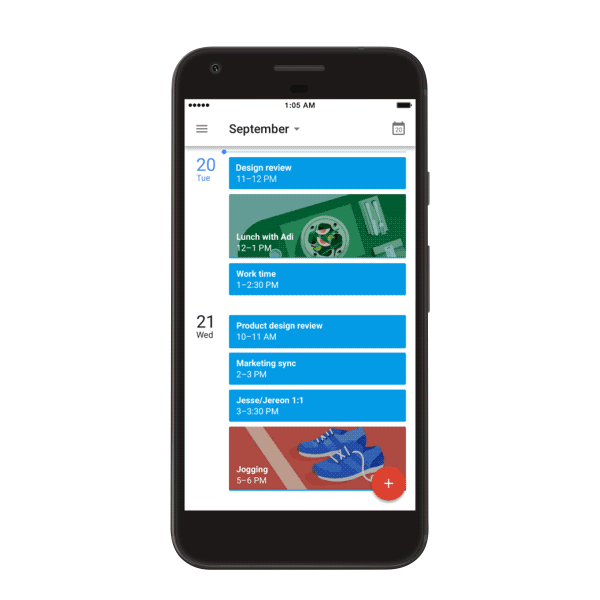
Another option is to use the all-new @meet bot, which finds and schedules meetings for your team within Hangouts Chat (now available for G Suite customers through the Early Adopter Program). Simply message @meet and ask it to schedule a time for your team. It sends an invitation and includes a link to Hangouts Meet. That way, when you’re ready to start your meeting, you can join instantly without having to worry about downloads or plugins.
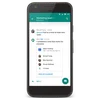
2. Assign work more quickly to your team
You may remember, in the not-so-distant past, assigning a designated “note taker” during meetings (or maybe you were that person?). The note taker’s job was to collect everyone’s notes, compile and share to-do’s with the team to keep projects on track. Talk about a time sink.
You can skip that by using Google Docs, which lets everyone take notes simultaneously. But more importantly, you can move beyond simple recording and dive straight into assigning work. That’s where comments and action items in Docs can help.
Thanks to Natural Language Processing (NLP), Docs can intelligently suggest action items. For example, when you type a comment like “Emile to schedule a weekly check-in,” Docs will intelligently suggest Emile as the owner and allow you to assign that task. You can also manually assign action items within comments by mentioning a name and checking the “new action item” box. Notifications are sent to team members on their laptops or mobile devices. Here’s what it looks like: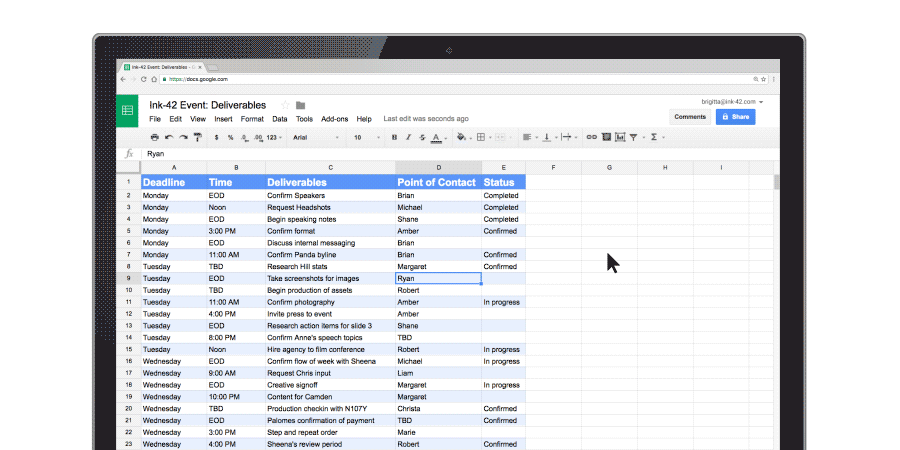
3. Follow up on and execute action items
Assigning tasks is the easy part. It’s following up and executing that’s hard. To make it easier, try out Chat, a dynamic communications tool that creates a space for teams to discuss and complete work outside of email or meetings.
You can enter Chat, create a room, discuss ideas with coworkers, share relevant files, filter and search previous project discussions (so nothing is ever lost) and accomplish more. Chat is integrated with G Suite tools like Drive, Docs, Sheets, Slides and more, plus third-party apps are teaming up too, so you can use your favorite apps without having to switch between tabs.
For more time-saving tips, check out the Transformation Gallery. You can also watch this video from Google Cloud Next ‘17: