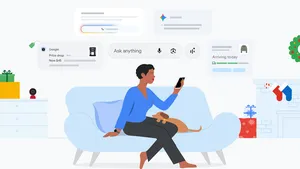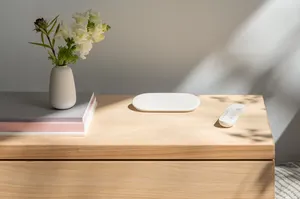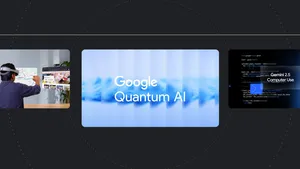Wi-Fi woes got you down? Google Nest is here to help

As the product lead for connectivity at Google Nest, I’m a complete Wi-Fi geek. I love helping people solve their home Wi-Fi problems and get the most out of their routers—and that includes my own family. I have two teenage sons attending high school remotely, while I’m currently working from my dining table. Suffice it to say I’m a fan of anything that gives my home Wi-Fi a boost.
Luckily, we’re rolling out a software update to make both Nest Wifi and Google Wifi work even more smoothly today. This update will improve overall network performance on slow internet connections, which means your Wi-Fi will better support multiple video calls, gaming sessions and more simultaneously. It includes general security and stability improvements and will also improve device connection speeds on wireless networks and optimizations so your devices move to faster Wi-Fi radio channels. Our priority device feature is also getting smarter, so you can rest assured Wi-Fi traffic will be prioritized to the device you choose. This means you can make sure your work laptop is getting the strongest Wi-Fi available, as opposed to the kids’ YouTube sessions. And the best part is these updates will be pushed automatically, no action required on your end.
Of course, no Wi-Fi is infallible, and I know how frustrating it can be when it isn’t working the way you expect. No matter what router you’re using, here are a few tips to help you troubleshoot:
If your TV is always buffering:
Remove barriers: If you’re still using an old black box router, don’t hide it in drawers or behind furniture – this compromises its usefulness and weakens your Wi-Fi signal. Metal (like a filing cabinet) and water (like an aquarium) are the biggest offenders.
Reboot your router: Most people are familiar with this tip, but don’t actually know why they’re doing it. If you’re noticing network congestion, rebooting cleans up stale software buffers and forces the reconnection of your devices.
Run a speed test: Is your problem your Wi-Fi range? Get close to your router and run a speed test, then try again from farther away. If it’s slower the second time, you may have a dead zone. If you can, try moving your router out into the open or closer to the potential dead zone to see if that helps. You can find a free speed test at speedtest.net.
If the whole family is online at once:
Know how much speed you need: Most video calls require 5 Mbps of consistent speed, but the reality is a bit more nuanced. Because you’re receiving video from the internet (download) and sending video as well (upload), you’ll want to make sure that your upload speed is a good, consistent 5 Mbps as well. Conduct a speed test during a busy time of day when you’ve had a bad video call. If you have less than 5 Mbps DL (downlink) or UL (uplink), you might consider placing a...
...Call to your Internet Service Provider: If it feels like your Wi-Fi gets bogged down during the work day, but otherwise works fine, your issue could be your ISP. If you’ve already run a speed test and spent time rebooting your router and modem, it may be time to work with your ISP to solve the problem. If your ISP modem is really old, it might be time for an upgrade. Buying one yourself rather than getting it from your ISP might save you up to $10 a month. Check your ISP’s website for compatible modems before you purchase one, then call your ISP to get it added to their network.
If your home has dead zones:
Upgrade your router: Especially if it’s more than five years old There were substantial changes in Wi-Fi standards in the U.S. back in 2015, allowing higher radio power and therefore better coverage from routers made in 2016 or later.
Consider a mesh network: A mesh network is a group of routers (actually Wi-Fi access points) that wirelessly communicate with each other to create a single, connected Wi-Fi network over a large area. We created Nest Wifi as a mesh system because having multiple points work together to create a seamless, single network. While network strength varies depending on things like the size of your house and your ISP, the idea is that this system provides consistently strong coverage for all connected devices throughout your home.
We all rely on Wi-Fi, and when it doesn’t work, it’s a source of frustration untold. Hopefully these tips help keep you connected, whether you’re working, streaming, gaming or binge-watching.