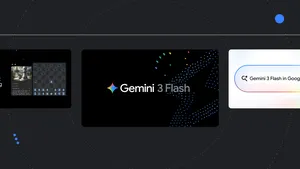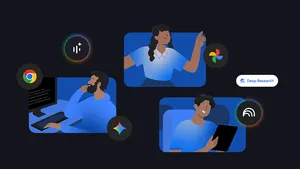23 of our most helpful tips from 2023
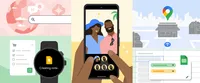
From the launch of Bard and the Gemini-powered Pixel 8 Pro to the dozens of new features we rolled out across Search, Maps, Gmail and more, Google took helpfulness to a new level in 2023. If you’re hoping to enter the New Year feeling organized, creatively inspired or simply a bit more relaxed and well-read, the tips below from the past year will get you moving in the right direction.
Organize
It doesn’t take long for your calendar to start getting crowded again after the holidays. These are just a few of our favorite ways to keep agenda items from falling through the cracks.
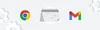
1. Organize your Chrome tabs into groups. If your browser tabs have been multiplying faster than emails you’ve been meaning to respond to, Chrome’s tab groups can help you solve at least one of those problems. It’s simple: Right-click on a tab, click “add tab to group” and assign it a name and color. Now you’ll find the tab nested within a handy group that you can easily expand or collapse.
2. Check off your to-do list from your Android home screen. People who swear by lists to stay organized will be big fans of Google Keep’s new single note widget. Available on Android, the handy home screen add-on lets you put your to-dos front and center, displaying reminders, background colors and images added from the Keep app. It’ll also sync with Wear OS on your Pixel Watch, so you won’t miss any reminders when you’re on the go.
3. Build a better habit tracker with Smart Chips in Sheets. A habit tracker is a great way to hold yourself accountable for New Years’ resolutions. One Googler documented how she used Smart Chips on her tracker to add interactive elements like dates and events (“@date”), embed files, create dropdown menus, and emoji-react to her progress. Bonus: Duet AI’s “help me organize” feature can build the sheet for you in a flash with just a few basic details.
4. Declutter your Google Photos library. Nearly a third of most people’s photo galleries are made up of similar images — all the leftovers from taking multiple snapshots to get the perfect take. To help you tidy things up, Google Photos can identify these near-duplicates using AI and group them into photo stacks — complete with the photo that best seems to capture the moment. Photos can also categorize your files into helpful albums grouped by types such as “places,” “documents” and more to help you find what you need faster.
5. Write more advanced routines on Google Home. A new script editor in Google Home for web makes it possible to write even more sophisticated automations. (Example: “If my outdoor camera sees someone after dark, turn on the porch light and make an announcement.”) You don’t necessarily need any coding experience, either — thanks to generative AI, Google Home’s experimental “help me script” feature may be able to handle most of the heavy lifting.
6. Use Gmail to make your day go more smoothly. Gmail has several AI-powered features that can help you stay on track and flag urgent messages. There is also a new scheduling feature that can help you instantly find time to catch up with friends and colleagues. Priority Inbox segments your mail into sections like Important and Unread, Starred and Everything Else. You can also use the Multiple Inboxes feature — a favorite of Google productivity advisor Laura Mae Martin — to filter messages according to various themes and work projects.
Learn
Easily get up to speed on a new topic or find career-boosting certifications — we’ve got something for every kind of learner. Add these tips to your toolbox when you’re trying to get more informed.
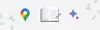
7. Quickly find what you’re looking for in faster, easier ways with our Search Generative Experience (SGE). Maybe you’re in the market for a new bike that’s good for a 5 mile commute with hills or maybe you need to know how to get a stubborn stain out of your favorite shirt. With generative AI capabilities in Search, we’re now taking more of the work out of searching, so you’ll be able to understand a topic faster, uncover new viewpoints and insights and get things done more easily. When you search, you’ll see an AI-powered overview of key information to consider, with links to dig deeper.
8. Learn how to code with help from Bard. Whether you’re untangling a problem in C++ or simply trying to write a formula for Google Sheets, Bard has your back. Our generative AI collaborator can now help explain code snippets in more than 20 programming languages, debug code and even export Python code directly to Google Colab.
9. Add in-demand skills to your resume with Google Career Certificates. Google Career Certificates can help you take a first step toward working in growing fields like cybersecurity and data analytics IT support and project management. We spoke with three recent Career Certificate graduates who shared their best advice to maintain momentum in the program — starting with being your biggest advocate and learning how to shake off self-doubt.
10. Use Chrome extensions to study more effectively. Students will find tons of options on the Chrome Web Store. Among our top picks: ComposeAI, which can help you edit research papers and cut down writing time by more than 40%; ToDoist, which tracks your assignments; and SwiftRead, which condenses web pages into more easily digestible snippets.
11. Help your kids become sharper readers with Android and Google Classroom. Android phones and tablets can assist little ones with building new skills, too. If your kids could use a hand strengthening their vocabulary and comprehension skills, just look for the “Practice” badge while searching for children’s titles on Google Play Books. That means the ebook is equipped with special interactive features to help sound out words, practice pronunciation and more. And with Google Classroom's integration with the Read Along app, teachers can track students' reading progress and easily assign reading practice based on differentiated learning styles.
12. Get help with math on Search. If your math skills are a little rusty, Search can help give you a refresher right in your browser window. Simply type “math solver” to pull up a special calculator to help you walk through linear equations, polynomials and more. Alternatively, you can just type the equation or integral directly into the search bar or take a picture with Lens to see a step-by-step explanation and solution.
Plan
New features and advances in AI are making it easier to budget your time more effectively and automate many of the most tedious tasks on your to-do list. Use them to get your schedules squared away — and maybe even find some extra me-time.
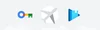
13. Generate a vacation itinerary instantly with Bard. The next time you’re visiting somewhere new and don’t know where to start, try asking Bard to point you in the right direction. With a few basic details — like the length of your trip, activities you’d like to prioritize and where you’re staying — it’ll generate a full itinerary complete with photos in a matter of seconds. If the result isn’t your speed, you can refine it further by adding more details — for instance, only attractions within walking distance of your hotel.
14. Use Immersive View in Google Maps to navigate more confidently. Immersive View in Google Maps is perfect for travelers who like to know exactly what to expect at their destination, with its photorealistic view of an area. Immersive view for routes also recently debuted, making it easier than ever to preview your entire journey from point A to B to give you a sense of what the trip is really like, with helpful information like traffic and weather layered on top.
15. Compare hotels on Search to find the right fit. The next time you’re looking for a hotel on Search, you’ll find a much easier way to compare your options. The new swipeable story format on mobile makes it as simple as tapping through a series of photos to get an idea of what to expect. See something you like? You can save the hotel, view a summary of reviews or pull up more details like the price and exact location instantly.
16. Plan events more easily with Workspace. One Googler shared how Sheets helped her deal with the seemingly infinite logistics of planning a wedding. Her life hacks included using functions to track budgets, smart chips for tagging people, and drop down chips for providing quick status updates. Another Googler shared how she used multiple Workspace tools to plan a Halloween party, including Gmail, Forms, Docs and Sheets. Use these tips as a blueprint the next time you’re tasked with organizing a big gathering.
17. Sign in to your Google Account without a password using Passkeys. Using a fingerprint, face scan or pin to sign in to your accounts isn’t just easier than remembering a convoluted password — it’s also more secure. That’s why Google began to offer passkeys by default earlier this year as part of our goal to make passwords obsolete. You can get started here by clicking “get passkeys.” While you get more familiar with passkeys, you can instantly add an extra layer of security to your account by enrolling in 2-Step Verification (2SV) — instructions below.
18. Use Google Play Books to score deals on your most-wanted reads. The “recent price drops” collection under Google Play’s books tab (or the Play Books Android app) is a great place to go bargain-hunting for your next page-turner. If you’re a fan of a particular series, you can also often receive discounts for bundling books together or get notifications when new offers become available by adding books to your wishlist.
19. Book an affordable getaway with Google Flights. What’re the odds that the flight you want to book will be cheaper if you wait a week? Upgraded insights from Google Flights can help you decide. The new details include trend data to see when prices are typically lowest — for instance, two months before takeoff — to help you find the sweet spot for your chosen dates and destination.
Create
Dealing with first-draft jitters? Tired of waiting for the muse? Just need to knock out a quick email? We’ve got plenty of new ways to help you find a spark when you need it most and get things moving again.
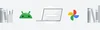
20. Make a custom AI wallpaper on Android. Take your favorite background photo to the next level using Android’s Cinematic wallpaper feature. The feature uses machine learning to generate a more dynamic 3D version of the photo that moves as you unlock and tilt your phone. You can also create custom wallpapers with your favorite emojis in fun combinations of patterns and colors, or use the Generative AI feature to create your own unique wallpaper. These features are available first on compatible Pixel devices.
21. Generate templates using smart chips and building blocks. Need a quick outline for taking meeting notes? Just type “@meeting notes” in Docs, pick the meeting from the menu, and it’ll automatically generate a template with the attendees, action items and more. That’s just one of the ways one Googler shared how she uses Docs features to stay organized and save precious minutes during her workday.
22. Snap a group photo that will make everyone smile with your Pixel phone. All it takes is a squirm or sideways glance to throw off a perfectly good group photo. Thankfully, you no longer need to settle for a happy medium when sifting through your options. Best Take on Pixel uses AI to select everyone’s best expressions from photos taken in a session into a single frame to help you get the best group photo, and Magic Eraser can eliminate distractions with just a few taps. To start using them, open Google Photos, tap “edit,” then “tools.” Select “Best Take” or “Magic Eraser” and assess your options.
23. Use AI to draft the email replies you’ve been putting off. “Help me write” in Gmail is a game-changer for those moments when you just can’t find the words. Once you gain access to Duet AI through your employer or Workspace Labs, look for the star with a pencil and add a prompt explaining what you’re trying to write. Hit create, and it’ll generate a full first draft based on your prompt. From there, it’s easy to refine the copy by tweaking the length, tone, and more. Another option? Try asking Bard to write your first draft. From there, you can also use Smart Compose — now available across Chat, Gmail and Docs — to cut down on typos, fix grammatical errors and more.