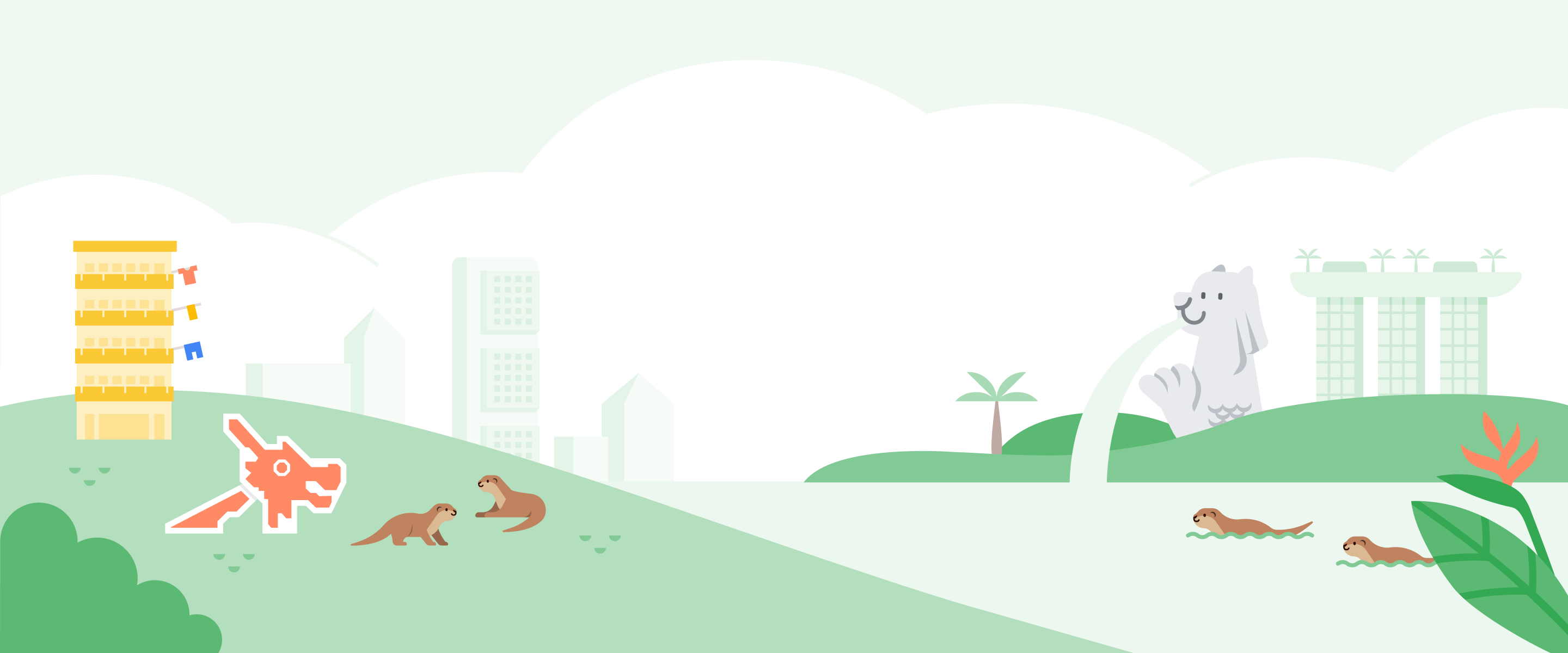New Merchant Center Feed Rules helps you submit your product data into Google Shopping feed format
Finding the right customers on Google Shopping starts with your Merchant Center product feed: it contains all the information about the products you sell to help online shoppers find just what they’re looking for. But we know that creating and maintaining a complete and compliant data feed can be challenging. To make feed management easier, we’re excited to introduce Feed Rules, a self-service tool to help you transform your existing data from your inventory management systems into the format accepted by Google Shopping. Feed Rules helps you streamline your data feed uploads, whether you’re already running Shopping campaigns or you’re just getting started.
Use Feed Rules to set up and maintain your feed in Google Shopping format
Feed Rules allows you to perform basic transformations of your existing product data -- making it easier than ever to get your data feed up and running. You can export and submit your product data in your own format, and use different rules to transform it into product attributes and values that follow the Google Shopping feed specification, directly in Merchant Center:
Use Feed Rules to set up and maintain your feed in Google Shopping format
Feed Rules allows you to perform basic transformations of your existing product data -- making it easier than ever to get your data feed up and running. You can export and submit your product data in your own format, and use different rules to transform it into product attributes and values that follow the Google Shopping feed specification, directly in Merchant Center:
- Map your column headers to the attribute names supported by Google Shopping. For example, if you have an existing feed with the unsupported column header “main title”, you can set up a rule in Merchant Center to have it recognized as the supported attribute name, “title”.
- Transform the values in your feed to values supported by Google Shopping. For example, to submit gender specifications for your products, you can transform the unsupported value “for women” in your existing feed to the supported value “female”.
- Populate missing attribute values with a fixed value, or with different values based on conditional criteria. For example, if the “condition” attribute is missing and you’re only selling new products, you can set up a rule to have this attribute automatically set to “new”.
Feed rules in action: these rules transform unrecognized values for gender into values accepted for Google Shopping
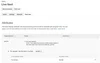
Use Feed Rules to organize your data for campaign optimization
You can also use conditional rules to better organize your data:
As we introduce the first version of Feed Rules, we’re eager to learn about even more use cases from you. Feedback and suggestions for this feature can be entered directly from your Merchant Center account by clicking the gear icon in the top-right corner of the page and selecting “Send Feedback” to let us know what you think.
For more information about Feed Rules, check out our Help Center article, and stay tuned to the blog to learn more about feature updates and enhancements.
- Implement rules for custom labels to structure your campaigns in new ways. For example, you can group products by price ranges or margins, then later bid differently on these groups.
- Tag your products with a shipping label. For example, you can derive “heavy” from the category, label those products, and define a particular shipping cost for those items.
As we introduce the first version of Feed Rules, we’re eager to learn about even more use cases from you. Feedback and suggestions for this feature can be entered directly from your Merchant Center account by clicking the gear icon in the top-right corner of the page and selecting “Send Feedback” to let us know what you think.
For more information about Feed Rules, check out our Help Center article, and stay tuned to the blog to learn more about feature updates and enhancements.