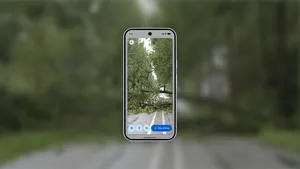How to quickly share content with nearby devices

In the moments when you want to quickly share a photo, website link or other type of content to a friend or family member, there’s an easy way to do it. It’s called Quick Share, and it lets you share content with nearby devices in just a few taps. Quick Share is rolling out now for compatible devices across the Android, ChromeOS and Windows ecosystem, so you can share content between phones, tablets, desktops and more.
From Quick Share Settings or Quick Settings, you can choose who you want to be able to discover your device and send you files — whether it’s everyone, your contacts or your own devices. From there, it’s easy breezy.
How to quickly share pictures, files, videos and more between Android devices using Quick Share.
- Find whatever content you want to send — whether it’s a link to a hotel listing, a recent group photo or a screenshot of the recipe you want to make — and tap the “Share” option within whatever app you’re using.
- Then tap the new “Quick Share” icon to see a list of nearby Android devices that are discoverable via Quick Share. This also includes any of your own devices that have Quick Share enabled and use the same Google account, making it easy to send photos, links and more to yourself between your own devices.
- Tap the name of the device you want to send the content to. Bonus: This works even if you’re offline.
- Next, on-screen prompts will appear on the receiving device, allowing them to accept or decline the content. If you’re sending it to your own device, the content will automatically transfer to whatever device you chose.
Here’s a look at exactly how to use this Quick Share.