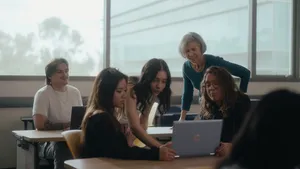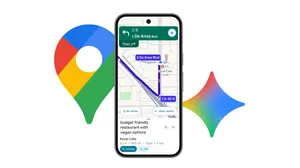Chromebook Plus: Now with Gemini, Help me write and more
Starting today, new Google AI and gaming features are available on Chromebook Plus. You can now write like a pro with Help me write, supercharge your ideas with Gemini, edit photos in a snap with Magic Editor, and more — all on Chromebook Plus laptops, starting at $350 USD.
All Chromebooks will also have new tools and Google integrations to help make it easier to get things done. And with our wide range of devices, including a few new ones this spring, you can find the best Chromebook for you.
Chromebook Plus with new built-in Google AI features
With Google AI, getting things done on your Chromebook Plus will be easier than ever because today we’re launching new features, built right into your Chromebook Plus.
Help me write brings the power of Google AI to where you write — whether that’s a review on a website, a PDF form like a rental application for an apartment, or a web app installed on your Chromebook. Simply right click to get suggestions or change the tone to fit your audience. Help me write will help you generate text from scratch using a prompt or you can rewrite your existing text to make what you wrote more formal, shorter, or rephrase it altogether — the options are endless.
Write like a pro with Help me write
Generative AI wallpaper and video call backgrounds built into the OS will help you dream up new worlds on your Chromebook Plus — no matter what video conferencing app you’re using. To help you get started, we’ve included a variety of prompts to build backgrounds, from fun and whimsical to zen and professional. Select what you want to see and Google AI on Chromebook will take it from there.
Create custom wallpapers and video call backgrounds
Magic Editor on Google Photos is coming to laptops exclusively on Chromebook Plus. Select a photo to edit in the Google Photos app and simply tap the “Magic Editor” button to get started. Tap or circle the object you want to edit, hold and drag to reposition, or pinch to resize them. You can also use contextual suggestions to improve the lighting and background, reimagining your photo with a few easy clicks.
Google Photos Magic Editor lets you edit photos and videos in a few taps.

Gemini on your Chromebook Plus, right out of the box
For the times when you want to brainstorm a new idea or need some help planning your next trip, we’re bringing Gemini right to your home screen. To chat with Gemini, tap the icon in your app shelf and start planning, writing, learning and more.
To bring you access to Google’s most capable AI tools, we’re offering the Google One AI Premium plan at no cost to new Chromebook Plus users for 12 months. The plan includes access to Gemini Advanced, 2TB of storage and Gemini in Docs, Sheets, Slides, Gmail and more.
Chat with Gemini right from your home screen
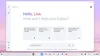
More new features for all Chromebooks
We’re also launching new features that integrate more of Google across all Chromebooks to help you work better and get things done faster.
- Simple set up with your Android phone. Set up your new Chromebook with an assist from your phone. Scan a QR code and your phone will share Wi-Fi credentials and your Google account credentials — no need to remember and enter long passwords.
- One click access to your Google Tasks. A new built-in view of Google Tasks lets you add or check off to-dos — just tap on the date in the bottom right corner of your homescreen. Access your to-dos from across Google Workspace apps and devices, so if you’ve added a task from Gmail on your phone you can pick it up from your Chromebook without missing a beat.
- Seamless GIF screen recording. With the built-in screen capture tool, you can choose to automatically save screen recordings in GIF format to make your own homemade demos or reaction GIFs.
- Uplevel your gaming with the new Game Dashboard. Game Dashboard lets you control your gaming experience with new features like mapping game controls, so you can play any mobile game and map controls to your keyboard. Learn more about new gaming features and the new Acer Chromebook Plus 516 GE (available in the U.S.)
Speed up Chromebook set up with your Android phone
See all of your Google Tasks to-dos, now integrated on your home screen
Use Game Dashboard to easily record then share gameplay
Try new features on Chromebooks
If you have a Chromebook already you’ll get many of these features through an automatic update over the next week or so. For those looking for a new laptop, here are a few of our newest Chromebooks from HP, Acer and ASUS.
Coming soon to a Chromebook near you
Chromebooks automatically update every few weeks so we’re always bringing you the latest and greatest features. Here’s what you can expect to see in the coming year:
- Help me read with Gemini. On Chromebook Plus, you’ll be able to summarize websites or PDFs using a right click. But don’t stop there — ask followup questions and you’ll get AI-generated answers to help you dive deeper.
- Pick up where you left off every time you log in. Instead of getting lost in a sea of windows every time you open your laptop, a screen will show you what you had open across your windows, tabs and apps. Suggestions from across your devices on other operating systems will point you in the right direction, so if you start reading an article in Chrome browser on your Android or iOS phone you can finish reading on your Chromebook with a click.
- Concentrate more easily with Focus. Choose a window of time, a Google Task you want to finish and a YouTube Music playlist and Chromebook will automatically turn on Do Not Disturb and count down your progress. A helpful assist for those “must finish now” tasks.
- AI-powered hands-free control with face and gesture tracking. We’re taking the critical work started by Project Gameface and building it right into ChromeOS. Compose and send an email, open and use an app or browse the web, all without using the keyboard or needing to download and manage third-party software. While we’re early in this project, this will be a leap forward for making sure our products are more accessible for everyone.
Summarize websites and ask follow up questions with Help me read
Pick up where you left off, with an overview of your open tabs and suggestions
Get some help focusing on important tasks
Control your Chromebook hands-free
Keep up with the latest at chromebook.com. And check out our other posts to learn how these features can be used to improve productivity and collaboration for businesses and educators.