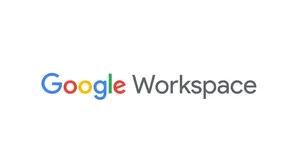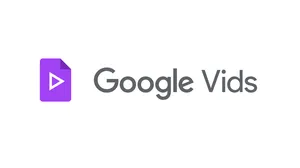Master your email with these essential Gmail tips

Your email can feel like a never-ending to-do list. And in a world where technology makes you more connected to work than ever before, how do you set ground rules to keep your energy up, your focus sharp and your sanity intact? As a productivity expert at Google, I help Googlers use products like Gmail, Google Drive and Google Calendar to get more done during their busy days. Email in particular can be a source of stress, but it doesn’t have to be.
Gmail had its birthday earlier this week, and for 15 years, it’s been a helpful sidekick for billions of people around the globe. Part of my job is sharing Gmail-related tips with fellow Googlers—here are my top 10 email management tips for you:
- Cut down on notifications: Don’t bother your brain with notifications for every new email—proactively check your email instead. On your phone, you can set up notifications for certain emails—say, the ones from your boss. This will help you identify important emails and disconnect when you want to.
- Respond within 24 hours, even if it’s only to check in: You probably can’t get to all emails within 24 hours, but you can avoid getting another follow up email from a coworker. Giving a status update—“Hi, I got this email but not going to get to it until later this week!”—is a great way to set expectations and show them you’re on it.
- Close out your email 1-2 times a day: Email is necessary to get your job done, but it’s also the ultimate distraction. Most people leave it open all day and check it every 30 minutes (if not more). Try closing your email tab when you have time to do deep work: the ability to focus without distraction on a demanding task.
- Don’t click on an email more than twice: If you read an email then mark it as unread, you’ll have to read it again to remember what to do with it. Read it once to scan and tag your future action (for example, labeling it as “must respond,” or “to do this week,”) then one more time when you answer it.
- Sorting, reading and answering emails should be separate activities: Most people bounce between sorting one email for later, reading one, answering one and repeating. We lose so much energy switching between these activities. Instead, tell yourself “right now I’m sorting everything.” Then when you’re done, read everything you need to read.
- Keep emails that require clear action—otherwise archive or delete: When your inbox contains emails without clear action items, it gives your brain the false sense of having too much to do. Be ruthless about deleting, archiving, or snoozing emails that don’t require an immediate action from you in some way.
- Skip some emails: Every email you see takes a tiny piece of your energy, so each item in your inbox should be something you need to look at. Gmail lets you create filters so that certain emails “skip your inbox” and won’t appear as new emails. For example, if you get a lot of email newsletters, set up a filter with “Has the words:unsubscribe”—now, those emails won’t distract you, but you can search for them later.
- Don’t mix your read and unread emails: Combining read and unread emails in your inbox is a recipe for anxiety. New emails should come into one section and emails that you’ve already read and require an action should be in a different section. You can create a Multiple Inbox pane or “move” emails to different label that denotes a specific action (such as “To Do” or “Follow Up”).
- To stay focused, keep new email out of sight. It can be hard to answer pressing emails when you’re constantly tempted to open the bright and shiny new emails that just came in. Open up a section like your “Snoozed emails” (emails that you’ve saved for later) or your “Starred emails” (your high-priority emails) so you can stay focused on those tasks, instead of getting distracted by new email.
- To find what you need, just search: Email labels can help you stay organized, but think about how Google got its start … Search! Searching your email—instead of digging through labels—is actually a faster way to find the email you’re looking for. You can search by date, sender, subject (and more) and you can get even more specific with queries like “has:attachment” or “older_than:6m” (m=months).
For those of you new to using G Suite, there are loads of ways to stay productive in email. Learn more or try it out for yourself. Now go forth, and tackle that email.