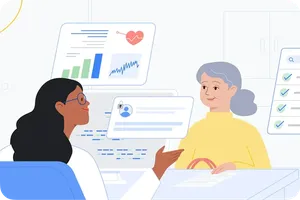Closer to the stars with Pixel 4

On a clear, cool late October evening, the residents of the village of Star, U.K., turned off their lights, left their homes, and gathered together in a field. The mayor of the tiny Welsh hamlet was already there, serving everyone tea and coffee, and people grouped together around deck chairs set up for the occasion—which was quite unusual for the 70 or so inhabitants. Because despite having one of the clearest night skies in all of the U.K., it turns out that residents of Wales are the least likely to pause and look up at the stars.
We thought the launch of astrophotography on Pixel 4’s Night Sight mode was a great opportunity to try and change that, and where better to start than the aptly named Star? Photos of the night sky have traditionally been best left to the experts, but Pixel 4 makes it easy for anyone to snap a stunning shot of the Milky Way. So we brought a handful of new phones, along with some chairs and tripods, to give the people of Star a new way to stargaze. Here are a few shots from the night, taken on Pixel 4.
Star, UK in the daylight
As the sun goes down, getting ready to take photos.
Left: a Pixel 4 photographer admires his Night Sight Shot. Right: another shot of the night sky in Star.
If you’re looking to try your hand at astrophotography, our photography lead engineer Marc Levoy has a few tips for you.
Hold your phone still. Use two hands to hold your device. Tuck your elbows into your sides, and hold the phone close to your chest. Spread your feet apart to create a stable base. Lean against a wall or solid object to prevent you from swaying back and forth.
Use a makeshift tripod. When the Pixel is held still against against anything stable—a tree trunk, a big rock, a car hood—the camera enters a “braced” mode. It will use longer exposures, and give you even more detail and less noise than when you hand-hold it.
Be patient. In very dark environments, the Pixel 4 may need some time to gather enough light. The phone tips you off to that with a countdown timer, which may be up to four minutes if you’re using a tripod. But if you’re about to get interrupted—say a car headlamp is about to come into the picture—you can end the capture early with the stop button.
Let autofocus do its thing. For best results, we recommend just letting the camera do the work and using autofocus. But if you’re determined to strike out on your own, select a manual focus mode (“near” or “far”) on the toolbar. “Far” is what you’ll want for astro shots. If your subject is close to you (within six feet), choose “near.”
Play around with the exposure compensation slider. Take a night sky photo that was too bright or too dark? Try again and adjust the exposure compensation slider: Tap on your subject, move the exposure slider up or down, and take a photo. Tap again to reset it.